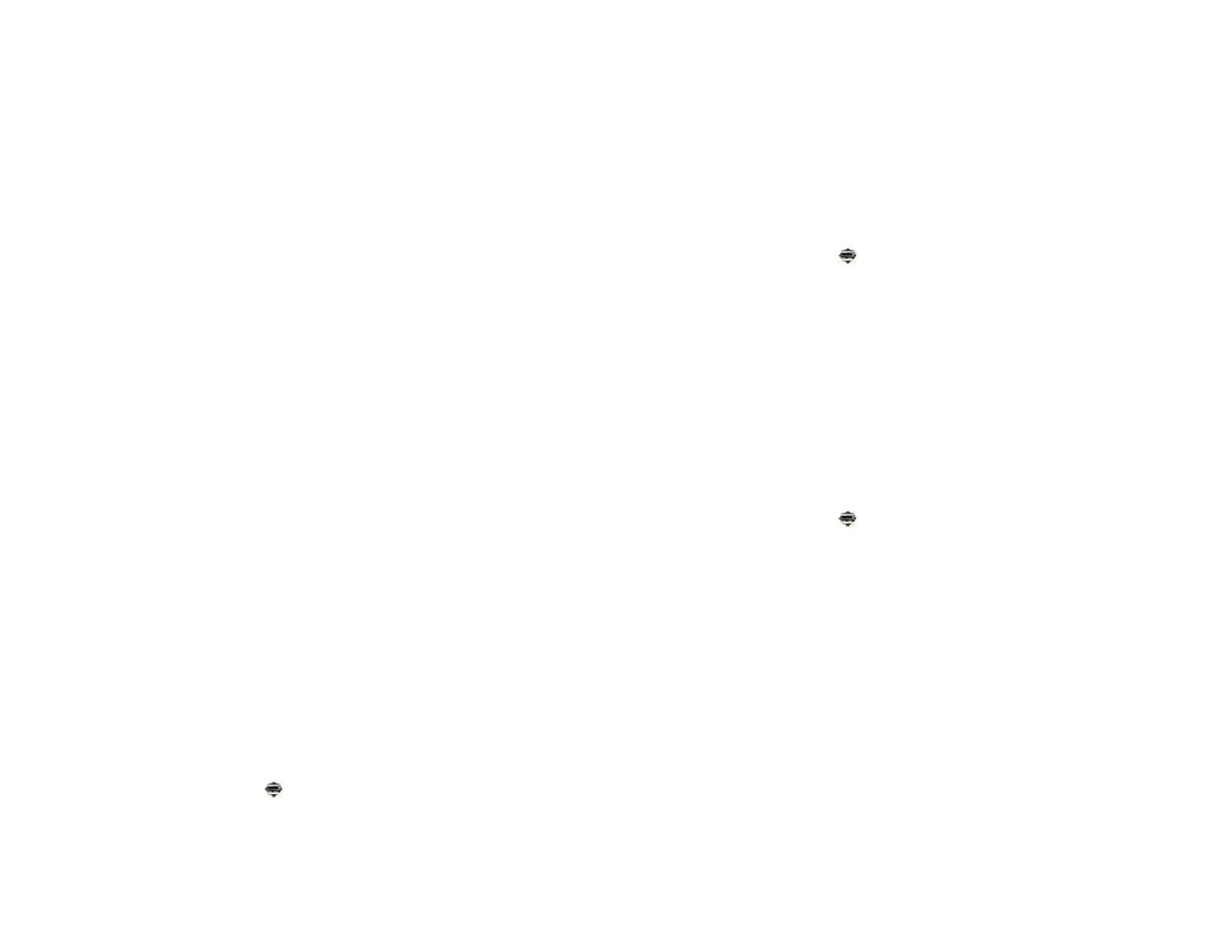Chapter 14 : Wireless connections 179
3 In Automatic IP settings, tap On or Off.
• When Automatic IP settings is on, the IP address is automatically
and dynamically configured.
• When Automatic IP settings is off, you can manually configure the
IP address.
4 If you turned Automatic IP settings off, enter any of the following:
Address: The IP address of the network
Subnet: The Subnet address of the network
Gateway: The Gateway address of the network
DNS Servers: Addresses (#1 and #2)
5Tap Done.
Print Manager
Add a printer
BEFORE YOU BEGIN Your device supports printing on HP wireless-enabled
printers only. Make sure your printer is turned on and that both your
device and the printer are connected to your local or corporate wireless
network. For personal printers, see the instructions that came with your
printer for information about setting up a printer on a wireless network.
Your device detects most HP printers that are connected to a wireless
network automatically. Some HP wireless-enabled printers or
wireless-enabled printers on a corporate network, however, may need to
be added manually to your device.
1 Open Print Manager .
2Tap Add or remove printer.
3Tap Enter Printer IP Address and enter the printer’s IP address.
4 (Optional) Tap Name Printer and enter a name for the printer. If you
do not enter a name, the printer’s IP address is used as the default
name.
5Tap Add Printer.
Cancel printing
1 Open Print Manager .
2 Do one of the following:
• To cancel a single print job: Tap the print job under Print Queue.
• To cancel all your print jobs: Tap Cancel All.
Remove a printer
Your device does not need to be connected to a wireless network to
remove a printer that you had set up to print on that network.
1 Open Print Manager .
2Tap Add or remove printer.
3 Tap the network name listed under the Add Printer button and select
the network that the printer you want to remove is associated with.
4Tap Remove beside the printer you want to remove, and then tap
Yes.
VPN
What is VPN?
If you want to use your device to access files on your company’s servers,
you may need to set up a VPN (virtual private network). You can do this
Draft 1 Review Top secret Do not distribute HP confidential