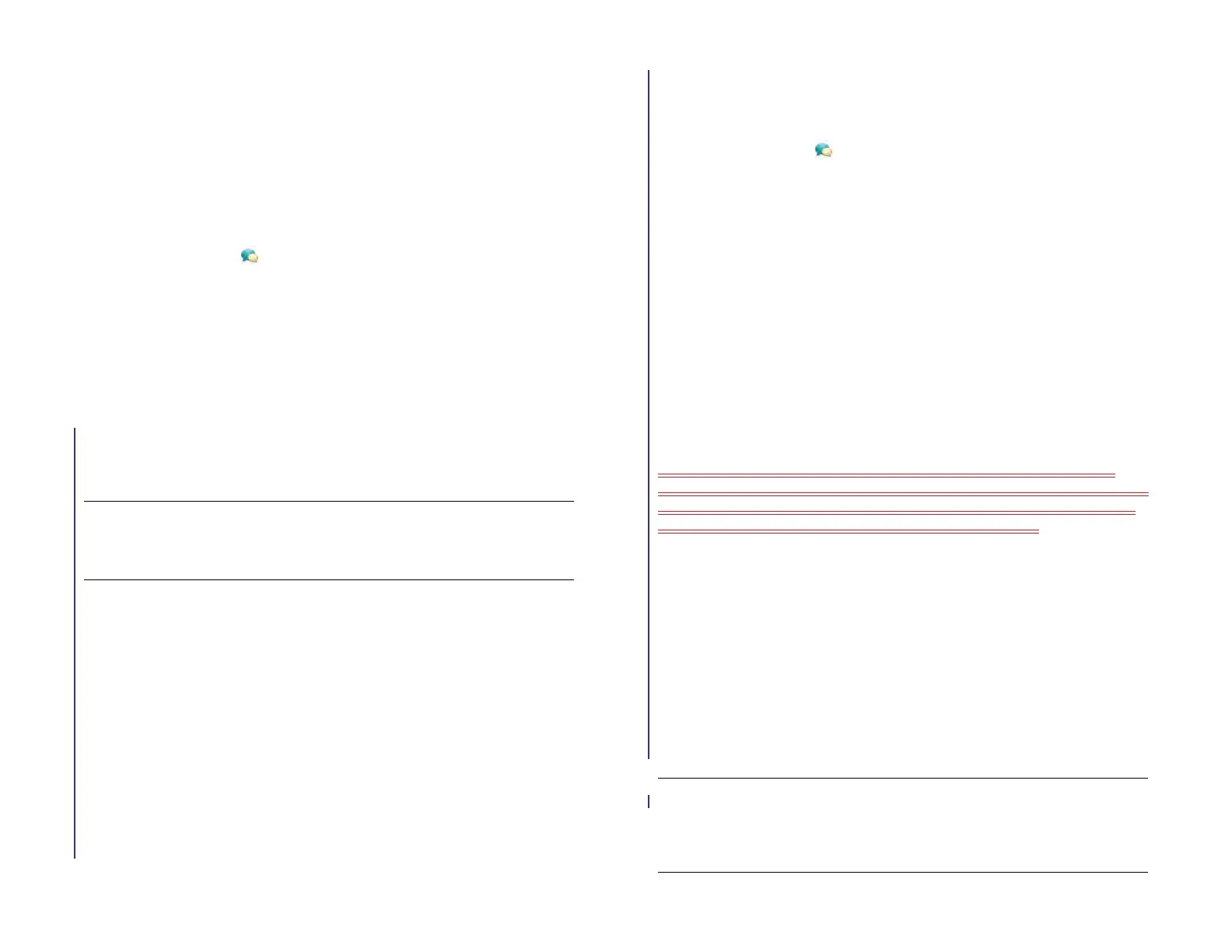76 Chapter 6 : Email, text, multimedia, and instant messaging
2 Open the application menu and tap Preferences & Accounts.
3 Tap the account name.
4 Tap a field to enter new information and tap Sign In.
Delete an IM account
1 Open Messaging .
2 Open the application menu and tap Preferences & Accounts.
3 Tap the account name.
4Tap Remove Account.
Messaging: Text messaging
IMPORTANT You can view, reply to, and send text messages on your HP XXX
only if the device is connected to a compatible HP webOS smartphone. See
Connect your device to a webOS smartphone for information.
Connect your device to a webOS smartphone
To send and receive text messages on your device, you must use Bluetooth
to pair and connect your device and a webOS smartphone. You can do
this manually from the Bluetooth app (see Make a pairing request to
another device and Connect with a paired device) or, if your device and
smartphone share the same HP webOS Account, you can use Touch to
share to create a Bluetooth connection (see Pair with an HP webOS
smartphone using Touch to Share).
You can also make the pairing request or connection from the Messaging
app.
BEFORE YOU BEGIN The webOS smartphone you are connecting with must
be discoverable. Check the documentation that came with your
smartphone for information on making it discoverable.
1 Open Messaging .
2 Open the application menu and tap Preferences & Accounts.
3Tap Connect Phone and do one of the following:
• If the smartphone you want to connect to is listed in the Devices
list, tap it.
• If the smartphone you want to connect to is not listed in the
Devices list, tap Add Device, tap the Type field, and then tap
webOS Phone. When the smartphone you want to connect to is
found, tap it.
Create and send a text message
Each text message can have up to 160 characters. You can send a
message of more than 160 characters, but the message may be split into
several messages. If you send a text message to an email address, the
email address is deducted from the 160-character count.
BEFORE YOU BEGIN
• Connect your device to a webOS smartphone (see Connect your
device to a webOS smartphone).
• Before you use your device to send or receive text messages, refer to
your smartphone’s service plan for pricing and availability of text
messaging.
• Make sure that the smartphone your device is connected to is on and
that you’re inside a coverage area. See the documentation that came
with your smartphone for information about turning wireless services
on.
TIP You can also use Just Type to write a text message from Card viewr. Tap Just
type and start typing a message. Under Quick Actions, tap New Message. The
Messaging application opens at a new message, with the text you entered in the
body of the message.
Draft 1 Review Top secret Do not distribute HP confidential