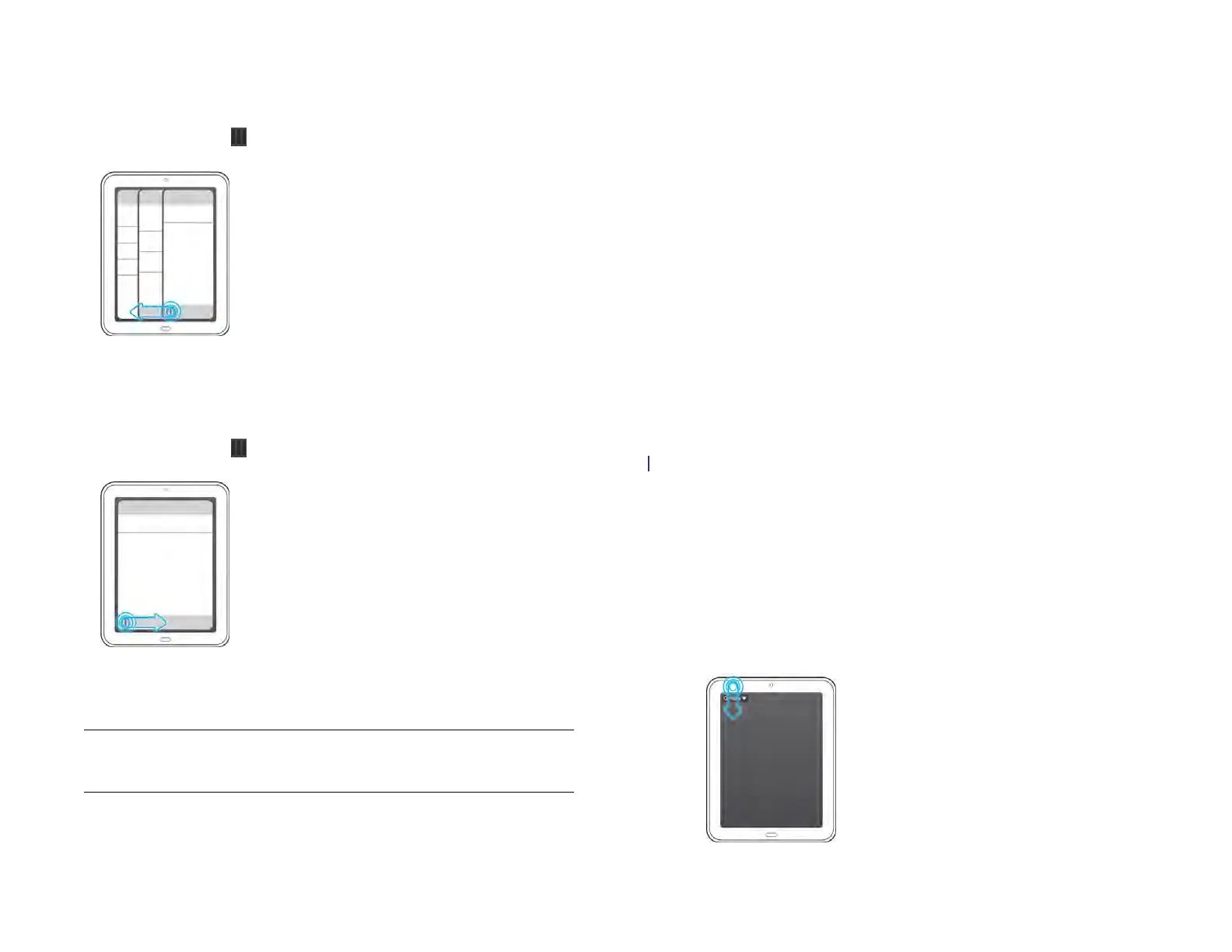Chapter 4 : Work with applications 35
To display a panel full screen: Do one of the following:
• Swipe left on the screen.
• If the drag handles icon is displayed, drag the icon to the left.
To resize a full-screen panel so you can see more levels in an app: Do one
of the following:
• Swipe right on the screen.
• If the drag handles icon is displayed, drag the icon to the right.
For example, if an email message is displayed full screen, you can resize
the message so you can see the inbox containing the message.
Use the menus
Most applications have an application menu hidden in the upper-left
corner, which provides access to additional features. There is also a
system menu hidden in the upper-right corner, which provides access to
systemwide features such as wireless services.
To get the most out of your device, it’s a good idea to familiarize yourself
with the additional features available through the menus in various
applications.
Use the application menu
The application menu contains items for the application you are working
in, such as Preferences, Help, and other application-specific menu items.
Within an app, application menu items may be different for different
screens—for example, the application menu items for an Inbox in Email
are different from the items available for an open email message. Help is
available on the application menu of every application.
In applications containing material you can print (such as messages, web
pages, photos, or documents), the application menu contains the Print
command.
1 In an app, do one of the following:
• Drag down from the upper-left corner of the device (above the
screen) onto the screen.
TIP In some apps displaying the drag handles icon, you can tap or swipe the
icon to resize a panel.
Draft 1 Review Top secret Do not distribute HP confidential