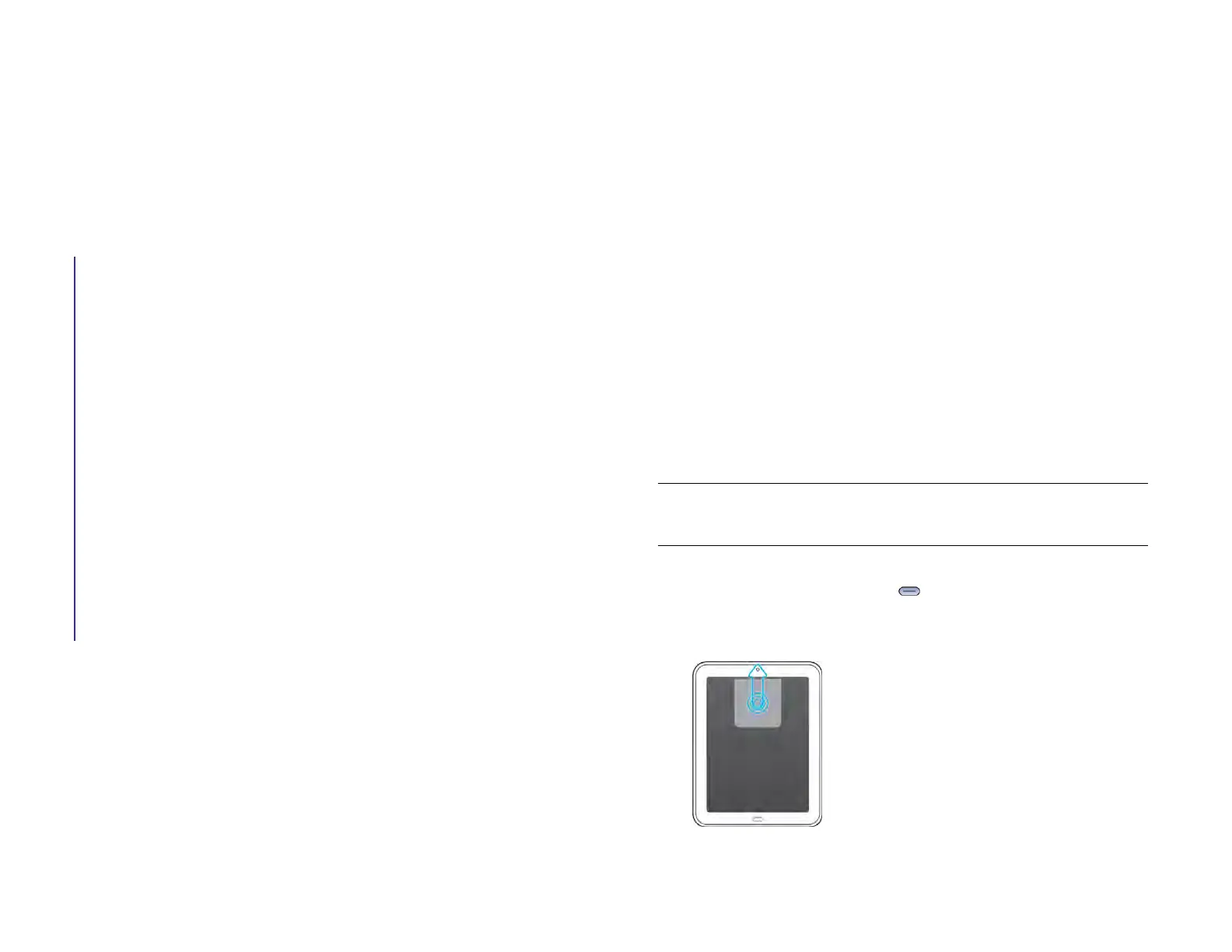Chapter 15 : Troubleshooting 187
15 Troubleshooting
187 5Ts: Ways to get your HP XXX working again
189 HP webOS Account
192 Battery
193 Screen and performance
194 Synchronization
196 Data connections
197 Email
199 Messaging
200 Wi-Fi
201 Web
202 Calendar and Contacts
205 Photos & Videos, and Music
206 HP webOS App Catalog
209 Using your HP XXX with an HP webOS smartphone
210 Transferring information to and from your computer
211 Backing up and restoring data
212 System Updates
212 Hands-free devices
213 Making room on your device
5Ts: Ways to get your HP XXX working again
Introduction
Is your HP XXX not working the way you expect it to? Has it stopped
responding to taps? Is one of your applications not responding or
behaving in an unexpected way?
These problems can be pretty easy to fix.
Here are five different methods—5Ts—that you can try, on your own, to
get your device working again.
Try each method in the order it’s presented to see if it solves your
problem. When the problem is solved, stop.
T1. Throw all open applications off the top of the screen
NOTE If the screen is off and you can’t turn it on, or if gestures don’t work, skip
to T3.Trigger a restart.
1 If you’re working in an application that’s displayed full-screen and it
isn’t responding, press Center to send the app to Card view.
2 Throw the app off the top of the screen to close it.
Draft 1 Review Top secret Do not distribute HP confidential