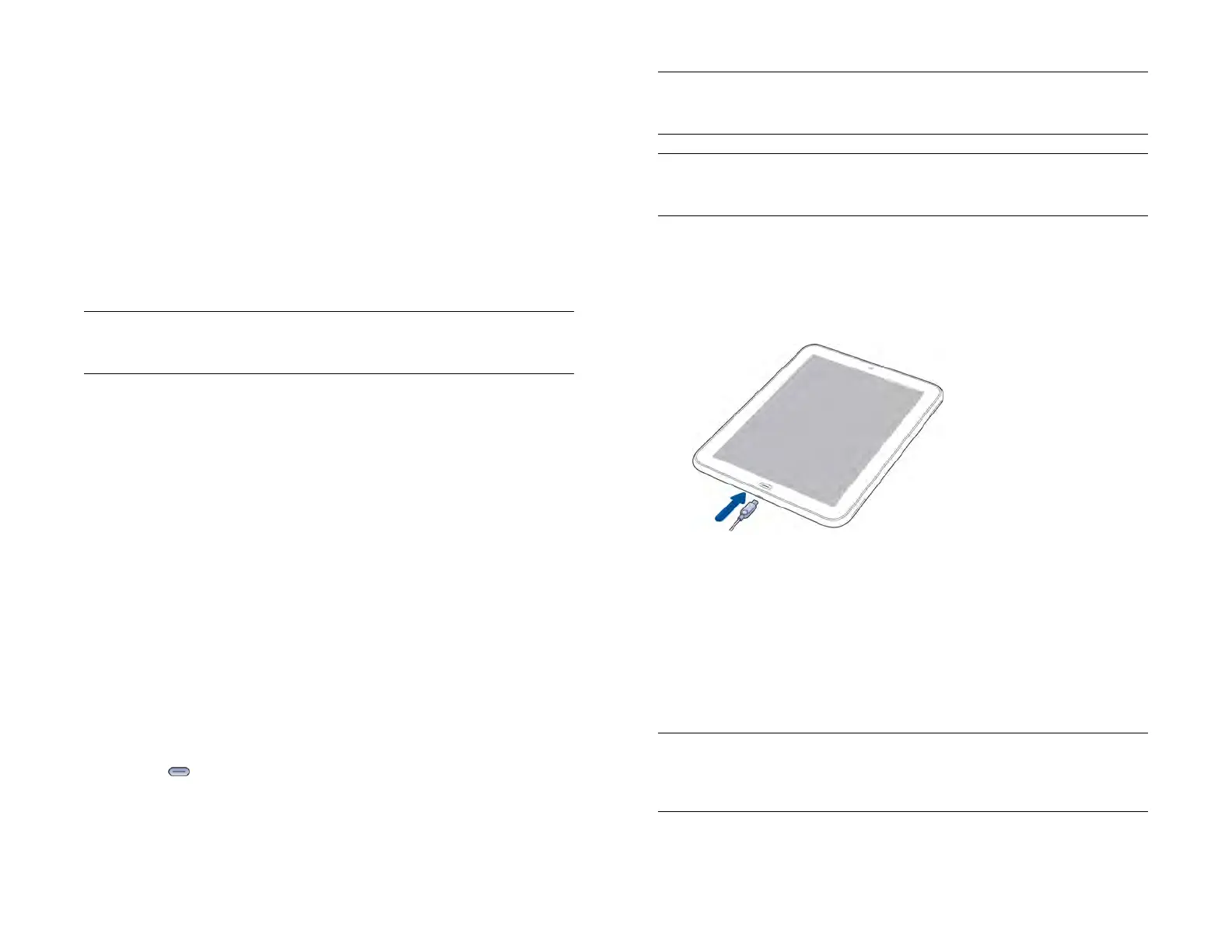188 Chapter 15 : Troubleshooting
3 Throw any other open applications off the top of the screen to close
them.
Why this might help
One or more of your open applications could be reserving so much
memory that there’s not enough memory left to do real work. Closing
apps can free up enough memory so you can continue working.
T2. Turn your device completely off and on
NOTE If the screen is off and you can’t turn it on, or if gestures don’t work, skip
to T3.Trigger a restart.
1 Press and hold the power button.
2Tap Shut Down.
3 To turn your device back on, press and hold the power button until
the HP logo appears.
Why this might help
Shutting down your device closes all applications, frees up all memory,
and reinitializes wireless services (data services, Bluetooth
®
technology,
Wi-Fi, and VPN). A fresh start.
T3.Trigger a restart
1 Press and hold the power button.
2 While still holding down the power button, press and hold
Center until the HP logo appears (about 15 seconds).
Why this might help
A restart may be effective if the screen is off and you can’t turn it on, or if
the screen is on but doesn’t respond to taps or other gestures.
NOTE Because open applications are forced to close immediately during this
kind of restart, some unsaved data may be lost.
T4. Top off the battery
1 Connect your USB cable to the AC charger and to your device.
2 Plug the AC charger into a working electric outlet.
3 Let the battery charge completely.
Why this might help
Fully charging the battery ensures your device is not conserving power
due to a low battery.
NOTE If you use an HP Touchstone, be sure to complete T4 using the USB cable
and the AC charger, not the Touchstone. Connecting directly to an outlet is more
effective in waking a device.
TIP An occasional restart can be good for your device just the way a restart can
be good for your computer. Every once in a while, restart your device.
Draft 1 Review Top secret Do not distribute HP confidential