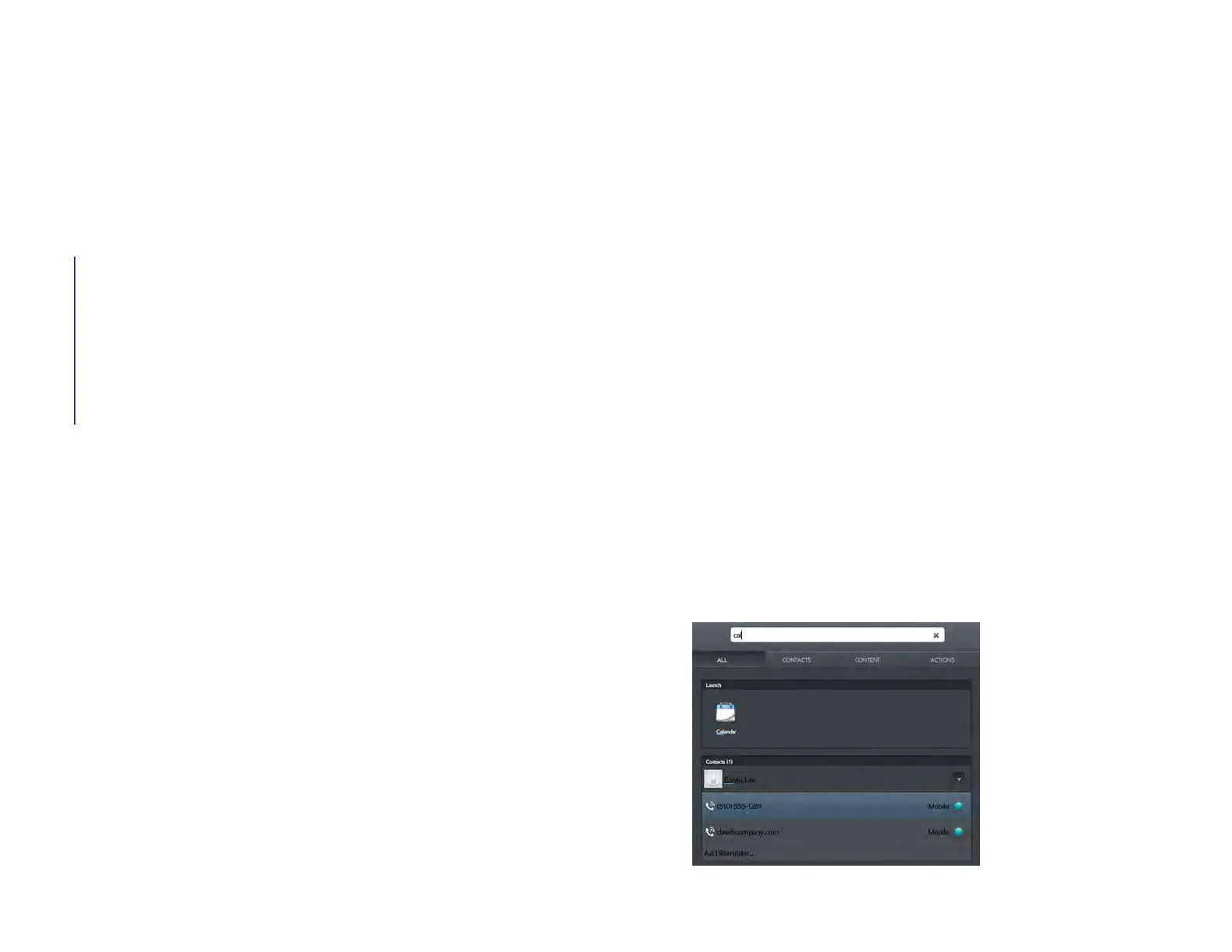Chapter 3 : Just Type 27
3 Just Type
27 Just Type overview
27 Look up a contact
28 Find information in an application on your device
29 Search the web
29 Create a new item such as a message, calendar event, or memo
30 Open an application
31 Repeat a recent search
31 Customize Just Type
Just Type overview
The Just Type feature lets you do almost anything you want on your
device, without having to go to a specific app. When it crosses your mind
to look up, do, or make note of something, just type to put your thought
into action.
You access Just Type from Card view by tapping the Just type field. Then,
by just typing, you can begin doing any of the following:
• Look up a contact (see Look up a contact)
• Search the web (see Search the web)
• Search for email messages, web bookmarks, videos, and more (see
Find information in an application on your device)
• Map a location (see Find information in an application on your device)
• Create a new message, memo, or other item (see Create a new item
such as a message, calendar event, or memo)
• Update your Facebook or Twitter status (see Create a new item such as
a message, calendar event, or memo)
• Open an app (see Open an application)
You can also start a search by copying text in another application,
opening Just Type, and pasting the text in the Just type field (see Cut,
copy, and paste information).
Look up a contact
1 Open Card view (see Manage applications in Card view) and tap
Just type.
2 Begin typing the contact’s first and last initials (no space), first or last
name, phone number, or email address.
Draft 1 Review Top secret Do not distribute HP confidential