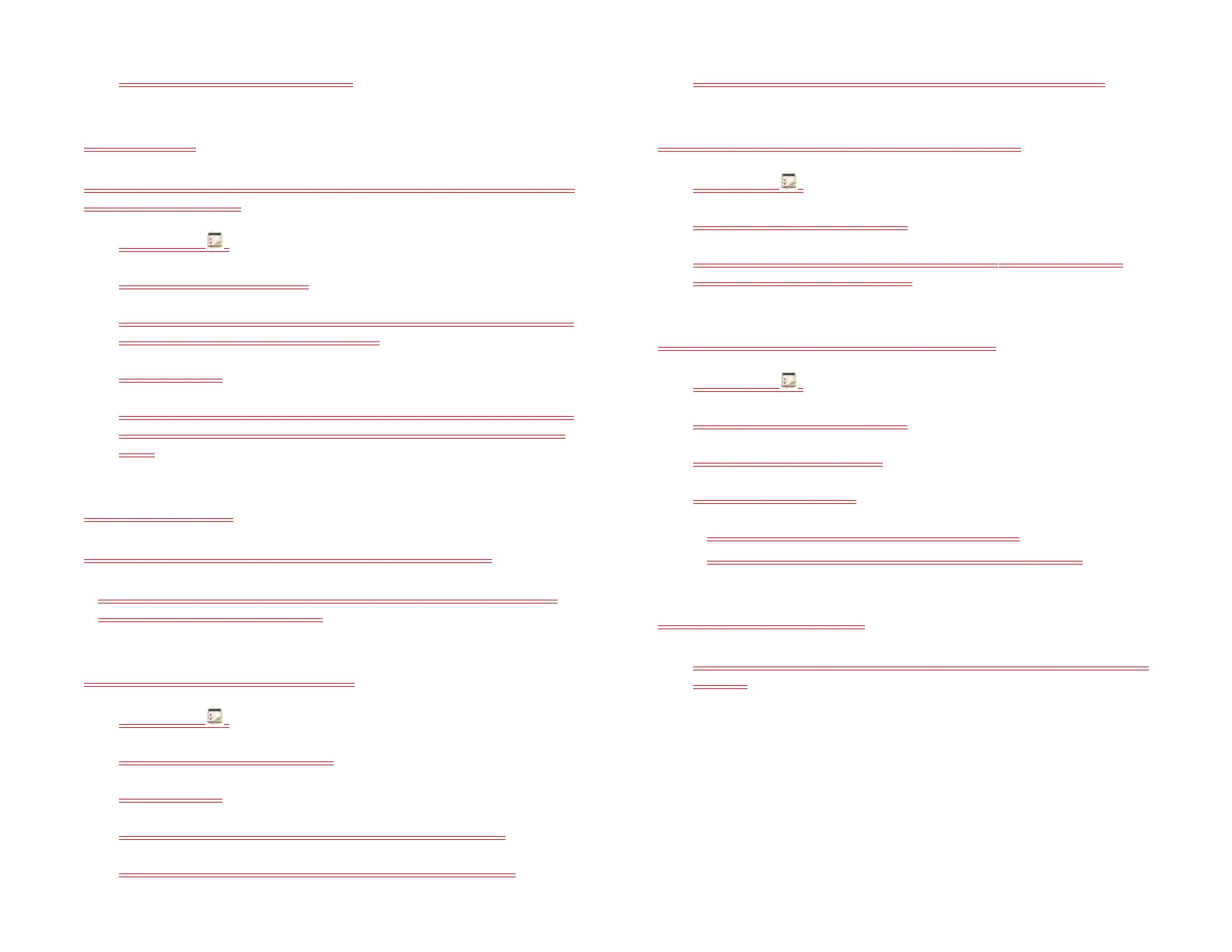122 Chapter 9 : Contacts, Calendar, and other personal information
2 Enter the new name and tap Enter.
Sort a task list
You can sort a task list to show tasks in the order you have determined, or
by due date or priority.
1 Open Tasks .
2 Tap the list you want to sort.
3 Tap My Order in the upper-right corner, and tap the sort option you
want: My Order, Due Date, or Priority.
Add screenshot
4 To manually sort tasks, tap and hold a task, wait for the visual cue,
and then drag it to a new location in the list (see also Check off a
task).
Reorder your tasks
You can change the order of a task list or an individual task.
• Tap and hold the list or task name, wait for the visual cue, and then
drag the item to another position.
Set due dates for all tasks in a list
1 Open Tasks .
2 Tap the list containing the tasks.
Add screenshot
3 Open the application menu and tap Set Due Date For All.
4 Tap the month, date, and year, and then tap Set Due Date.
5 To remove a previously assigned due date, tap No Due Date.
Mark all tasks in a list completed/incomplete
1 Open Tasks .
2 Tap the list containing the tasks.
3 Open the application menu and tap Mark All and tap Mark All
Completed/Mark All Incomplete.
Hide or delete all completed tasks in a list
1 Open Tasks .
2 Tap the list containing the tasks.
3 Open the application menu.
4 Do one of the following:
• To hide completed tasks: Tap Hide Completed.
• To delete completed tasks: Tap Delete Completed Tasks.
Delete a task or a task list
• Throw the task or task list off the side of the screen and tap Delete to
confirm.
Memos
All memos are backed up to your HP webOS Account.
Draft 1 Review Top secret Do not distribute HP confidential