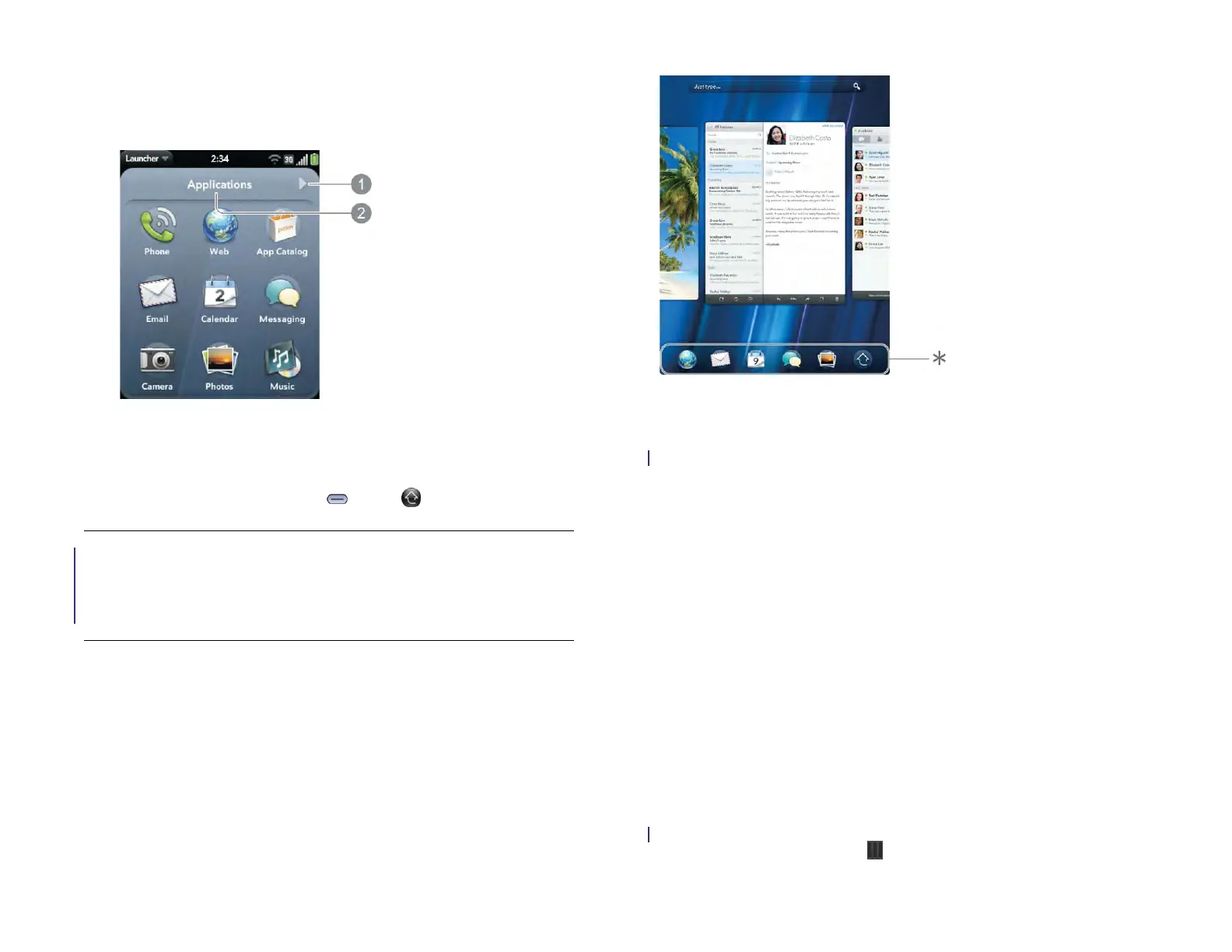34 Chapter 4 : Work with applications
3 To find the app you want, flick up or down to see all the icons on a
page. To see other pages, swipe right or left on the screen, or tap a
page name at the top of the screen.
* Page name. Tap to go to a different page.
4 Tap the application icon.
To close the Launcher, press Center or tap .
Open an application in Quick Launch
Quick Launch is the bar of six icons that always appears at the bottom of
Card view and the Launcher.
You can customize Quick Launch to contain the icons for apps you use
most often. To open an application from Quick Launch, just tap the icon.
* Quick Launch
Quick Launch can display no more than six icons. By default it displays,
from left to right, Web, Email, Calendar, Messaging, Photos & Videos,
and the Launcher. You can change the order of icons (except the Launcher
icon) in Quick Launch (see Reorder Quick Launch icons), or swap in
whatever applications you like (see Line up your favorite applications in
Quick Launch).
Resize panels/display or hide levels in an
app
Most applications let you display different levels of the application as
panels. For example, in the Email application you can display panels for
three levels of the app: the list of accounts, the inbox of a specific
account, and a message from that inbox. You can resize panels to get a
larger view of any level, or to display more levels.
In all applications, you can resize panels by swiping on the screen. Some
applications, such as Email and Photos & Videos, also let you resize
panels using the drag handles icon.
TIP If advanced gestures are turned on, you can make the up gesture to open
and close the Launcher. If you’re in an app, flick up once from below the screen
onto the screen to display Card view, and then flick again to open the Launcher.
If Card view is displayed, just flick up once. When the Launcher is open, make
the up gesture to close it (see Turn advanced gestures on/off).
Draft 1 Review Top secret Do not distribute HP confidential