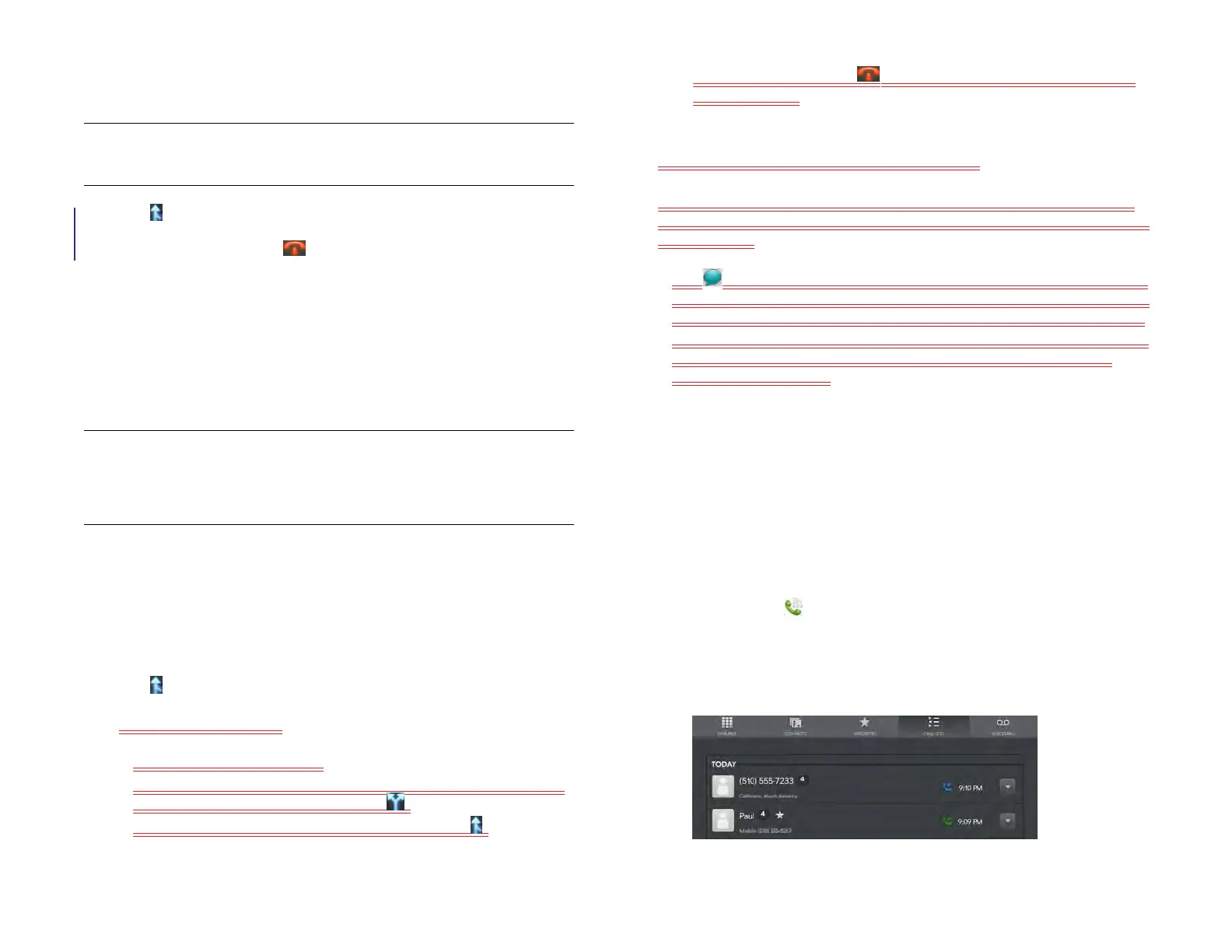140 Chapter 11 : Phone & Video Calls
1 Make a call, and then make a second call. This is the limit of
conference callers. Check your service plan about conference calls.
2 Tap to create the conference call.
3 When you’re done, tap to end the conference call.
See Manage multiple calls for a connected smartphone that does not use
a SIM card for options on working with and ending a conference call.
Make a conference call for a connected smartphone that uses
a SIM card
NOTE The steps in this section apply only if the smartphone connected to your
device uses a SIM card. For information on conference calling with a connected
smartphone that does not use a SIM card, see Make a conference call for a
connected smartphone that does not use a SIM card.
You can join up to five calls into a six-way conference call. The number of
calls you can join in conference depends on your service plan. Additional
charges may apply, and minutes in your mobile account may be
deducted for each call you make.
1 Make or answer a first call, and then make or answer a second call.
2 Tap to create the conference call.
3 Do any of the following:
• To add callers: Tap [ICON].
• To extract a call from the conference and talk privately: Tap the
caller name or number, and then tap .
• To return an extracted call to the conference: Tap .
4 When you’re done, tap to end either an extracted call or the
conference call.
Look up or send a message to a contact
When you’re on a call with a contact, tap the contact name to see the
person’s information in Contacts. With the contact entry open, you can do
the following:
• Tap to send the contact a text message. For example, if the contact
is on hold while you’re having a long conversation with a second caller,
you can send the contact a text stating that you’ll call him or her back.
• Tap Edit to edit the contact entry. For example, if a contact gives you his
or her new email address while you’re talking, you can enter the
address during the call.
View your call history
Your call history is more than just a log. It’s also a place where you can
dial a number, send a text message, and save or view contacts. Your
device displays entries for any calls you made or received on the device
itself, not all calls made or received on a connected smartphone.
1 Open Phone .
2Tap Call Log.
3 Do any of the following:
• To call a number: Tap the number.
TIP If the first call was incoming and you make a second call, your device
automatically places the calls in conference.
Draft 1 Review Top secret Do not distribute HP confidential