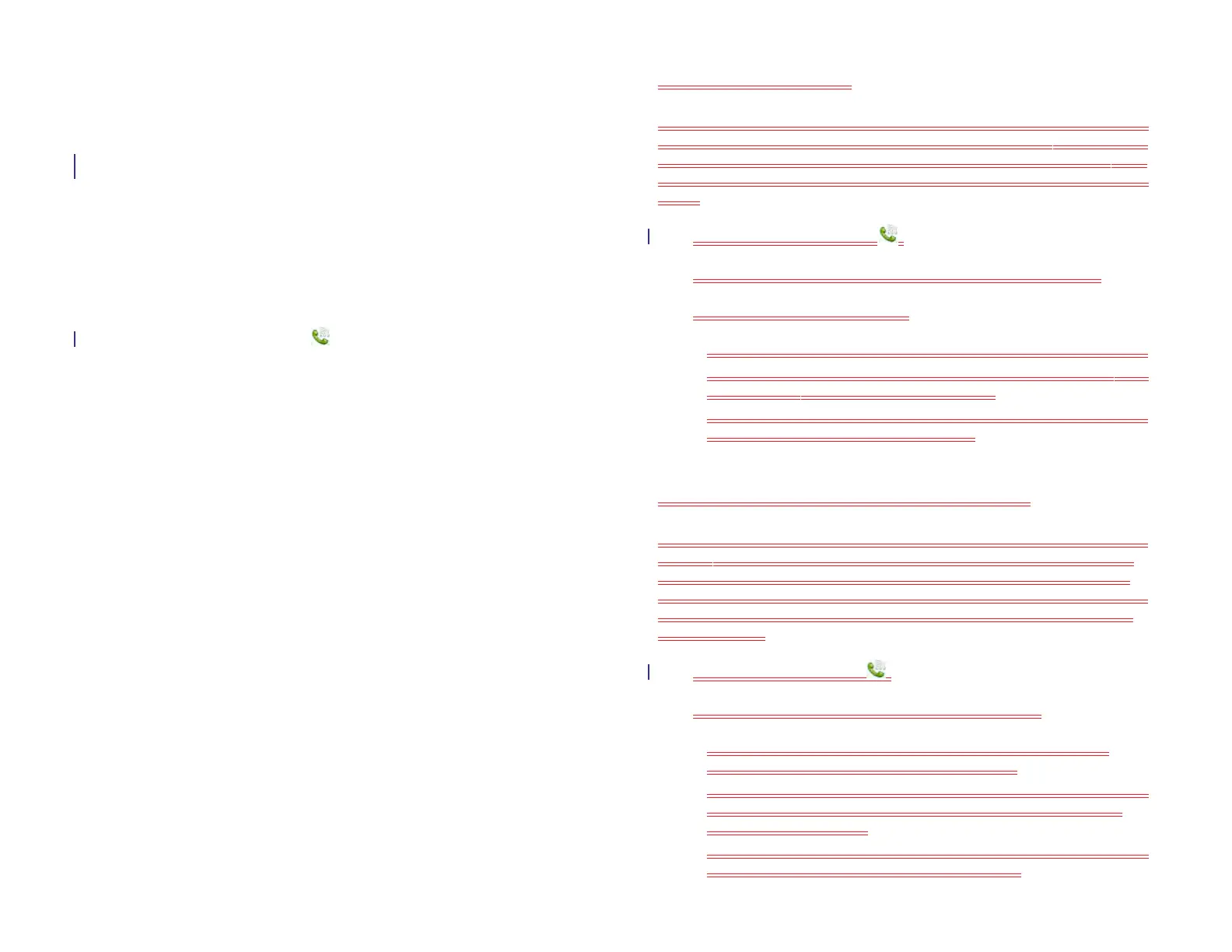144 Chapter 11 : Phone & Video Calls
For more information on using the Bluetooth feature on your device, see
Bluetooth® wireless technology.
Customize Phone & Video Calls settings
Use dialing shortcuts
Dialing shortcuts add a prefix at the beginning of a number, so you can
dial an extension instead of the whole number.
1 Open Phone & Videos Calls .
2 Open the application menu and tap Preferences & Accounts.
3 Under Dialing Shortcuts, tap Add a number.
4 Set the following:
When I Dial: Tap this field and select the number of digits you need
to enter to have your device add a dialing prefix.
Use This Dialing Prefix: Enter the prefix to be added at the
beginning of the dialed number. The combination of prefix and
digits you enter must add up to a complete phone number.
5Tap Done.
Example: A complete phone number in your company’s phone system has
11 numbers, for example, 1-408-555-1122. When dialing from a phone
that’s part of the system, you need to dial only the last five digits (51122).
When you create a dialing shortcut on your device, you select “5 digit
numbers” for When I Dial and enter “140855” in Use This Dialing Prefix.
So when you dial your co-worker’s five-digit extension (51122), your
device automatically dials the whole number: 1-408-555-1122.
Set your dialing method
If you have a Skype or other video calling account (see Create a Skype or
other video calling account), you can set whether your device dials calls
using a connected smartphone or a video calling account. Alternatively,
you can select to be prompted for the account to use each time you make
a call.
1 Open Phone & Video Calls .
2 Open the application menu and tap Preferences & Accounts.
3 In Use, tap one of the following:
• To use a connected smartphone for outgoing calls: Tap Bluetooth.
• To use your Skype or other video calling account for international
calls: Tap Skype or another account name.
• To see a prompt asking you which method you want to use every
time you make a call: Tap Always Ask.
Create a Skype or other video calling account
You do not need to have a video calling account set up before using the
Phone app to make video calls—you can set an account up directly in
Phone. You can also create a Skype or other video calling account in
Accounts (see Use the Accounts application to set up an online account),
Contacts (see Create a Skype account), and Messaging (see Create a
Skype account).
1 Open Phon& Video Calls .
2 To set up a Skype account, do one of the following:
• If you have not set up an account in another app that takes
advantage of the Synergy feature: Tap Skype.
• If you have already set up an account that takes advantage of the
Synergy feature and want to set up another one: Tap Add an
Account and tap Skype.
• Any other time: Open the application menu and tap Preferences &
Accounts. Tap Add an Account and tap Skype.
Draft 1 Review Top secret Do not distribute HP confidential