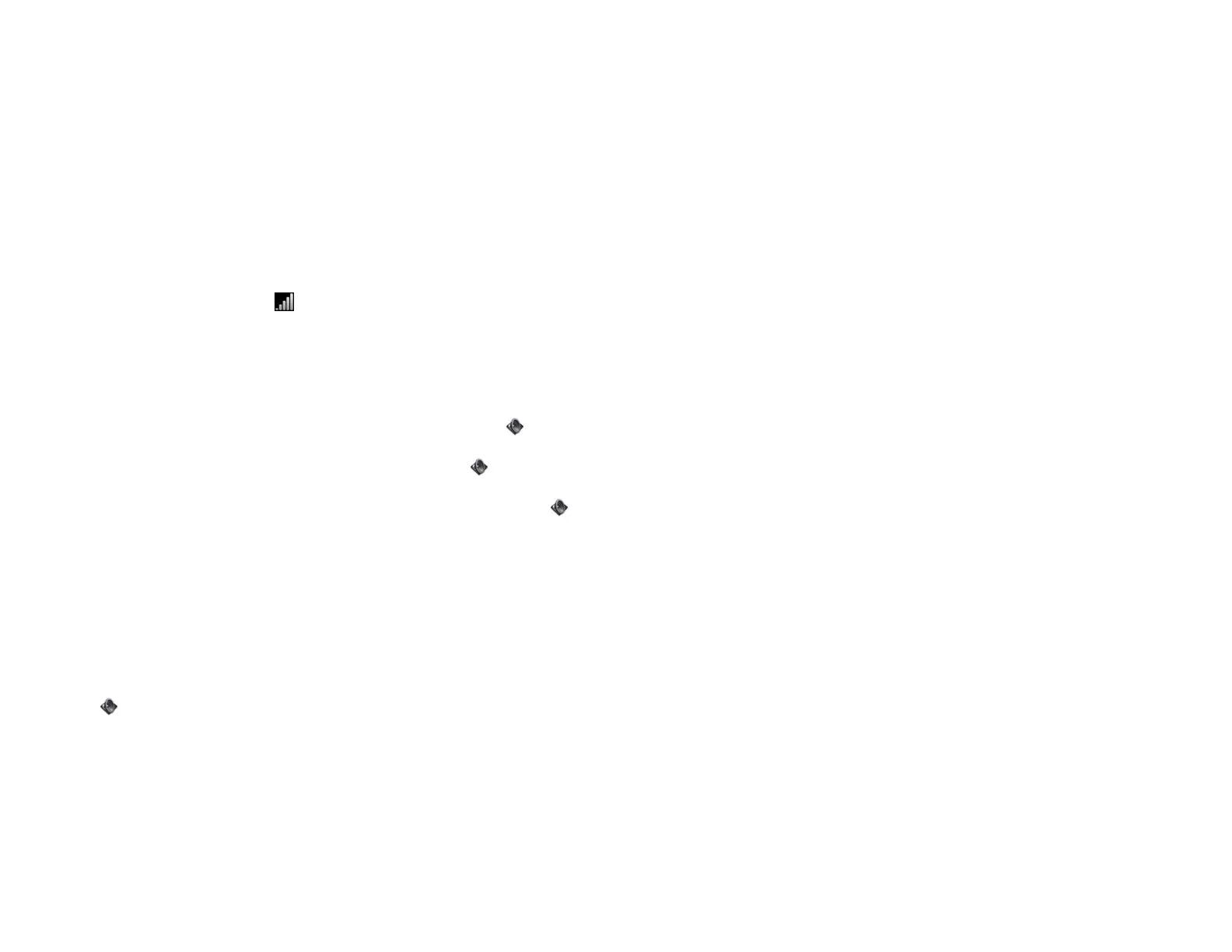210 Chapter 15 : Troubleshooting
I hear my own voice echo
Ask the person on the other end of the call to turn down the volume on his
or her phone or to hold the phone closer to his or her ear.
My voice is too quiet on the other end
• Be sure to position the microphone, which is on the top of the device,
close to your mouth. Make sure you are not covering the microphone
with your finger.
• Check the signal-strength icon. If the signal is weak, try to find an
area with better coverage (see Signal strength is weak).
My device doesn’t ring
• Make sure sounds are turned on: Open Sounds & Ringtones . If Off
appears next to Sounds, tap Off to change the setting from Off to On.
• Check the ringtone volume: Open Sounds & Ringtones and drag
the Ringtone Volume slider to the right to increase the ringtone volume.
• If you are using a ringtone you installed, open Sounds & Ringtones
and tap Ringtone. Tap the default ringtone for your device. If selecting
the default ringtone solves the problem, the ringtone you installed is not
working properly. Delete the ringtone you installed from your device by
following the steps in Delete files and folders using USB Drive mode.
My device doesn’t vibrate
• Make sure the vibrate setting is turned on: Open Sounds & Ringtones
. If Off appears next to Vibrate, tap Off to change the setting from
Off to On.
• Tap, hold, and drag the Ringtone Volume slider in either direction. The
device should vibrate, and the ringtone should play.
I am working with a support agent and need to find my IMEI
number
The IMEI number is located on the back of your device.
Transferring information to and from your
computer
I copied files from my computer, but I can’t see or play them
on my device
When you connect your device to your computer in USB Drive mode, you
can copy any file onto your device. However, each media application on
your device—Photos & Videos and Music—can display or play files in
certain file formats only. If your media file is in an unsupported format,
you can’t use it on your device.
For a list of supported photo and video file types, see Photos & Videos.
For a list of supported music file types, see Music.
When I open the folder representing my device on my
computer, I see subfolders. Do I need to move my files into
these folders?
The default folders are there to help you organize files you copy to and
from your computer. But you can copy files from your computer into any
folder you want—you can create your own folders, or just drag your files
to the top level of the drive. As long as the file is in a supported format,
your device can detect and open it.
Draft 1 Review Top secret Do not distribute HP confidential