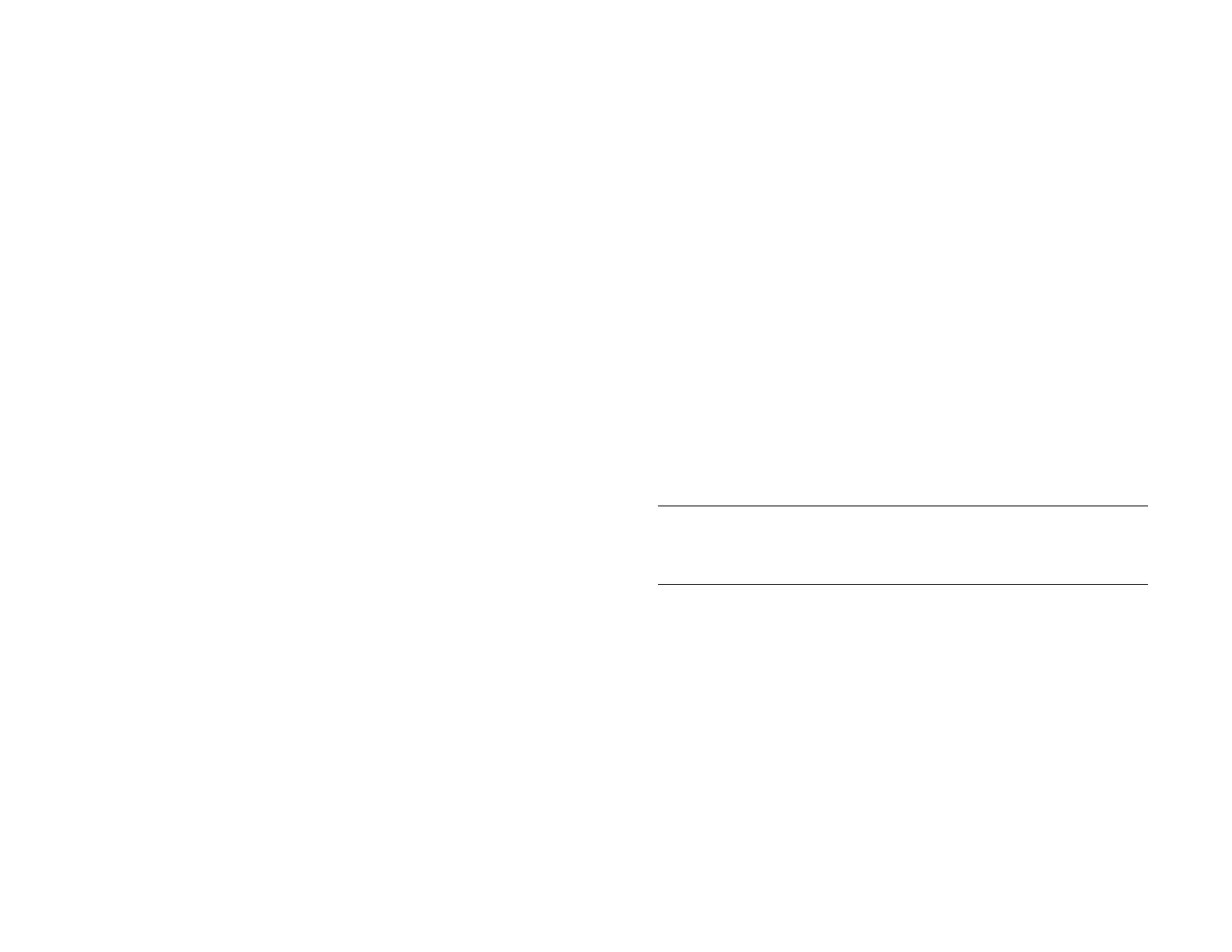52 Chapter 5 : Copy files and sync your personal data
5 End the connection safely. If you do not eject safely, your device
resets, and may experience data loss, when you disconnect the USB
cable:
• On a Windows computer, right click the drive representing your
device and click Eject.
• On a Mac computer, from your desktop, drag the drive
representing your device to the Trash. Trash changes to Eject.
6 Disconnect the USB cable from the computer when the USB drive
screen is no longer displayed on your device.
Delete files and folders using USB Drive mode
You can't use any applications on your device while you are in USB Drive
mode.
1 Connect your device to your computer using the USB cable.
2 On your device, tap USB Drive. On your computer, your device
appears as a removable drive.
3 On a Windows computer, if the Found New Hardware wizard
opens, click Cancel to close the wizard.
4 Open My Computer (Windows XP), Computer (Windows Vista/
Windows 7), or Finder (Mac), double click the drive representing
your device, and delete the files or folders.
5 End the connection safely. If you do not eject safely, your device
resets, and may experience data loss, when you disconnect the USB
cable:
• On a Windows computer, right click the drive representing your
device and click Eject.
• On a Mac computer, from your desktop, drag the drive
representing your device to the Trash. Trash changes to Eject.
6 Disconnect the USB cable from the computer and the device when
the USB drive screen is no longer displayed on your device.
Sync your device with HP Play on your computer
If you have HP Play installed on your computer, you can sync your device
with your computer to copy music files from the HP Play library on your
computer to the Music app on your device. See Use HP Play to sync music
from your computer to your device.
Copy music, photos, and videos using third-party software
Besides using USB Drive mode to copy your photos, videos, and DRM-free
music between your computer and your device, you may also be able to
use solutions available from third-party software developers (sold
separately) that facilitate the transfer of media files to your device. For
more information, open the browser on your computer and go to
hpwebos.com/sync-solutions to see if there are third-party applications
that enable you to sync your device with your computer.
KEY TERM DRM-free: Describes a file that is not protected by Digital Rights
Management. DRM-free files can be copied as many times as you like and can
be played on your HP XXX.
Draft 1 Review Top secret Do not distribute HP confidential