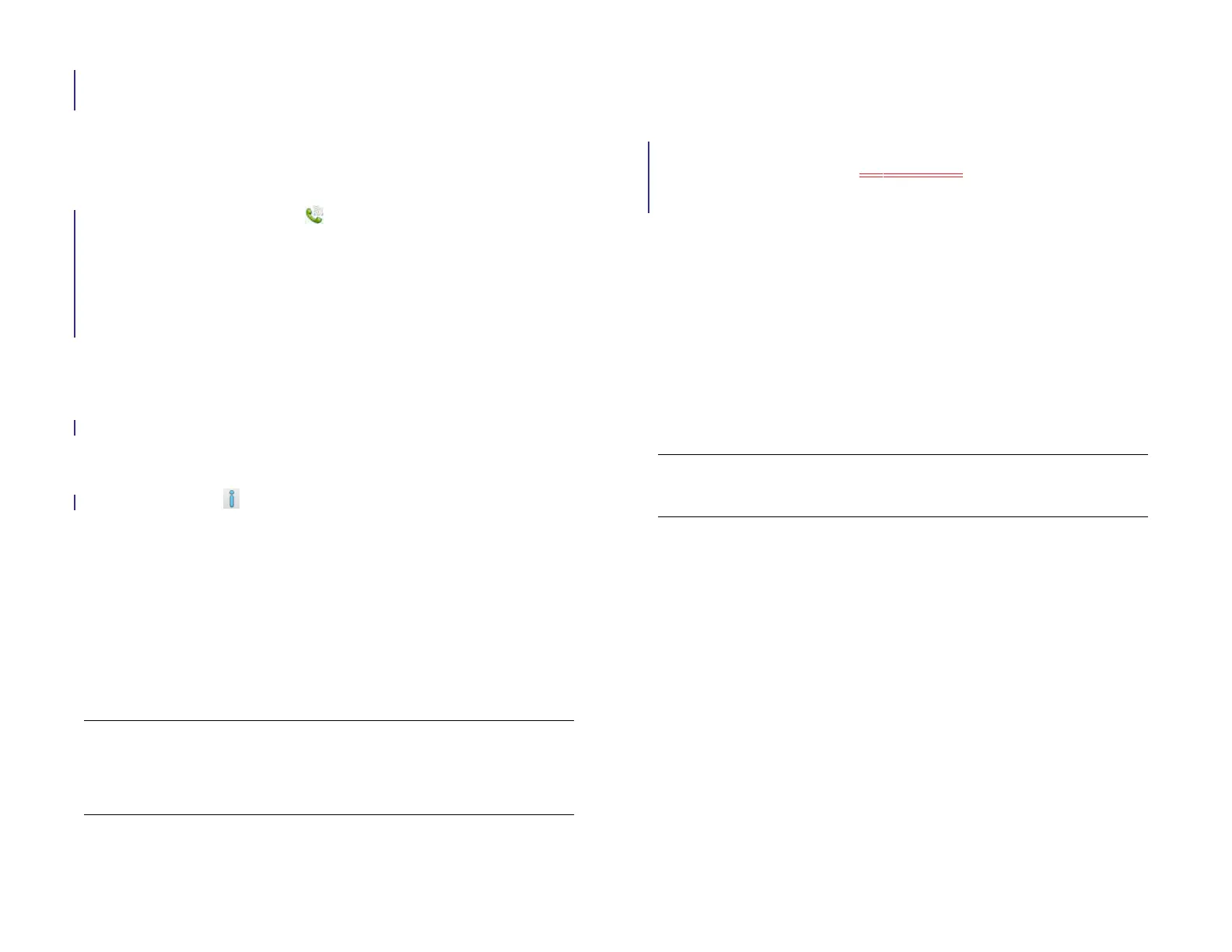132 Chapter 11 : Phone & Video Calls
Connect your device to a webOS smartphone in the Phone &
Video Calls application
BEFORE YOU BEGIN The webOS smartphone you are connecting with must
be discoverable. Check the documentation that came with your
smartphone for information on making it discoverable.
1 Open Phone & Video Calls .
2Tap Connect Phone.
3 If Bluetooth is off, tap Off to turn Bluetooth on.
4 Do one of the following:
• If the smartphone you want to connect to is listed in the Devices
list, tap it.
• If the smartphone you want to connect to is not listed in the
Devices list, tap Add device, tap the Type field, and then tap
webOS Phone. When the smartphone you want to connect to is
found, tap it.
5 (Optional) Tap beside the smartphone name and set the options
for how you want to use your device with the smartphone:
Auto-Connect: The device and smartphone connect anytime they are
within range of one another.
Receive Phone Calls: Manage incoming and outgoing phone calls
directly on your device.
Receive SMS: Send, receive, and reply to text messages directly on
your device.
NOTE You cannot send or receive multimedia messages on your device. If you
receive a multimedia message on a connected smartphone, a notification
appears on your device. You need to view the message on the smartphone,
however.
Make calls
If you have more than one calling method set up—for example, a
connected smartphone and a Skype or other video calling account—by
default, when you make a call, your device displays a prompt asking you
to select which method to use for the call. sYou can set preference to
always make calls using a connected smartphone or a video calling
account, instead of being prompted (see Set your dialing method).
Dial by contact name using Just Type
1 Open Card view (see Manage applications in Card view) and tap
Just type.
2 Begin typing a contact’s first or last name, initials (no space), email
address, or phone number.
NOTE Just Type searches contacts on your HP XXX, not on a connected
smartphone.
3 Tap one of the contact’s phone numbers to dial it. If only the contact
name appears, tap the name to display the phone numbers for that
contact, and tap a number.
4 If prompted, tap one of the following:
Bluetooth: Make the call using a connected smartphone.
Skype or other video calling account name: Make the call using
Skype or the video calling account.
Dial using the onscreen dial pad
The onscreen dial pad is useful when you need to dial numbers that are
expressed as letters and when you need large, brightly lit numbers that
you can tap.
Draft 1 Review Top secret Do not distribute HP confidential