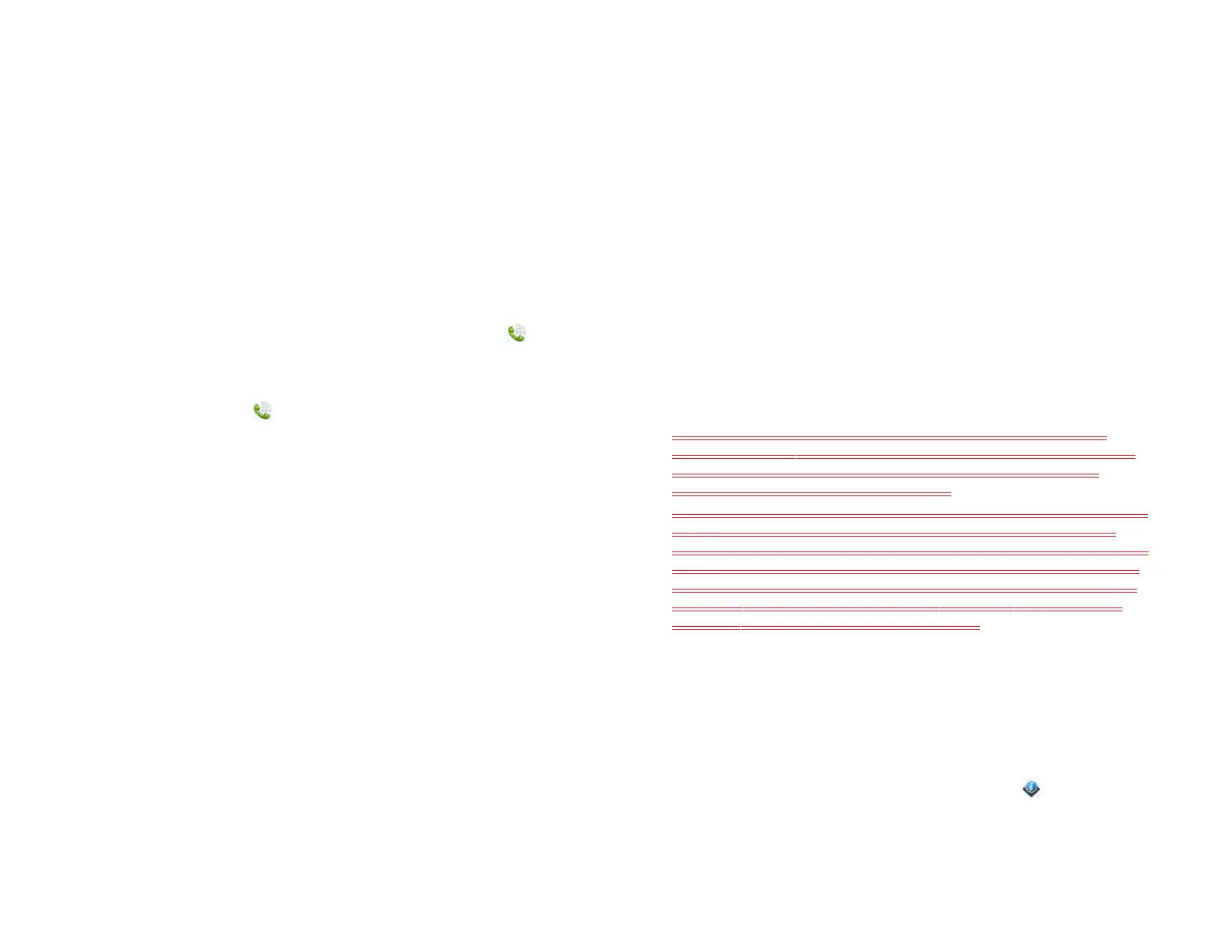200 Chapter 15 : Troubleshooting
I can’t send or receive instant messages
• Make sure you have a data connection (see I don’t know if I have a
data connection).
• Contact your wireless service provider to verify that your plan includes
messaging services, that these services have been correctly activated on
your device, and that they are available at your location. (Your wireless
service provider should be able to tell you if messaging services have
been experiencing transmission delays.)
• Contact AT&T to verify that your plan includes messaging services, that
these services have been correctly activated on your device, and that
they are available at your location. (AT&T should be able to tell you if
messaging services have been experiencing transmission delays.)
• Check to see if you have data services enabled. Open Phone , open
the application menu, and tap Preference & Accounts. Under Network,
make sure Data Usage is set to On.
• If you are in roaming coverage, check to see if you have data roaming
enabled. Open Phone , open the application menu, and tap
Preferences & Accounts. Under Network, tap Data Roaming and tap
Enabled.
• Make sure your instant messaging (IM) account is properly set up (see
Set up an instant messaging (IM) account).
• Make sure you are logged into your IM account (see Sign in to an IM
account).
• If a message arrives but does not display a notification, make sure
message notifications are turned on (see Customize messaging
notifications).
• Restart your device (see Restart your device).
Wi-Fi
I can’t make a Wi-Fi connection from my home network
For help with data connections over your wireless service provider’s
network, see I can’t make a data connection over my wireless service
provider’s network.
For help with data connections over the AT&T network, see I can’t make a
data connection over the AT&T network.
• Turn off Wi-Fi, and then turn it on again (see Turn Wi-Fi on/off).
• If the device does not automatically connect to a known network, select
your Wi-Fi network from the list. If the device does not detect your Wi-Fi
network, continue to the next step.
• Try connecting to the Wi-Fi network with another computer or device.
• If you cannot connect using the other device, there may be a
problem with your Internet connection or wireless router. Unplug
the modem and the wireless router and reboot the modem. Once
the modem re-establishes an Internet connection, plug in the
wireless router and try connecting again. If you still can't connect
with the other device or computer, contact your Internet service
provider.
• If you can connect with the other device, but not with the device,
continue with the next step.
• Does your Wi-Fi network use a compatible router? The device is
compatible only with 802.11b and 802.11g wireless protocols and
cannot connect to an 802.11a or 802.11n network unless it is
backwards compatible with 802.11b/g.
• Does your Wi-Fi network use the WEP security option? If yes, you must
enter the passcode in hex characters on your device instead of in
alphanumeric characters. You can locate the hex passcode by logging
into the Wi-Fi router. The router has several hex passcodes; you must
locate and use the passcode associated with the key index. Because
each router has a unique method to perform this task, consult your
router documentation for detailed instructions.
• Does your Wi-Fi network use MAC address filtering? MAC address
filtering is a common method of securing a Wi-Fi network. The filter list
is similar to a guest list at a party; if you’re not on the list, you can't
come in. The filter list (allowing access to your network) lives on your
Wi-Fi router. If your Wi-Fi network uses MAC address filtering, you need
to log in to the Wi-Fi router and add your device’s MAC address to the
access control list. Because each router has a unique method to perform
this task, consult your router documentation for detailed instructions. To
find your device’s MAC address: Open Device Info and tap More
Info. The MAC address is the Wi-Fi hex number under Device.
• Restart your device (see Restart your device).
Draft 1 Review Top secret Do not distribute HP confidential