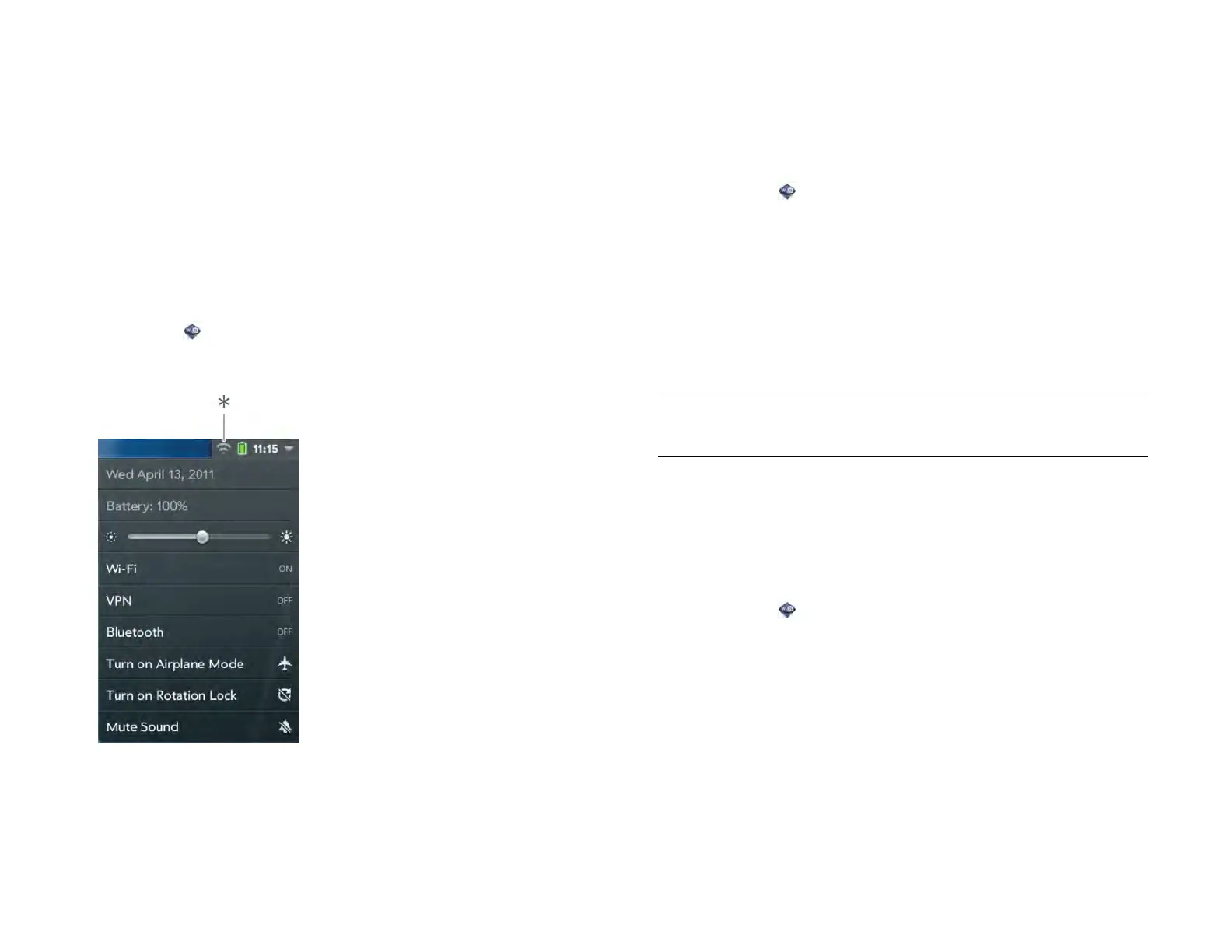176 Chapter 14 : Wireless connections
behind the counter at the coffee shop). You may also have to get other
network settings from the system administrator. To learn how to connect to
a secure network for the first time, see Connect to a new secure network.
To connect to either type of network after the first time, see Connect to a
previously used network.
Turn Wi-Fi on/off
Wi-Fi is turned on by default. Do one of the following to turn it off or on:
• Open Wi-Fi , and tap On or Off.
• From any screen: Open the system menu in the upper-right corner of the
screen, tap Wi-Fi, and tap Turn on Wi-Fi or Turn off Wi-Fi.
* Tap the icons in this corner, or drag your finger down across the icons.
If your device finds the network you want, tap the network name to
connect to it. Otherwise, see Connect to a new open network and
Connect to a new secure network.
Connect to a new open network
For an explanation of open networks, see Are there different kinds of
Wi-Fi networks?
1 Open Wi-Fi .
2 Make sure Wi-Fi is on (see Turn Wi-Fi on/off).
3 Do one of the following:
• If the network you want is displayed, tap the network name.
• If the network you want is not displayed, tap Join network and
enter the network name. Make sure Open is displayed in the
Security field, and then tap Connect.
Connect to a new secure network
For an explanation of secure networks, see Are there different kinds of
Wi-Fi networks?
1 Open Wi-Fi .
2 Make sure Wi-Fi is on (see Turn Wi-Fi on/off).
3 Do one of the following:
• If the network you want is displayed, tap the network name, enter
your Username and/or Password, and tap Sign In. You’re done.
TIP You can also open Wi-Fi by opening the system menu, tapping Wi-Fi, and
tapping Wi-Fi Preferences.
Draft 1 Review Top secret Do not distribute HP confidential