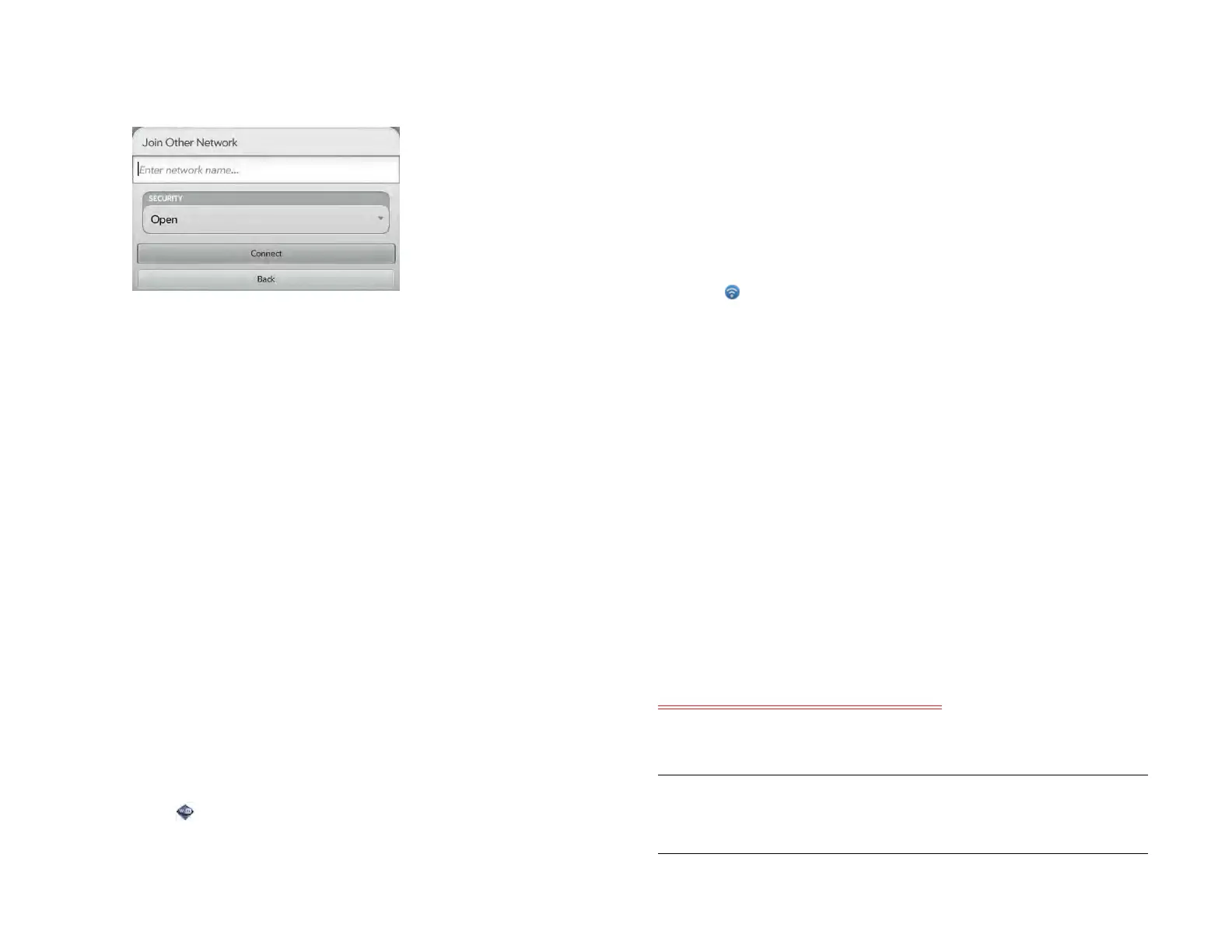Chapter 14 : Wireless connections 177
• If the network you want is not displayed, tap Join network and
enter the network name. Follow steps 4 to 7.
4 Tap the Security field, and then tap the network type: Open,
WPA-personal, WEP, or Enterprise.
5Tap Connect.
6 A series of different screens appears depending on the network
type. Enter or select the following if you are prompted to do so:
• Username and/or Password
• Certificate
7Tap Sign In.
Connect to a previously used network
• If Wi-Fi is turned off, turn on Wi-Fi (see Turn Wi-Fi on/off). Your device
automatically attempts to connect to a previously used network, starting
with the most recently used network.
• If you move to a new location and Wi-Fi is turned on, your device
automatically attempts to connect to a previously used network if one is
discovered at the new location. If more than one previously used
network is discovered, the device starts with the most recently used
network.
• If you are connected to one network and want to use a different one,
open Wi-Fi and open the application menu. Tap Stored Profiles and
tap another network name.
Connect to a captive portal
When connecting to some Wi-Fi access points, such as in a coffee shop,
a hotel, or an airport, the notification for a captive portal sometimes
appears. This means that to connect to this Wi-Fi access point, you must
first go to a special Internet page, known as a captive portal, before you
can connect to the Internet. A captive portal might be used by your Wi-Fi
host for authentication or for payment to access the Internet.
To connect to a captive portal:
1 Tap at the top of the screen and then tap the notification Captive
Portal Detected on WiFi.
2 If required, review the security certificate notices and tap one of the
following:
Trust Certificate: Connects you to the captive portal page
automatically whenever you connect to this Wi-Fi access point.
Trust Certificate Once: Connects you to the captive portal page for
this session only. The next time you try to connect to this Wi-Fi access
point, you will be asked to trust this certificate again.
Don’t Trust Certificate: Cancels the connection.
3 Your Wi-Fi host may require you to view advertisements, pay a fee,
or accept conditions of use. Follow the instructions onscreen.
AT&T Wi-Fi Hot Spots
This section needs to be verified on Topaz
AT&T Wi-Fi service is available at access points called AT&T Hot Spots.
NOTE Requirements for using an AT&T Hot Spot may vary. Check with the
owner/operator of the AT&T Hot Spot location for specific information about
using their Wi-Fi service.
Draft 1 Review Top secret Do not distribute HP confidential