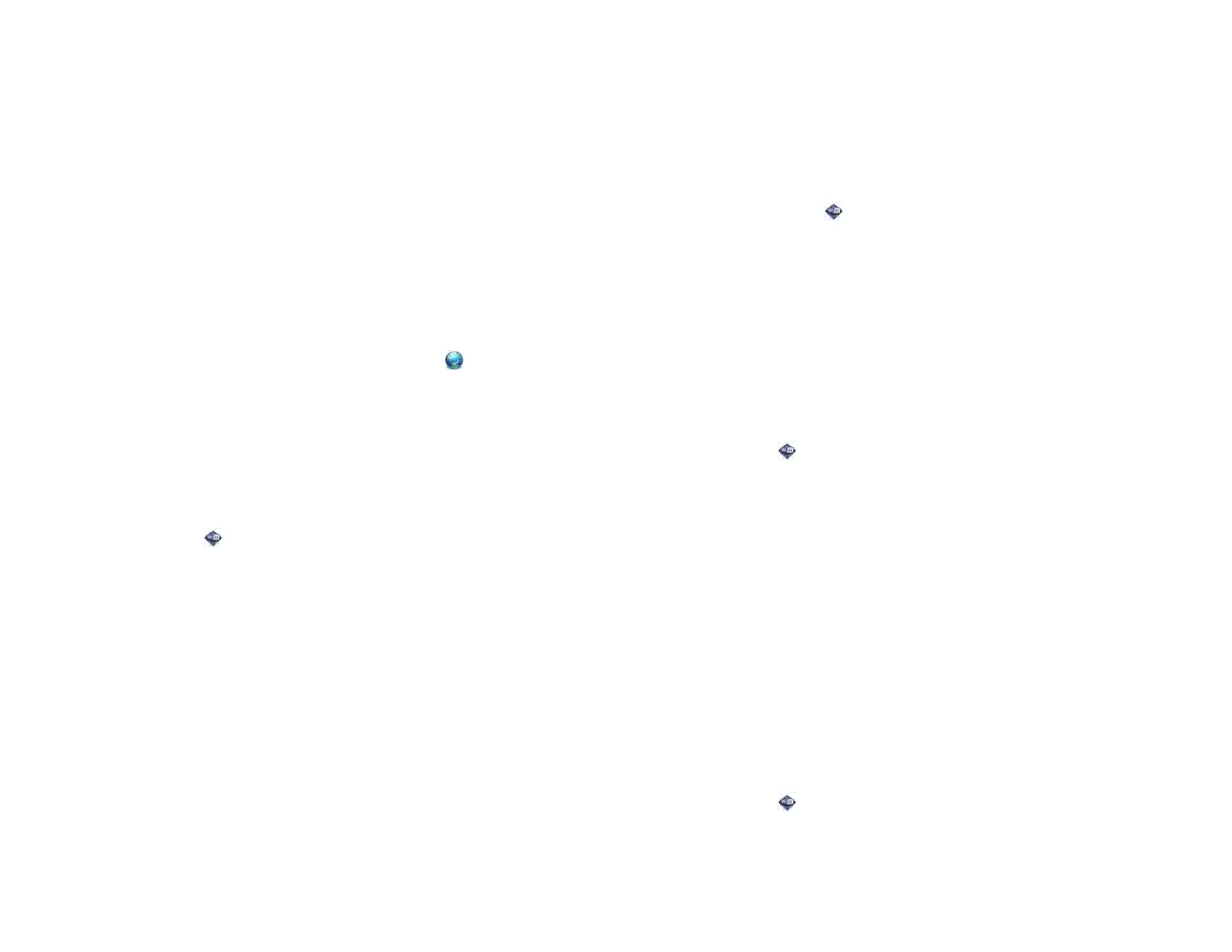178 Chapter 14 : Wireless connections
If you have an HP webOS device, an active AT&T account in good
standing, and an appropriate data plan, you can access music, email,
and the web at over 20,000 AT&T Wi-Fi Hot Spot locations nationwide,
including the following:
• Airports
• Hotels
• Universities
• Convention centers
• Sports centers
• Starbucks locations
• Restaurants
• Bookstores
To find the nearest AT&T Wi-Fi Hot Spot: Open Web , tap the AT&T
Hot Spots bookmark, and follow the onscreen instructions.
AT&T is committed to enhancing your experience by providing powerful
broadband speeds. This allows for fast and easy downloads of your
favorite music, streaming videos, games, and more.
To connect to an AT&T Wi-Fi Hot Spot:
1 Open Wi-Fi .
2 Make sure Wi-Fi is on (see Turn Wi-Fi on/off).
3 Tap attwifi in the list of available networks.
Disconnect from a network
When you disconnect from a network, you can keep it on your list of
known networks so that your device can automatically connect to it again.
If you remove the network from your list of known networks, however, you
must reconnect to the network. Follow the steps in Connect to a new open
network or Connect to a new secure network to connect to the network
again.
• To disconnect from a network but keep it on your list of known networks:
Turn off Wi-Fi (see Turn Wi-Fi on/off). This disconnects you from the
network.
• To disconnect from a network and remove it from your list of known
networks: Open Wi-Fi . Tap the network name, and then tap Forget
Network.
Put Wi-Fi to sleep when the screen is off
By default, your device keeps its Wi-Fi connection active even when the
screen is dark. If, however, you find that a Wi-Fi connection is constantly,
unnecessarily waking up your device, you can save battery power by
turning off this setting. When you turn the screen on again, the Wi-Fi
connection is reactivated.
1 Open Wi-Fi .
2 Open the application menu and tap Sleep Settings.
3 The current setting is displayed in the When Phone Sleeps field. To
change the setting, tap the current setting and then select the other
option from the displayed list.
Customize connection settings
Do not change Wi-Fi settings unless you are having trouble connecting to
a network.
BEFORE YOU BEGIN You must be connected to the network you want to
customize (see Connect to a new open network, Connect to a new secure
network, or Connect to a previously used network).
1 Open Wi-Fi .
2 Tap the network name.
Draft 1 Review Top secret Do not distribute HP confidential