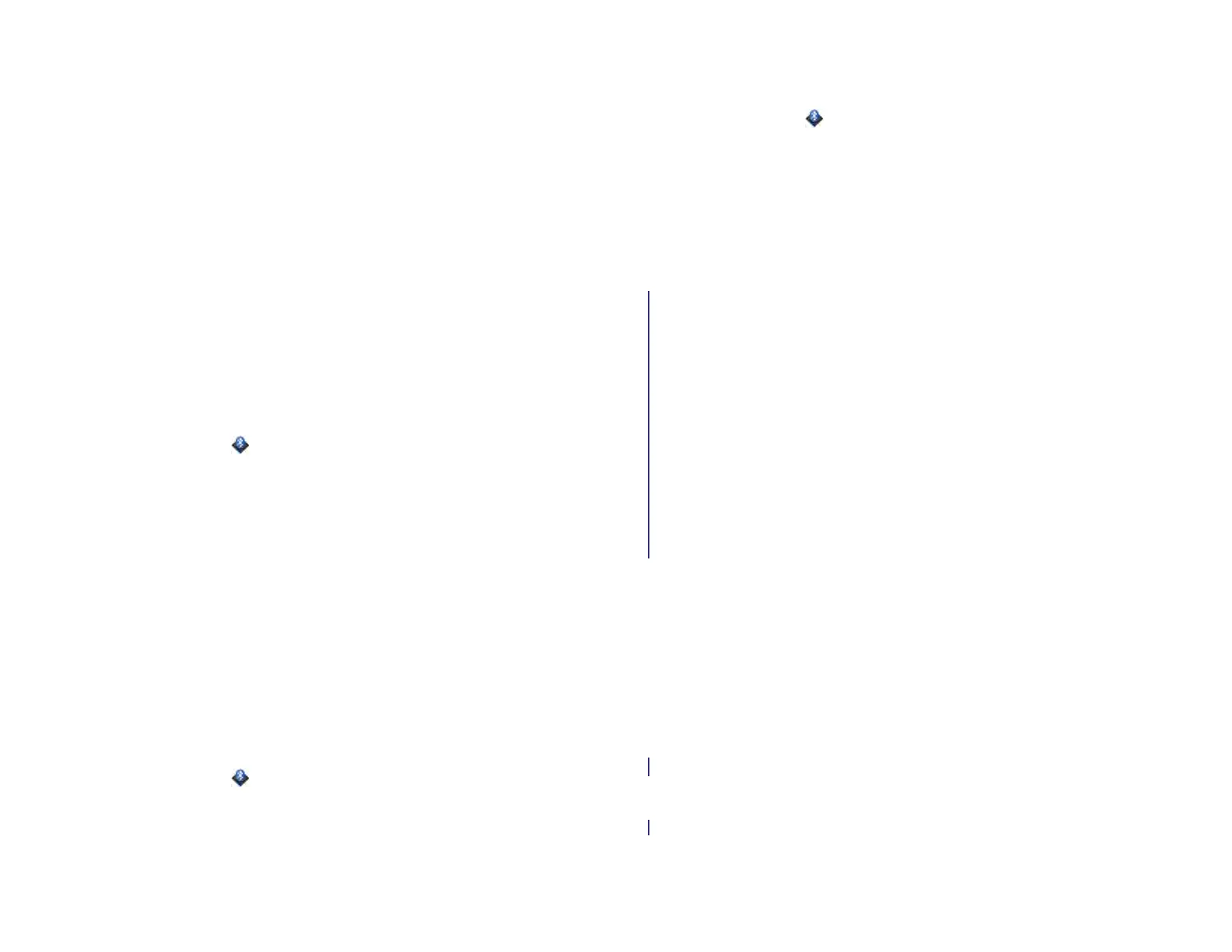184 Chapter 14 : Wireless connections
3Tap On/Off for any of the following:
Auto-Connect: Allows paired devices to reconnect automatically
when they are within range and a phone call or text message is
received.
Receive Phone Calls: Allows you to make and receive phone calls on
both devices.
Receive SMS: Allows you to send and receive text messages on both
devices.
Disconnect from a device
Disconnecting from a device does not mean you delete the relationship
you created between that device and yours. See Connect with a paired
device for instructions on how to reconnect with the device.
1 Open Bluetooth .
2 Tap the connected device name to disconnect from it. Or tap
another device name to disconnect from the current device and
connect to the new device.
3Tap OK.
Delete a device
Deleting a device means you end the relationship you created between
your device and that device. This means that you will need to pair with
that device again if you want to connect (see Make a pairing request to
another device). If all you want to do is temporarily disconnect from a
device, see Disconnect from a device.
1 Open Bluetooth .
2 Throw the name off the side of the screen and tap Delete.
Rename a device
1 Open Bluetooth .
2 Tap and hold the device name.
3 Enter a new name.
4 Tap outside the device name field to save your changes.
Touch to Share
What is Touch to Share?
Touch to Share lets you easily transfer web pages between your HP XXX
and an HP webOS smartphone.If you have a web page open on your HP
XXX or on a webOS smartphone, simply touch the devices to transfer the
page from one device to the other.
What’s more, if you have a webOS smartphone that shares an HP
webOS Account with your device, you can use Touch to Share to pair it
with your device, allowing you to transfer text messages and phone calls
between your device and your smartphone. If you receive a phone call or
text message, it’ll appear on your device, and if you want to make a
phone call or send a text message, you can do that from your device.
If your device and webOS smartphone do not share an HP webOS
Account, you can still pair them and transfer text messages and phone
calls between the two devices (see Make a pairing request to another
device).
Pair with an HP webOS smartphone using Touch to Share
BEFORE YOU BEGIN Your device must be connected to a Wi-Fi network to
use Touch to Share (see Connect to a new open network or Connect to a
new secure network).
Draft 1 Review Top secret Do not distribute HP confidential