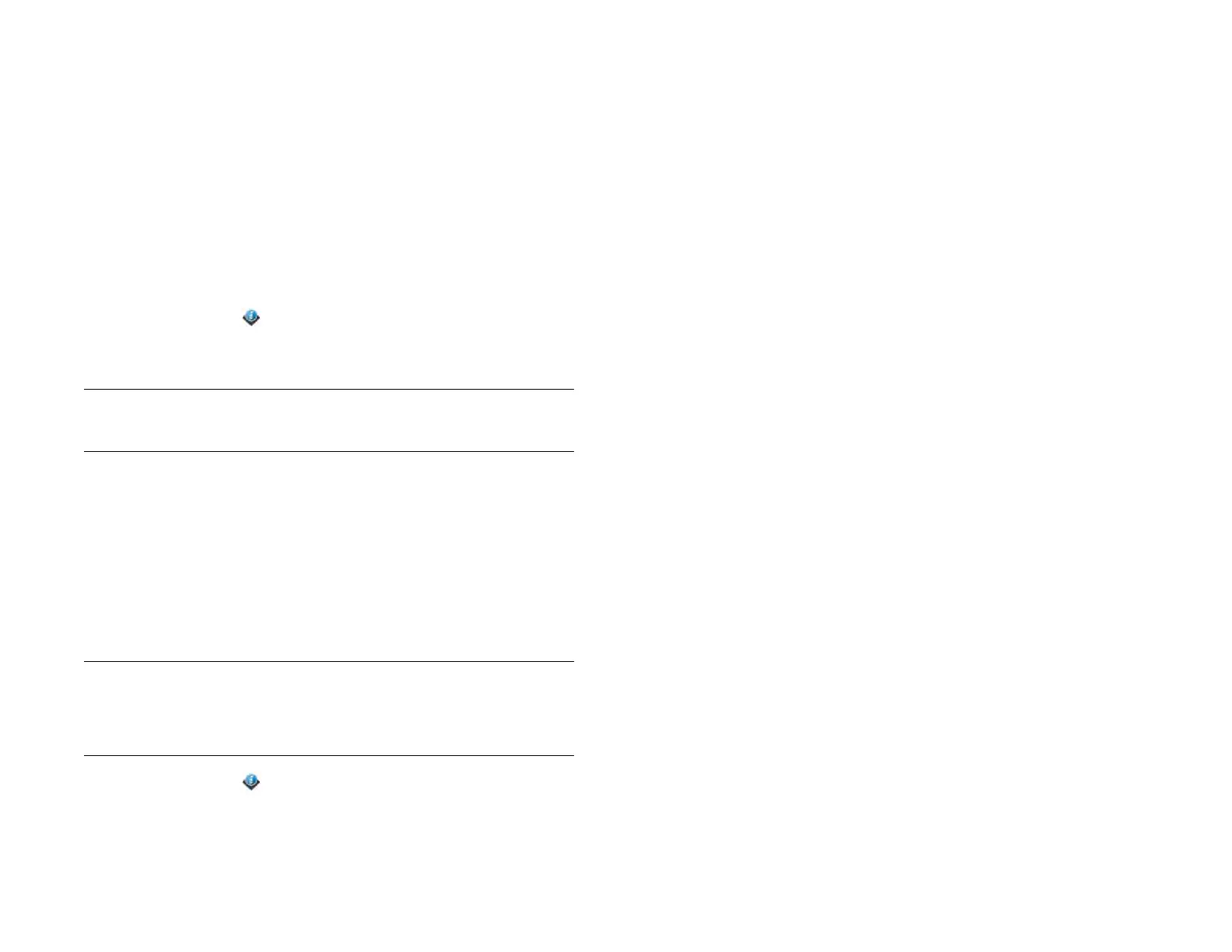Chapter 13 : Preferences 163
2 Under Name, tap the currently displayed name and enter the new
name.
Restart your device
If an application freezes, first try restarting your device.
An occasional restart can be good for your device just the way a restart
can be good for your computer. Every once in a while, restart your
device.
1 Open Device Info .
2Tap Reset Options and tap Restart.
NOTE If the screen does not respond to taps, press and hold the power button
and Center at the same time for 15 seconds to restart your device.
Erase data and reset your device
If restarting your device does not solve the problem of application freezes,
you may need to reset the device. A reset deletes some or all information
from your device (depending on the type of reset you select). After a reset,
you must follow the prompts to sign in to your HP webOS Account again
before you can use your device.
IMPORTANT If possible, do a manual backup of your HP webOS Account data
before resetting your device (see Manually back up information to your HP
webOS Account). After you sign in to your HP webOS Account again, any
backed-up information is restored (see What information is backed up?).
1 Open Device Info .
2Tap Reset Options.
3 Tap one of the following:
Erase Apps & Data: Erases all application data and settings, as well
as any applications you installed from App Catalog.
Erase USB Drive: Erases all files stored in USB drive storage, such as
pictures, videos, and music.
Full Erase: Erases application data and settings, apps you installed,
and USB drive storage files. Use Full Erase if you want a clean erase
of your currently installed apps and files but plan to continue using
the device.
Secure Full Erase: Erases application data and settings, apps you
installed, and USB drive storage files. Use Secure Full Erase if you
plan to give the device away and you do not want your data and
files to be recoverable even using a third-party tool. Secure Full Erase
performs a complete wipe of the device and takes considerably
longer than a regular full erase.
4 Tap the button again to confirm your choice.
About the full erase options
In most cases, you can perform a regular full erase if you want to erase
downloaded applications and USB drive storage files from your device.
Perform a secure full erase when you give your device to somebody else
and you don’t want that person to be able to access your data.
Regardless of which full erase option you choose, all your data on the
web—in your online accounts and in your HP webOS Account—is
untouched.
After either type of full erase, you can sign in to your HP webOS Account
either on a new webOS device or the same device you just erased.
Signing in restores your HP webOS Account data and information from
online accounts (see What information is backed up?), but not your stored
files such as pictures, videos, and music (you must copy those again to the
device; see Copy files between your device and your computer).
Draft 1 Review Top secret Do not distribute HP confidential