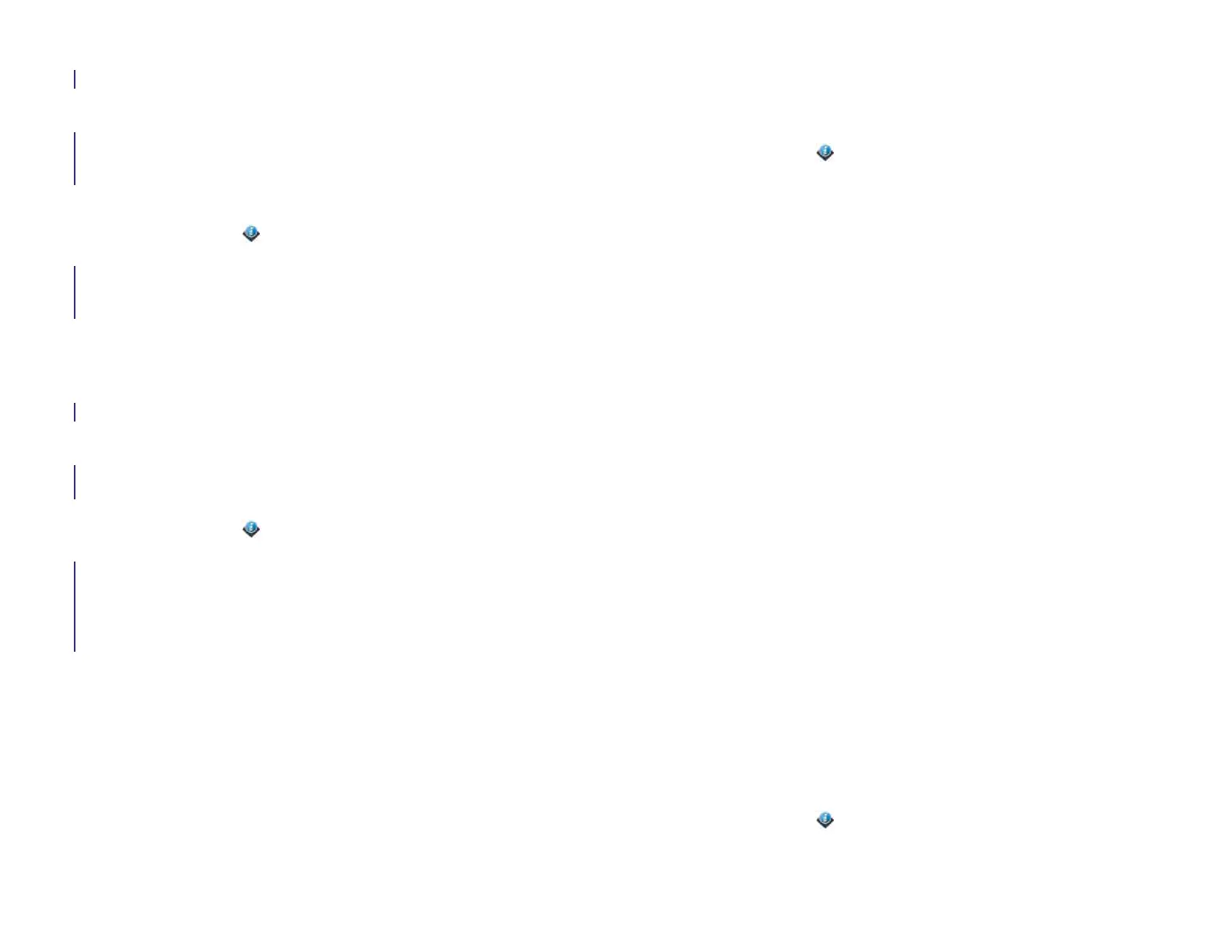164 Chapter 13 : Preferences
Run Automated Diagnostics
If you are troubleshooting your device with a support agent, you can run
Automated Diagnostics to supply the agent with diagnostic information
about your device. If you need more information after running Automated
Diagnostics, you can run Interactive Diagnostics (see Run Interactive
Diagnostics).
1 Open Device Info .
2 Open the application menu and tap Diagnostics.
3 On the screen that appears, tap Automated.
4 Work with the support agent to view and report the test results.
Run Interactive Diagnostics
If you are troubleshooting your device with a support agent and need
more information after running Automated Diagnostics (see Run
Automated Diagnostics), you can run Interactive Diagnostics.
1 Open Device Info .
2 Open the application menu and tap Diagnostics.
3 On the screen that appears, tap Interactive.
4 Work with the support agent to run and view results from one or
more tests.
Change default applications
If you have more than one application on your device that can perform a
particular function, you can change the default application to use for that
function.
In addition, if you have more than one application on your device that
can open a particular file type, you can change the default application to
use for opening that file type.
1 Open Device Info .
2 Open the application menu and tap Default Applications.
3 To find data types and file types for which more than one app is
available, look for app names that appear in black type.
4 Do either or both of the following:
• To change the default application to use for different functions:
Under Data Types, tap the currently displayed application for a
given data type, and tap a different application.
• To change the default application to use for different file types:
Under File Types, tap the currently displayed application for a
given file type, and tap a different application.
To override the default application setting when looking for the map
location of an address, tap and hold the address, and then tap the
application you want.
Use Certificate Manager
Certificates are digital documents that are used to authenticate and
exchange information on networks. Certificates can be issued for a user,
a device, or a service.
Install a certificate from USB drive storage
You can install a certificate that is located in the USB drive storage on
your device. For information on copying a certificate into USB drive
storage, see Copy files between your device and your computer.
1 Open Device Info .
2 Open the application menu and tap Certificate Manager.
Draft 1 Review Top secret Do not distribute HP confidential