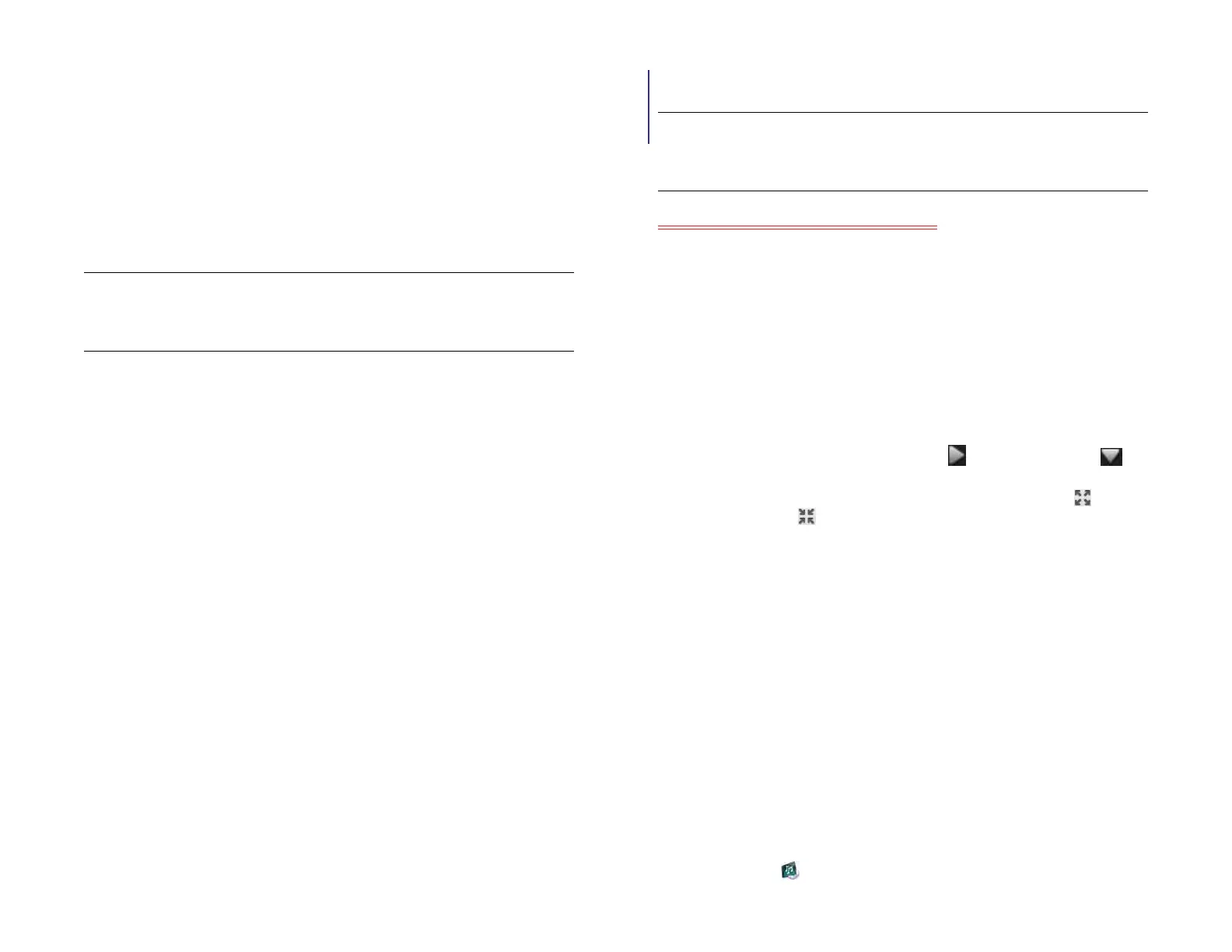Chapter 7 : Photos, videos, and music 85
Music
You can add and listen to DRM-free music files on your device. You can
listen to music through the stereo speakers on your device (see Front view)
or through headphones (sold separately). If you have speakers or a stereo
headset (both sold separately) that are equipped with Bluetooth
®
wireless
technology, you can also use them to listen to music. You can also listen to
streaming music from the web directly in the web browser (see Web).
Get music onto your device
To get music onto your device, you can do any of the following:
• Copy music files from your computer (see Copy files between your
device and your computer). You can copy music files to any folder on
your device’s USB drive. However, to make it easy to find and manage
files, consider creating a “Music” folder and copy files to there.
• Use solutions that may be available from third-party software
developers (sold separately) that facilitate the transfer of music files to
your device. For more information about the availability of third-party
solutions, open the browser on your computer and go to
hpwebos.com/sync-solutions.
• Listen to music files received as email attachments (see Open email
attachments).
• Sync with HP Play on your computer (see Use HP Play to sync music
from your computer to your device).
• Buy music from Amazon MP3 (see Amazon MP3).
The following table lists music formats that you can play on your device:
NOTE You can download and listen to MP3, WAV, and AMR files in Email, but
files you download from Email are not saved to USB storage, and they are not
listed in Music.
Need to check the table and note again.
Show/hide the Library or Playlist lists
The Music app organizes the audio content you add to your device under
two main headings: Library and Playlists. The Library heading organizes
your audio content into four predefined categories: Songs, Artists,
Albums, and Genres. Tap a category to see content organized in that
category. The Playlists list contains playlists that you create on the device
and playlists you import from other sources, for example from HP Play.
• To show the Library or Playlists lists: Tap . To hide them, tap .
By default, items in a Library category or playlist are displayed in a list in
the right-hand panel. To see Album Art instead of the list, tap . To
return to the list, tap .
Listen to music
After you begin to play music, music continues to play if you switch to
another application or turn off the screen. If you are connected to a
webOS smartphone using a Bluetooth connection and a call comes in,
music pauses automatically and resumes when you hang up or ignore the
call.
If you put the Music app in the background while you work in another
app, a music notification icon appears at the top of the screen. Tap the
icon to display the music playback controls. You can use the controls even
if the screen is locked.
1 Add music files to your device. See Get music onto your device.
2 Open Music .
KEY TERM DRM-free: A file that is not protected by Digital Rights Management.
DRM-free music files can be copied as many times as you like and can be
played on your HP XXX.
Draft 1 Review Top secret Do not distribute HP confidential