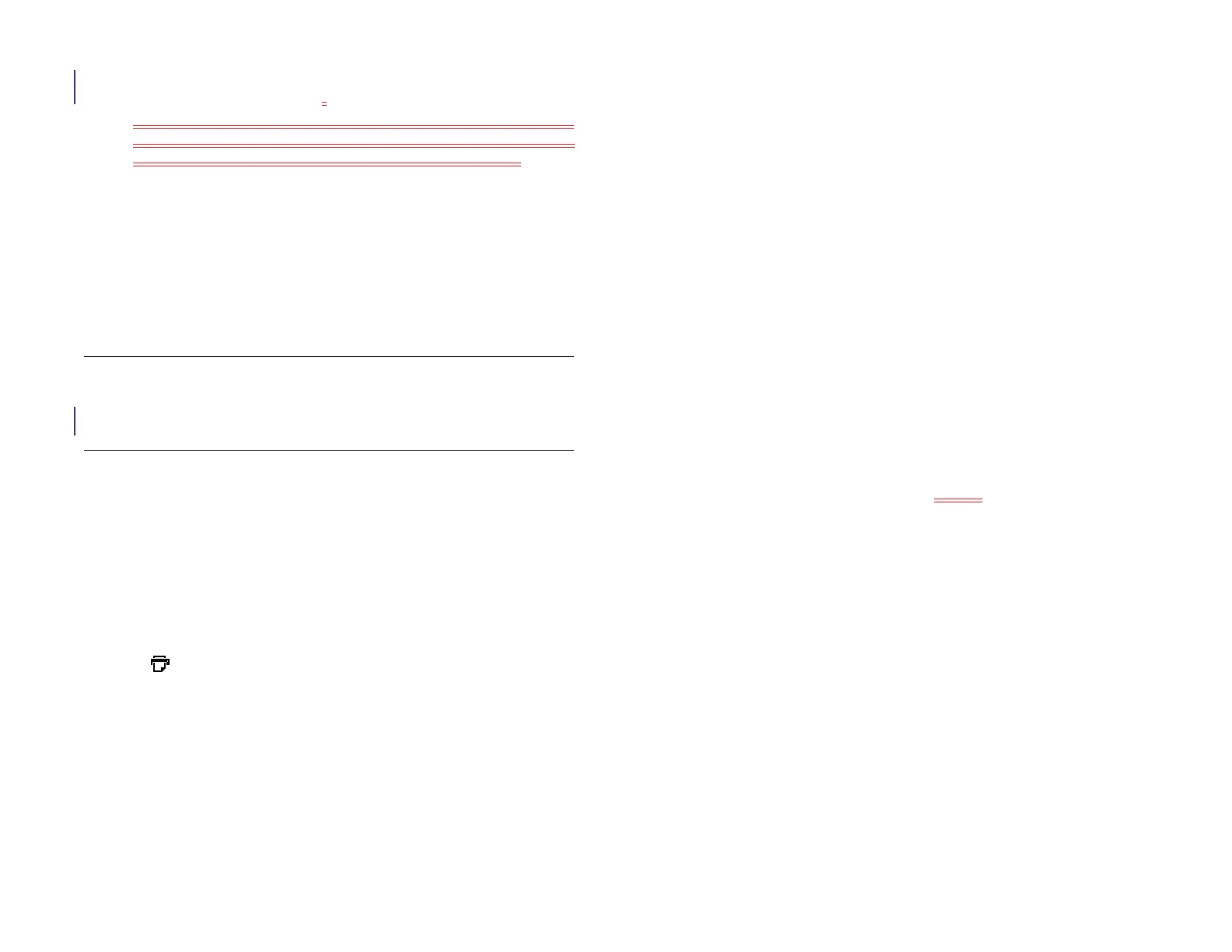Chapter 6 : Email, text, multimedia, and instant messaging 63
compatible HP webOS smartphone (see Connect your HP XXX to
an HP webOS smartphone).
• To add a number to Contacts: Tap and hold the number, and tap
Add to Contacts. Tap Save As New to create a new contact, or tap
Add To Existing to add this number to an existing contact.
• To send an email: Tap the email address, enter your message, and
tap Send.
• To go to a web address: Tap it.
• To copy a link to a web site: Tap and hold the web address, and
tap Copy URL.
• To copy the body of an email so you can paste it into a memo or
other document: Tap the message text, open the application menu,
and tap Edit > Select All. Tap the selected text and tap Copy.
NOTE Text messaging and the ability to make and receive phone calls are only
available when your device is connected to a webOS smartphone (see Make a
pairing request to another device and Pair with an HP webOS smartphone
using Touch to Share).
Print an email
You can print an email on an HP printer that is connected to a wireless
network. See the instructions that came with your printer for information
about setting up a printer on a wireless network.
1 Open the email that you want to print.
2 Tap at the top of the right-hand panel, or open the application
menu and tap Print.
Printers that are available on your current wireless network are
displayed.
3 Do one of the following:
• If this is your first time using a printer on this network: If a list of
printers is displayed, tap one.
• If you have already used a printer on this network: The last printer
you used is remembered and is selected. If you want to select
another printer, tap Select Another Printer and tap a printer. You
may need to scroll down on the Print dialog box to see the Select
Another Printer option.
• To set up a printer manually or on a corporate network: Tap Add a
Printer. You may need to scroll down in the list of printers to see
the Add a Printer option. Tap Enter an IP address and enter the IP
address of the printer. (Optional) Tap Name this printer and enter
a name to identify the printer. Tap Done.
4 (Optional) Depending on the printer you are using, you can set the
following printer attributes:
Number of Copies: Tap 1 and tap the number of copies you want to
print.
Color Printing: Tap On to switch color printing from On to Off.
5Tap Print.
To cancel a print job, tap Cancel while the file is preparing to print,
or while printing is in progress, tap <icon> at the top of the page,
tap the notification, and then tap the print job in the Print Queue.
Open email attachments
You can receive any kind of file sent to you in email, but you can open an
attachment only if your device has an application that can open the file
type.
• To open a single attachment: Tap the attachment name to download the
attachment. If the attachment is a supported file type (PDF, DOC,
DOCX, XLS, XLSX, PPT, PPTX, TXT, GIF, PNG, BMP, or JPG), it opens
automatically.
• To open multiple attachments: Tap the list of attachment names to view
the attachments, and tap an attachment name to open the file.
Draft 1 Review Top secret Do not distribute HP confidential