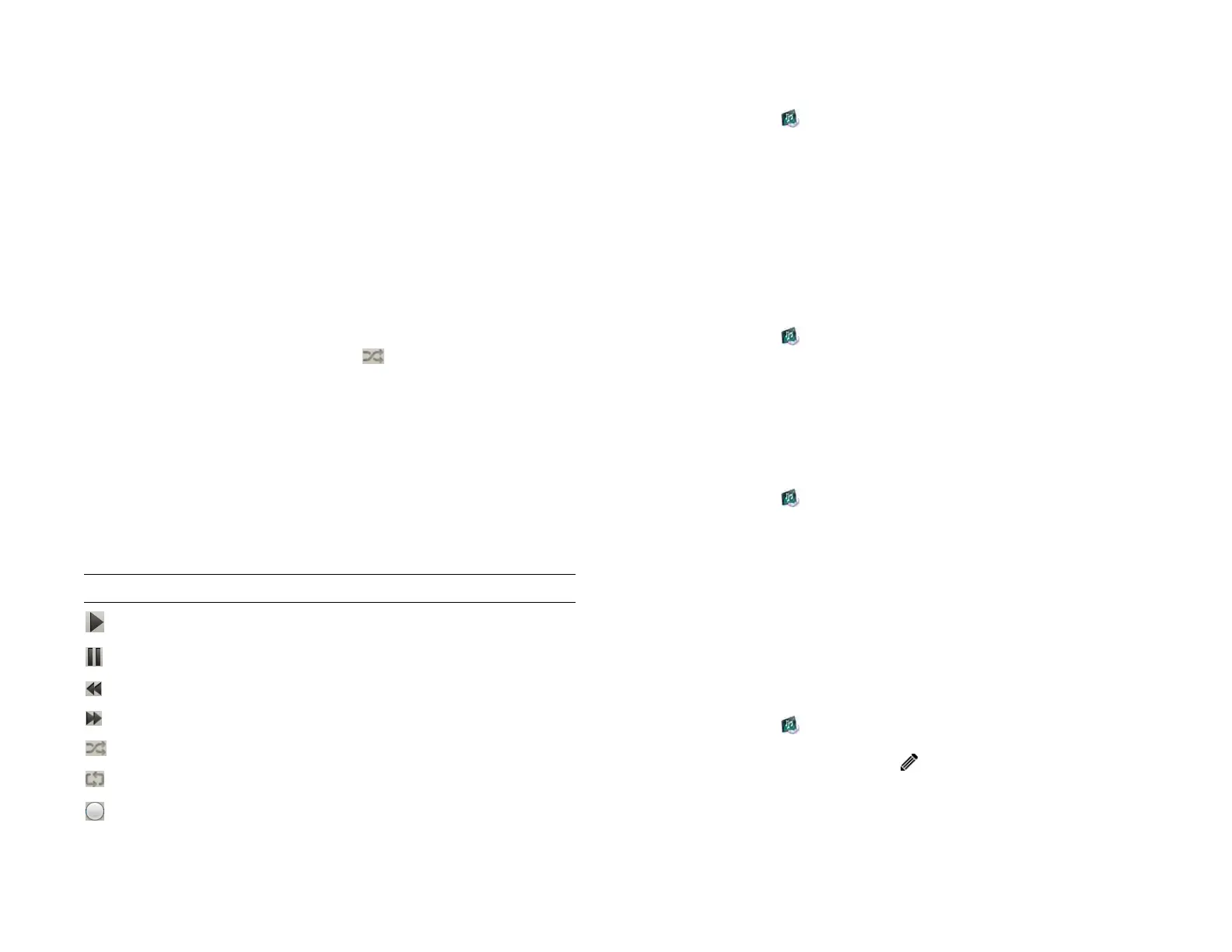86 Chapter 7 : Photos, videos, and music
3 Do one of the following:
• To listen to all songs on your device: Tap Songs. Tap the first song.
• To listen to a specific song: Tap Songs, Artists, Albums, Genres, or
a playlist you created, to search that category. Continue making
selections until the song you want appears. Tap the song name.
• To listen to all songs from an artist: Tap Artists and tap the artist
name. Tap the first song.
• To listen to an album: Tap Albums and tap the album name. Tap
the first song.
• To listen to all songs in a genre: Tap Genres and tap the genre
name. Tap the first song.
4 (Optional) Songs play in the order they are displayed onscreen. To
listen to them in random order: Tap .
5 To end play, close the Music app.
Use music playback controls
Use the volume button (see Get to know your device) to control the sound
level.
Create a playlist
1 Open Music .
2Tap Add Playlist.
3 Enter a name for the playlist.
4Tap Create.
Add music to a playlist
1 Open Music .
2 Tap and hold on a song or album, wait for the visual cue, and then
drag the song or album to the playlist.
Sort all songs or a playlist
1 Open Music .
2 Tap Songs or a playlist you created and do one of the following:
• To sort by song: Tap Song.
• To sort by artist: Tap Artist.
• To sort by Album: Tap Album.
Edit a playlist name
1 Open Music .
2 Tap the playlist name and tap .
3 Tap the playlist name field and enter a new name for the playlist.
4Tap Done.
Table 4. Music playback controls
Control Function
Play.
Pause.
Rewind.
Fast forward.
Shuffle current playlist.
Play in list order.
Move forward or backward in a song. Tap and hold the
slider, and then drag it right to move forward or left to
move backward.
Draft 1 Review Top secret Do not distribute HP confidential