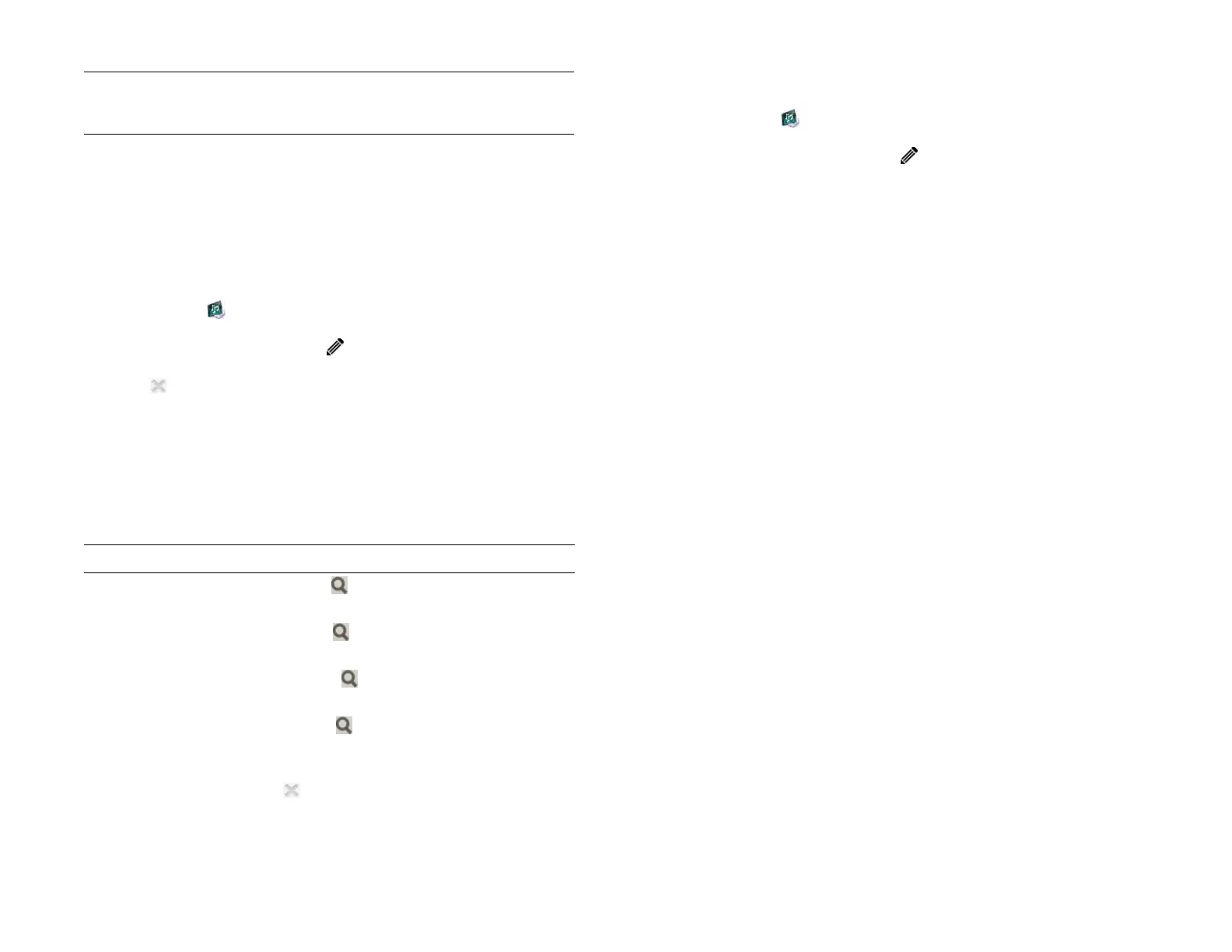Chapter 7 : Photos, videos, and music 87
NOTE If you sync with HP Play, playlist names for playlists you created in HP
Play on your computer cannot be changed on the device.
Delete songs from a playlist
You can delete songs from playlists you created. Songs you delete from a
playlist are not deleted from the Music app. You can still access them in
the Library and any other playlist they are in.
1 Open Music .
2 Tap the playlist name and tap .
3 Tap beside the songs you want to delete.
4Tap Done.
Search Songs, Artists, Albums, Genres, or playlists
To close the search field, tap .
Delete a playlist
1 Open Music .
2 Tap the playlist name and tap .
3Tap Delete Playlist.
Delete a song from your device
To delete a song file from your device, you must put your device in USB
Drive mode and delete the song using your computer.
1 Connect your device and your computer using the USB cable.
2 On your device, tap USB Drive. If prompted, tap OK. On your
computer, your device appears as a removable drive.
For computer system requirements for using using USB Drive mode,
go to hpwebos.com/webos-usbmode-en.
3 On a Windows computer, if the Found New Hardware wizard
opens, click Cancel to close the wizard.
4 Open My Computer (Windows XP), Computer (Windows Vista/
Windows 7), or the Finder (Mac), and double click the drive
representing your device.
5 Delete the song using your computer’s controls.
6 End the connection safely. If you do not eject your device safely, your
device resets, and may experience data loss, when you disconnect
the USB cable:
On a Windows computer, right click the drive representing your
device and click Eject.
On a Mac computer, drag the drive representing your device to the
Trash. The Trash icon changes to Eject.
Table 5. Search for music
To do this... Do the following...
Search for a song Tap Songs, tap , and begin entering the song
name.
Search for an artist Tap Artists, tap , and begin entering the artist
name.
Search for an
album
Tap Albums, tap , and begin entering the
album name.
Search for a genre Tap Genres, tap , and begin entering the genre
name.
Draft 1 Review Top secret Do not distribute HP confidential