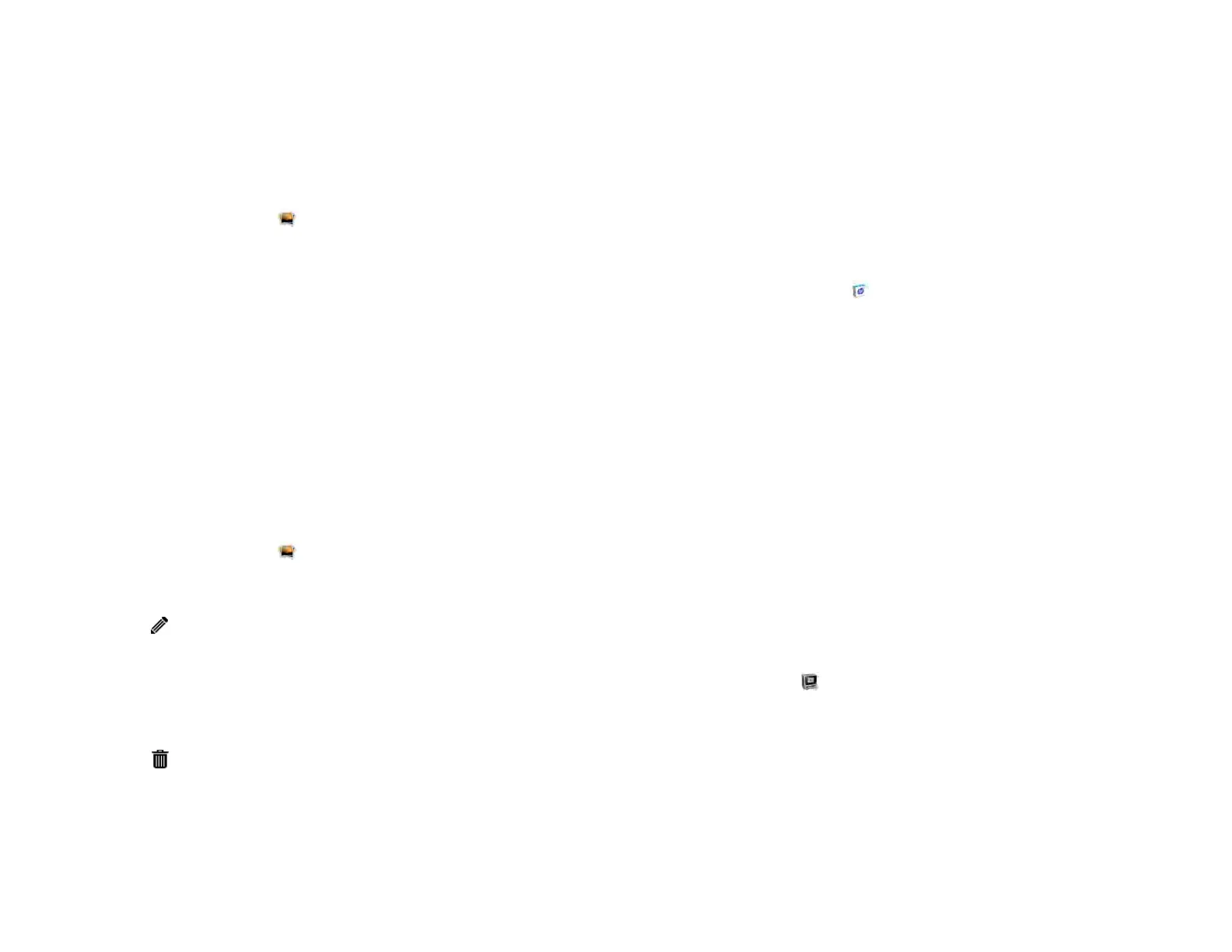84 Chapter 7 : Photos, videos, and music
5 Depending on the account, you may be presented with options for
which apps should download data from that account. For each app,
tap On or Off, and then tap Create Account.
Delete an online pictures or videos account
1 Open Photos & Videos .
2 Open the application menu and tap Preferences & Accounts.
3 Tap the account name.
4Tap Remove Account and tap Remove Account to confirm.
Delete pictures or videos
You can delete pictures and videos that are stored on your device. These
are displayed in the My TouchPad library. Pictures and videos that were
downloaded from an online account cannot be deleted from your device.
To delete these, you must log in to the online account and delete them
from there.
1 Open Photos & Videos .
2 Tap the album containing the pictures or videos.
3 Tap and do one of the following:
• To delete more than one file: Tap Select All to select all pictures or
videos in an album. To remove files that you do not want to delete
from the selection, tap the file thumbnails.
• To delete a single file: Tap a thumbnail.
4Tap .
5Tap Delete to confirm.
HP Movie Store
HP Movie Store allows you to buy and rent the latest movies and television
shows in high definition. Shows are downloaded directly to your device,
and, once downloaded, can be enjoyed without an Internet connection.
Install HP Movie Store
1 Open HP App Catalog .
2Tap Search, and type HP Movie Store in the search field.
3Tap Free beside the HP Movie Store app.
HP Movie Store is added to the Downloads page on the Launcher.
4 (Optional) Tap Launch.
YouTube
Watch a YouTube video
The YouTube icon on your device takes you to the YouTube website, where
you can watch videos available online.
1 Open YouTube .
2 Enter a search term for a video and tap Enter, or browse to a video.
3 Tap the video thumbnail to play the video.
4 Use the YouTube playback controls to interact with the video.
Draft 1 Review Top secret Do not distribute HP confidential