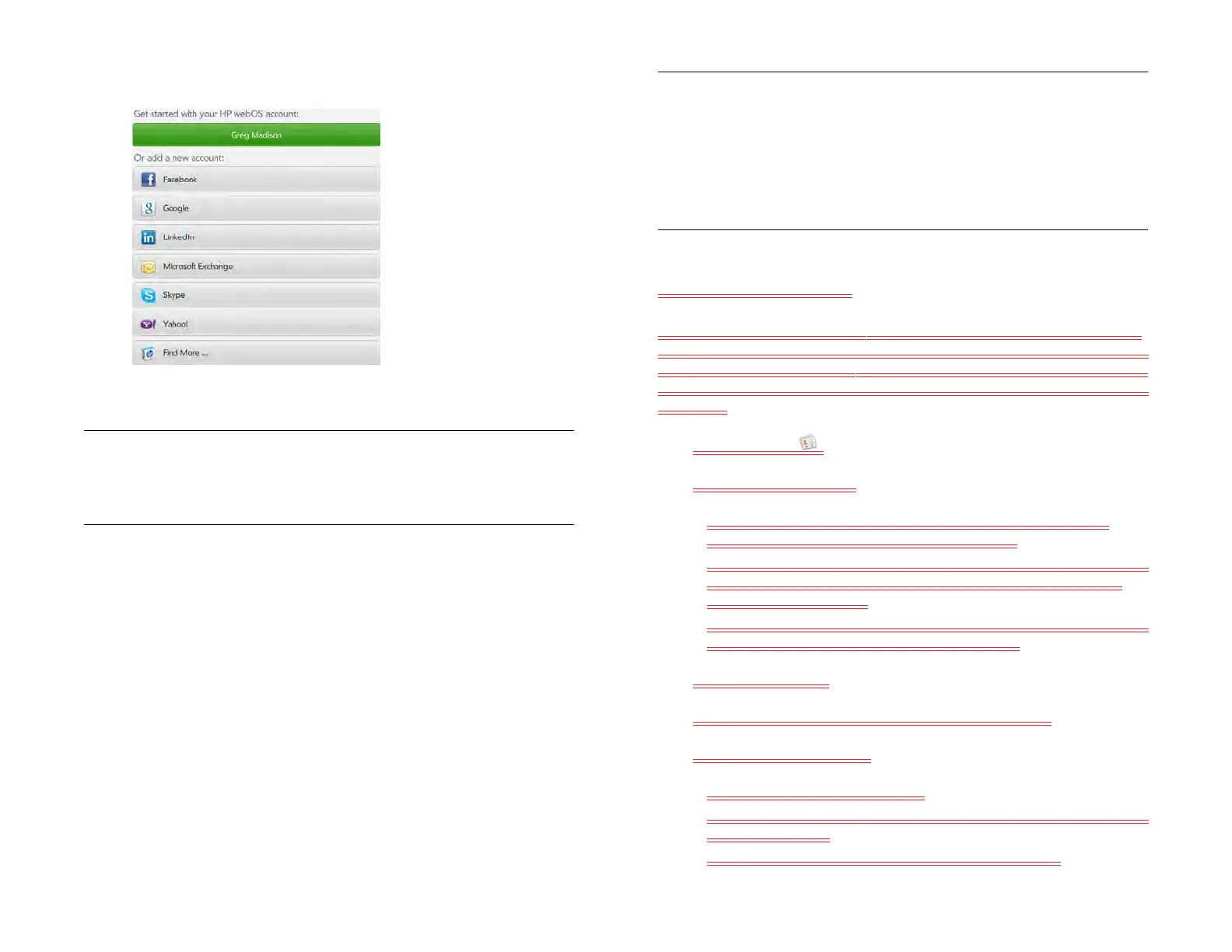Chapter 9 : Contacts, Calendar, and other personal information 107
Different screenshot to be added for X5
3 Enter the account information, and then tap Sign in.
NOTE When setting up an AT&T Address Book account, you are asked to
accept AT&T’s terms and conditions. Tap Terms & Conditions and then tap the
plus icon in the upper right to see the full terms and conditions. Tap Create
Account to continue and follow the onscreen instructions.
If you are setting up an Exchange account, you may see a message
telling you that you must set a PIN or password for the device the
next time you wake up the screen. Tap OK to continue with account
creation. The next time you wake up the screen, tap Set PIN or Set
Password. Enter a PIN or Password and tap Done. If you encounter
problems while setting up an Exchange account, see Set up email:
Microsoft Exchange and Lotus Notes to learn about setting up an
account manually.
Depending on the account, you may be presented with options for
which apps should download data from that account. For each app,
tap On or Off, and then tap Create account.
NOTE If you add your Facebook or LinkedIn account to Contacts, your friends’
Facebook and LinkedIn email addresses show up in Contacts. You cannot
change Facebook or LinkedIn info from Contacts on your device. You also
cannot add friends to your Facebook or LinkedIn account from Contacts. To
work directly with Facebook or LinkedIn, download the free Facebook or
LinkedIn application from App Catalog (see Download a free application and
Facebook), or go to facebook.com or linkedin.com in the Web application (see
Web).
Create a Skype account
You do not need to have a Skype account set up before using Skype in
Contacts—you can set one up directly from Contacts. You can also create
a Skype account in Accounts (see Use the Accounts application to set up
an online account), Messaging (see Create a Skype account), and Phone
(see x-ref).
1 Open Contacts .
2 Do one of the following:
• If you have not set up an account in another app that takes
advantage of the Synergy feature: Tap Skype.
• If you have already set up an account that takes advantage of the
Synergy feature and want to set up another one: Tap Add an
Account and tap Skype.
• Any other time: Open the application menu and tap Preferences &
Accounts. Tap Add an account and tap Skype.
3 Tap Create Account.
4 Tap Accept to agree to Skype’s terms and conditions.
5 Enter the following details:
• Full Name: Enter your full name.
• Skype Name: Enter a name that you will use to identify yourself to
other Skype users.
• Password: Enter a password and then enter it again.
Draft 1 Review Top secret Do not distribute HP confidential