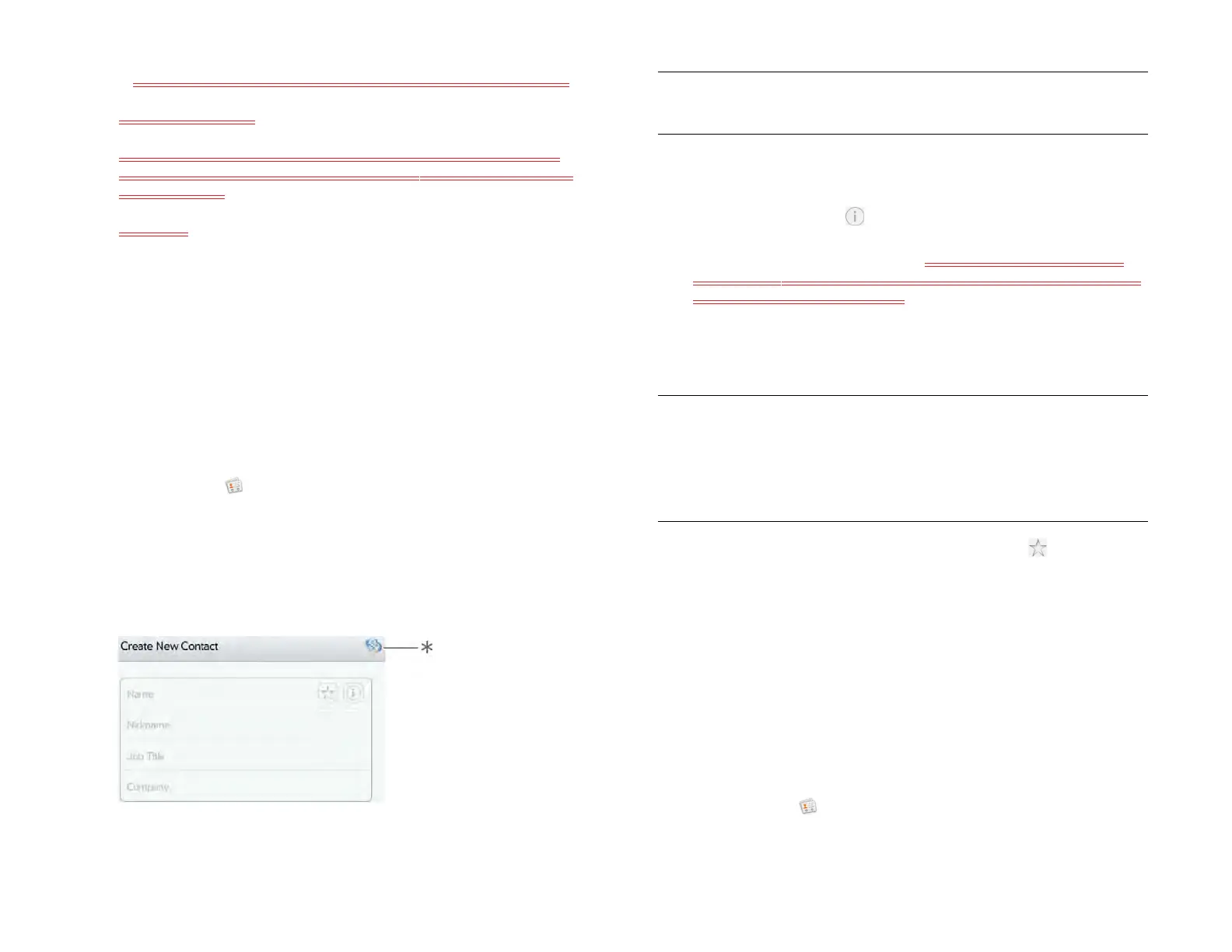108 Chapter 9 : Contacts, Calendar, and other personal information
• Email Address: Enter your email address and then enter it again.
6 Tap Create Account.
7 You are presented with options for which apps should download
data from that account. For each app, tap On or Off, and then tap
Create Account.
8 Tap Done.
Create a contact
You can add a contact to an account. If you don’t specify the account, the
new contact is added to your default account.
If you are using Contacts for the first time, you go through a few different
steps to add or access the contacts on your device (see Use Contacts for
the first time). Follow this procedure to add contacts directly on your
device after the first time you use Contacts.
1 Open Contacts .
2Tap Add Contact.
3 (Optional) Tap the account icon in the upper-right corner of the
screen to change the account to which the new contact will be
added.
* Account icon, showing HP webOS Account
NOTE If an account doesn’t appear in the list, you can’t add data to that
account from your device.
4Tap Name to enter the contact name.
5 To add detailed name information, such as prefix, suffix, or middle
name, to a name, tap beside the Name field.
6 Tap fields to enter contact details. You can add a reminder that
appears whenever you and this person get in touch. See Assign a
reminder message to a contact.
In some fields, such as Phone Number, a label button is displayed
on the right. Tap the button to change the label for your entry—for
example, to identify a number as a mobile or work phone.
7 (Optional) To assign the contact as a favorite, tap (see Create a
favorite).
8 (Optional) To add a photo to the contact, see Add or change a
contact photo.
9Tap Done.
Find a contact
To find a contact within the Contacts app, use these steps.
1 Open Contacts .
TIP When you enter a phone number that requires pauses—for example, a
number for which you need to enter a password or respond to prompts—you
can insert a pause or a stop in the number. To insert a two-second pause, enter
a P where you want the pause to appear. To insert a stop, enter a W where you
want the stop to appear. To dial the next set of numbers after the stop, tap the
numbers you entered as they appear onscreen.
Draft 1 Review Top secret Do not distribute HP confidential