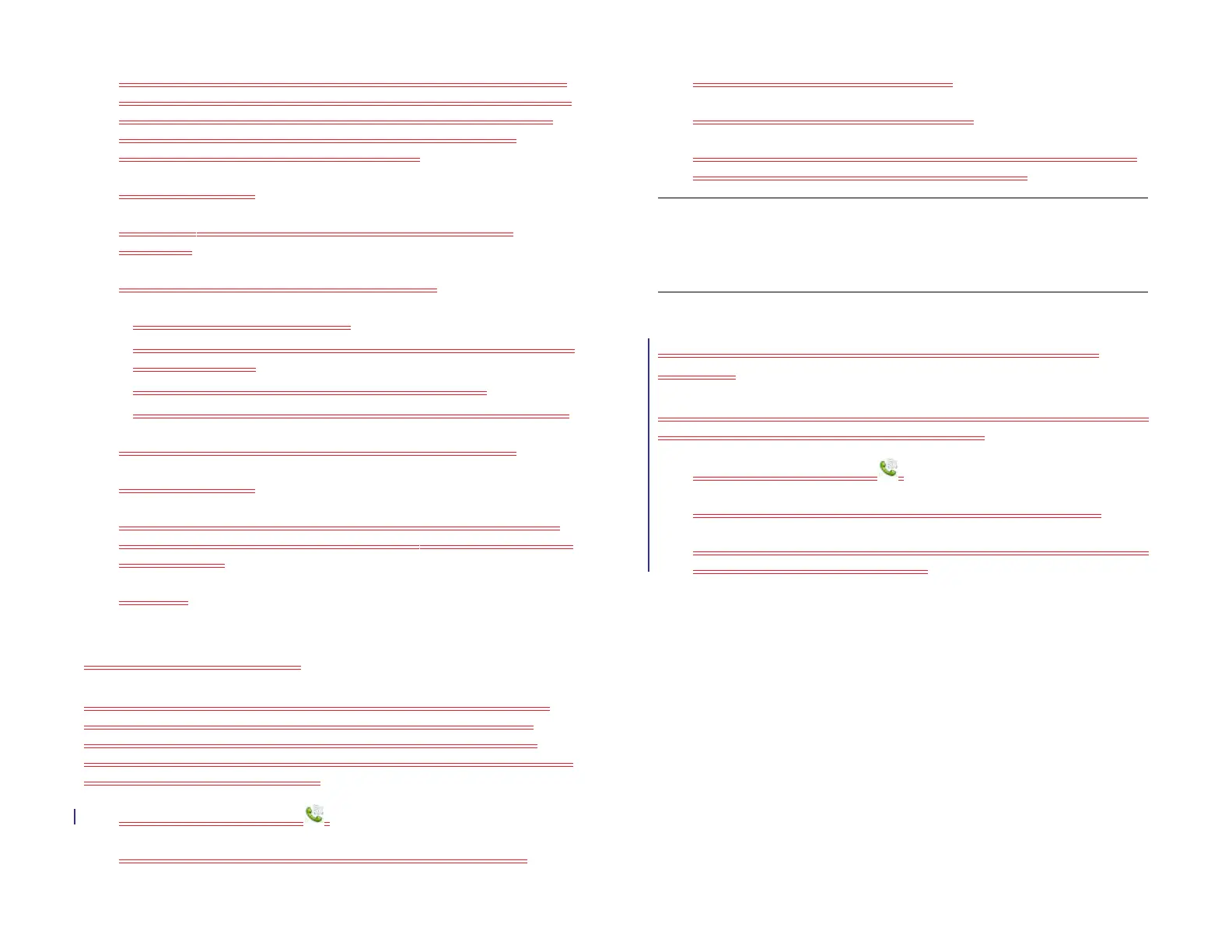Chapter 11 : Phone & Video Calls 145
To set up a different video calling account, follow any of the steps
above, but tap Find More instead of Skype. This opens HP webOS
App Catalog to a screen showing available video calling apps.
Follow the steps in Download a free application or Buy an
application to download and install the app.
3 Tap Create Account.
4 If prompted, tap Accept to agree to the account terms and
conditions.
5 For Skype accounts, enter the following details:
• Full Name: Enter your full name.
• Skype Name: Enter a name that you will use to identify yourself to
other Skype users.
• Password: Enter a password and then enter it again.
• Email Address: Enter your email address and then enter it again.
For other video calling accounts, enter the required details.
6 Tap Create Account.
7 You are presented with options for which apps should download
data from that account. For each app, tap On or Off, and then tap
Create Account.
8 Tap Done.
Sign in to a Skype account
If you have a Skype account, you can sign into the account in Phone
preferences. You need to be signed in to call and chat with Skype
contacts. You can also sign in to a Skype account in Accounts (see
Manage online accounts), Messaging (see Sign in to an IM account), or
Contacts (see Customize Contacts).
1 Open Phone & Video Calls .
2 Open the application menu and tap Preferences & Accounts.
3 Under Accounts, tap Add An Account.
4 To sign in to a Skype account, tap Skype.
5 To sign in to your existing Skype account: Tap Sign In. Enter your
Skype name and password, and then tap Sign In.
Set the connected smartphone to use for calls and text
messages
If you connect your device to more than one webOS smartphone, you can
select the one to use for calls and text messages.
1 Open Phone & Video Calls .
2 Open the application menu and tap Preferences & Accounts.
3 Under Tap the device you’d like to use, tap the smartphone you want
to use for calls and text messages.
Lock or unlock the SIM card
You can lock your SIM card to prevent unauthorized use of your mobile
account. When your SIM card is locked, you must enter your PIN to turn
on your device to make or receive calls, except for emergency numbers.
The SIM card remains locked even if you move the card to another phone.
To unlock your SIM card, turn on the device and enter your PIN.
BEFORE YOU BEGIN
• Get your default PIN from your wireless service provider.
• Get your default PIN from AT&T.
TIP If you change your Skype username or password, you need to edit the
account information on your device. Open Phone, open the application menu,
and select Preferences & Accounts. Under Accounts, tap Skype. Under Login
Settings, enter your new username or password, and then tap Sign In.
Draft 1 Review Top secret Do not distribute HP confidential