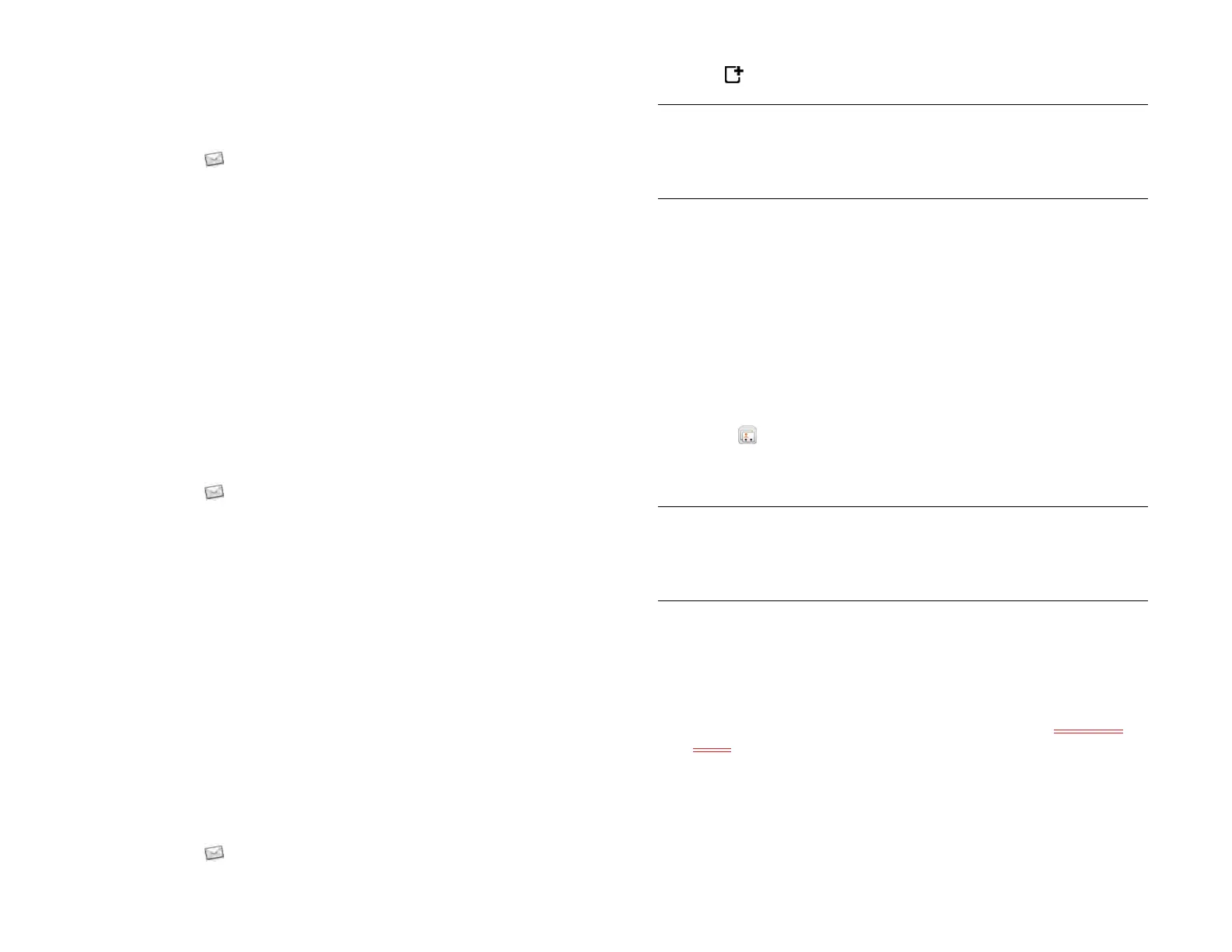Chapter 6 : Email, text, multimedia, and instant messaging 61
Rename an account
You can change the name that appears in the account list.
1 Open Email .
2 Open the application menu and tap Preferences & Accounts.
3 Tap the account name.
4Tap Account Name and enter a new name.
5Tap Done, and tap Done again to exit Preferences & Accounts.
Delete an email account
When you delete an email account from your device, it removes the
account information from your device only. It does not affect your account
with the email provider.
1 Open Email .
2 Open the application menu and tap Preferences & Accounts.
3 Tap the account name.
4Tap Remove from App.
Work with panels in Email
When the Email app opens, there are three panels visible on the screen.
For information about hiding and resizing these panels, see Resize
panels/display or hide levels in an app.
Create and send an email message
1 Open Email .
2 Tap at the botttom of the message list panel.
3 (Optional) Tap the From field to change the email account you are
using to send the message. This option appears only if you have
more than one email account set up on your device.
4 Tap the To field, and do one of the following to address the
message:
• Enter a contact name, initials, or email address. Tap the email
address when it appears. When you enter a contact name,
favorites appear at the top of the search results (see Create a
favorite).
• Tap to open the full contact list. Tap the contact you want, or
enter a name or address to narrow the list.
• Enter the full email address for a recipient who is not a contact.
5 (Optional) Tap To to open the Cc and Bcc fields. Tap any of these
fields and enter an address.
6 (Optional) Repeat steps 4 and 5 to enter additional addresses.
7 Tap the Subject field, enter the subject, and tap Enter <add key
icon>. Enter the body text.
8 (Optional) To set the priority for the message, do one of the
following:
• Open the application menu and tap Set to Normal Priority or Set
As High Priority.
TIP If you have set up an email account, you can also start writing an email from
Card view. Tap Just type and start typing a message. Scroll down the list of
search options, and tap New Email. The Email application opens at a new
email message, with the text you entered in the body of the message.
TIP To address an email directly from Card view, tap Just type and begin typing
the email address. If the email address is already associated with a contact, the
contact is displayed. Tap the email address. A new email is opened, with the
address in the To field.
Draft 1 Review Top secret Do not distribute HP confidential