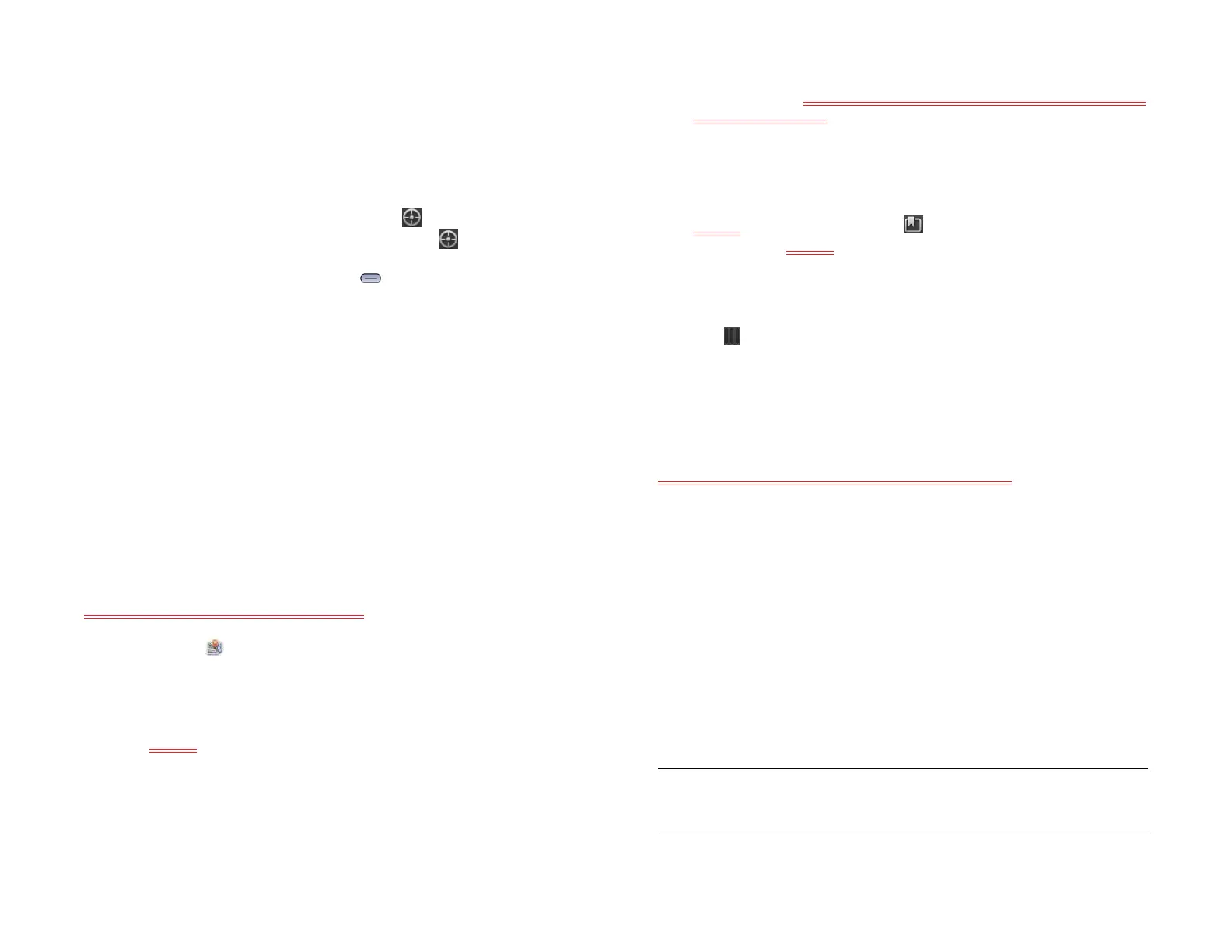98 Chapter 8 : Web
View your current location
If you are viewing a map of a location far from where you are currently,
you can reposition the map to show your current location.
Do one of the following:
• If you have Location Services turned on: Tap .
• If you do not have Location Services turned on: Tap and tap Launch.
Open the Location Services application menu, tap Locate Me Using,
and tap Google Services. Press Center and tap the Maps app in
Card view. Tap Allow Once to allow the Maps app to use your location
for this session.
Move around and zoom in/out on a map
Do any of the following:
• To pan a map: Tap, hold, and drag the map.
• To zoom in/out on a map: Pinch out to enlarge items onscreen. Pinch in
to decrease the size of items onscreen.
Customize the map view
This feature is not working in build 3029.
1 Open Maps .
2 If prompted, tap Allow Once to turn on Location Services for this
session.
3Tap <icon> and tap any of the following:
Road: Displays a two dimensional view showing roads and
landmarks.
Satellite: Shows a satellite image.
Bird’s Eye: Shows a map made up of images taken from the air.
Show Traffic: Shows current traffic information for major roads and
commute paths. SME: This highlights roads, but it doesn’t give any
information. Will it?
Drop a pin: Allows you to drag a pin to a map location and get
directions to that location or add the location to your saved
locations. Tap Drop a pin to drop a pin on the map. Tap, hold, and
drag the pin to an address. Remove your finger from the pin and tap
<icon> to get directions or tap and tap Save to save the
location. Tap <icon> and tap Drop a pin to remove a pin from the
map.
Clear Map: Clear the current map view.
4 Tap to close the map preferences panel.
AT&T Navigator
This entire section needs to be verified on Topaz X5.
You can use AT&T Navigator to get directions, search for an address,
view maps and traffic conditions, share your location, and much more.
Sign up for AT&T Navigator
The first time you open AT&T Navigator, you are offered the opportunity
to either subscribe now to the service and pay a monthly fee or pay for a
one-day pass to use the service. First, review the license agreement and
tap Accept to continue. To subscribe to the monthly service, tap Get Your
1st 30 Days Free. To choose the one-day pass option, tap Try A Day Pass
For [amount].
NOTE When you agree to buy AT&T Navigator, the charge is added to your
AT&T wireless bill.
Draft 1 Review Top secret Do not distribute HP confidential