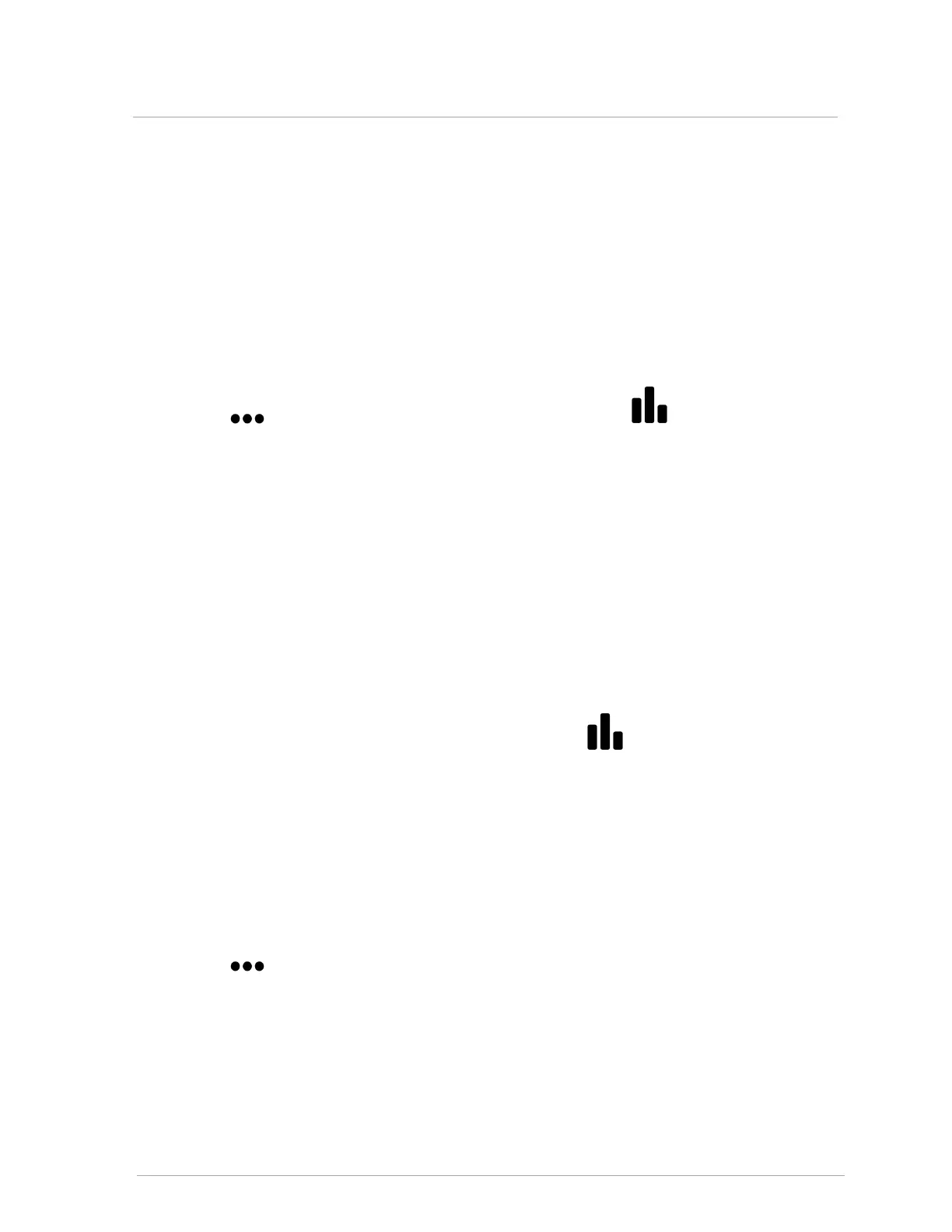For information on using the more advanced features such as the "Opt Out" or Failsafe options, scan
the QR code at the beginning of this section.
5.4 Confirming network programming was successful
After assigning boiler IDs, the controller prompts you to restart. You can check that the master boiler is
now the designated master.
To check that the master boiler is the designated master:
1.
Go to > Advanced Setup > Multiboiler. Alternatively, go to > Network
Information.
2.
Scroll down to Boilers Online. The "Boilers Online" field should show the number of boilers
networked.
"Boilers available" means the number of boilers available for the master to call upon. For example,
there may be three boilers online ready to answer a call for heat, but when there is a call for DHW only
2 boilers will be available.
5.5 Confirming number of boilers available and firing on
the network
To check available boilers that are online/ firing on a network, go to > Network Information > To
view all available/unavailable boilers and their network IDs, see Net. Boilers.
5.6 Assigning fixed IP addresses to boilers on a network
using a switch not connected to the internet
If you are connecting boilers on a network via a switch that is not connected to the internet, you will
need to manually assign IP addresses to each boiler; for example, in a 2-boiler network.
1. Go to > Network Settings.
2. In the TCP/IP field, select Manual.
3. In the IP Address field, tap the IP address value, and on the number pad, enter an IP address >
OK. Most home routers will accept 192.168.0.1-254 or 192.168.1.1-254. If there is a possibility
that the network of boilers could have internet connectivity in the future, we recommend using
192.268.20.1-254 to avoid IP address conflicts.
5.4 Confirming network programming was successful
