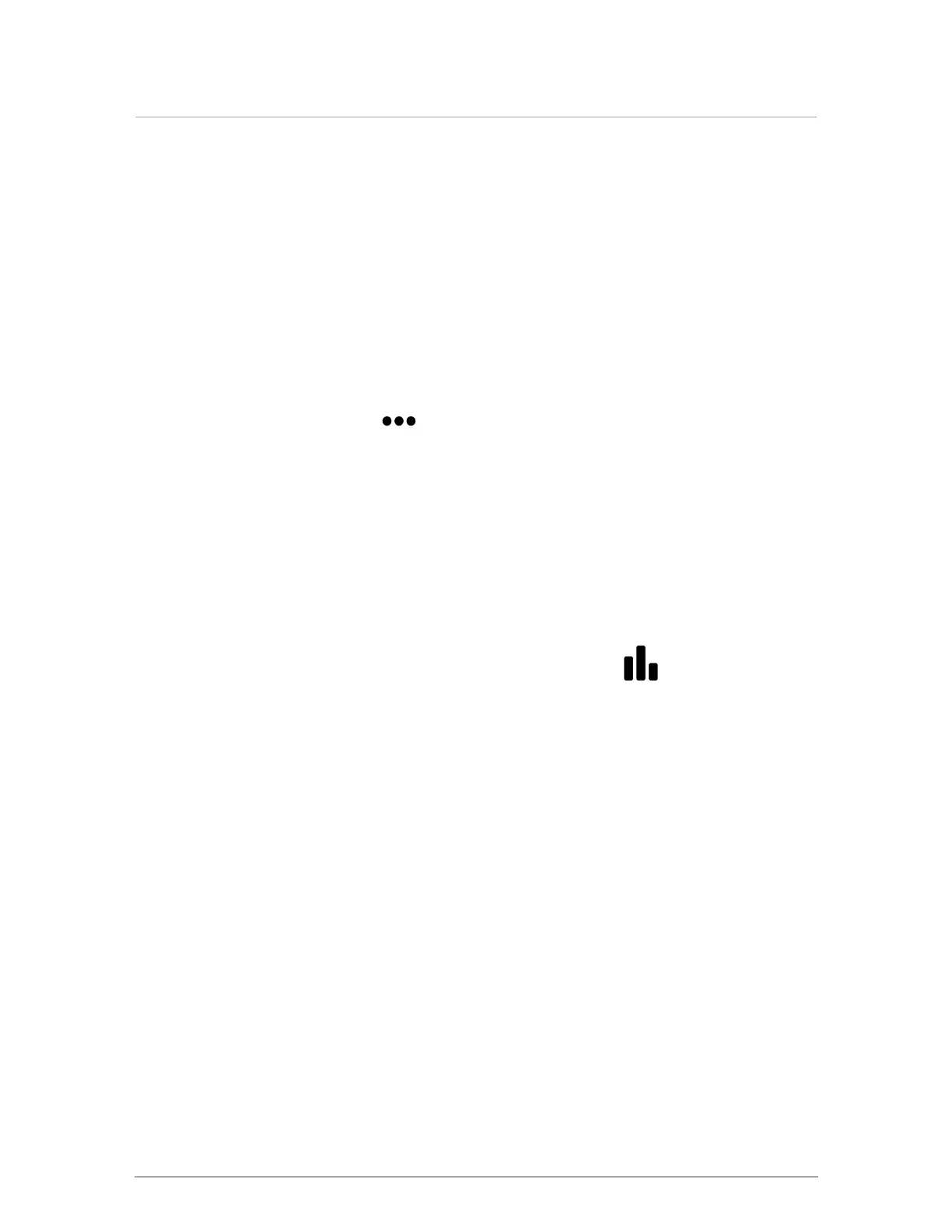8.2 Updating software in a boiler that has internet
access
At the boiler site, insert the USB flash drive into the boiler controller, and use the menu to complete
the software update. When a software update is performed, the touchscreen controller is put into
"service" mode. This prevents the system from servicing loads.
1. At the boiler, remove active calls for heat. The home screen should show a "Standby"
status.
2. Carefully insert the USB stick or SD card into one of the ports on the left-hand side of the
controller (see ).
3. On the controller screen, tap > System Settings > Software Update.
4. Select the appropriate device (SD-Card or USB).
5. If you do not get a response, select Cancel and try again.
The controller checks if a software update is required. If required, the system prompts you
for permission to proceed.
6. Select Yes>OK.
7. If you see a message "Could not mount flash device", select Cancel and try again. The
controller automatically restarts after loading the update, and the process takes a few
minutes.
8.
To check that the controller has the latest software release, go to > Boiler
Information > Software Release.
You should perform a fan calibration after a software update. For instructions, see Calibrating the
fan on page 71.
Section: Updating boiler controller software
