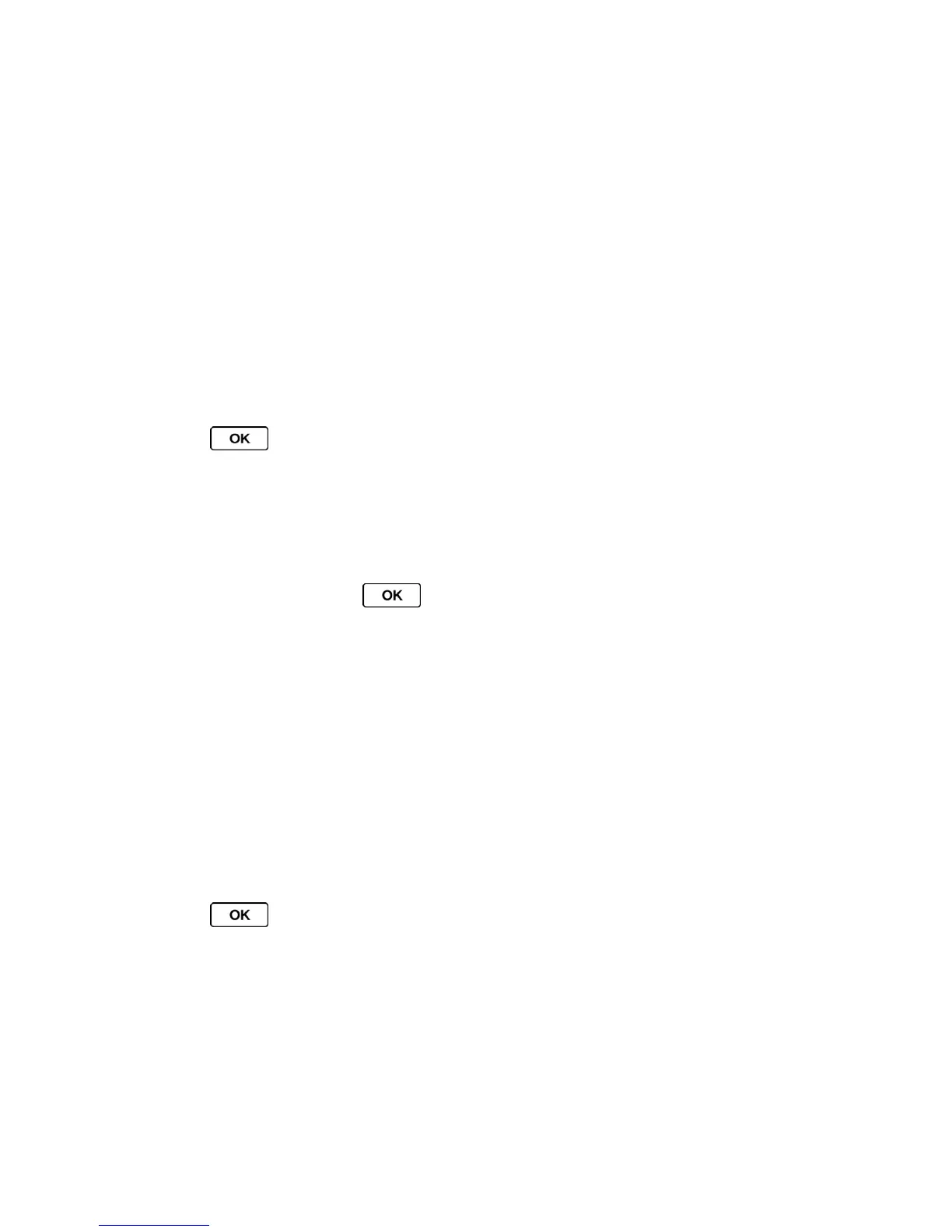Camera 94
MULTIPLE (left softkey) to select multiple recipients. Press CONTINUE (left
softkey) when you have finished selecting recipients. (You may include up to 40
recipients per message.)
NEW ADDRESS (right softkey) to enter a recipient’s wireless phone number or
email address directly. Press CONTINUE (left softkey) to proceed.
5. Compose a message.
6. Confirm the recipients, message, and pictures. (You may also select additional options by
pressing the right softkey. Follow the onscreen instructions to add available options.)
7. Press SEND (left softkey) to send the pictures.
Send Pictures Using the Bluetooth Feature
1. Press > Photos > My Photos > In Phone or On Memory Card.
2. Select your pictures to send.
Press OPTIONS (right softkey) > Select Multiple to select multiple pictures.
3. Press SEND (left softkey) > Bluetooth.
4. Select a device and press .
5. Read the message and press SEND (left softkey).
6. Follow the onscreen instructions to proceed.
Print Pictures From Your Phone
Your phone is PictBridge compatible, allowing you to print directly from your phone without
connecting to a computer. You can also print your pictures using Bluetooth (see Print Pictures
via Bluetooth).
Note: Make sure your battery is fully charged before printing your pictures.
To print pictures directly from your phone:
1. Press > Photos > My Photos > In Phone or On Memory Card.
2. Highlight a picture to print and press OPTIONS (right softkey) > Print > PictBridge.
Press OPTIONS (right softkey) > Select Multiple to select multiple pictures.
3. Connect your phone to the PictBridge-enabled printer using a compatible USB cable.
When the printer has connected, press CONTINUE (left softkey) in the picture thumbnail
screen.
