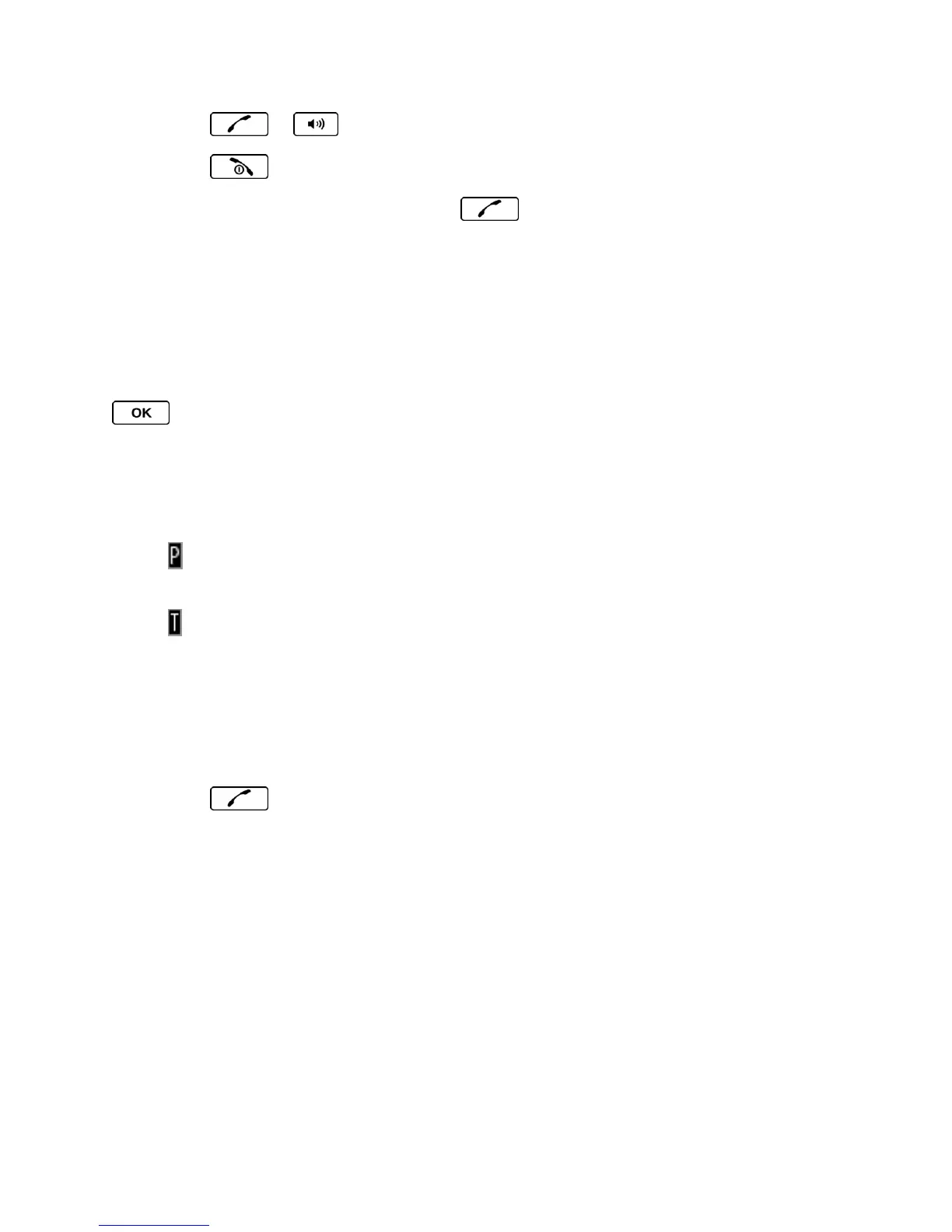Phone Calls & Settings 23
2. Press or .
3. Press when you are finished.
Tip: To redial your last outgoing call, press twice.
You can also place calls from your phone by speed dialing (see Speed Dialing), by using
Automatic Speech Recognition (see Make a Voice Call Using ASR), and by using your History
listings (see Make a Call From History).
Dialing Options
When you enter numbers in standby mode, you can see available dialing options by pressing
OPTIONS (right softkey). To select an option, use the navigation key to highlight it and press
.
● Save to save a phone number in your Contacts. (See Save a Phone Number.)
● Contact Details to view the detailed information of a Contacts entry when the number
you have entered is already saved in your Contacts.
● Hard Pause to insert a hard pause. (See Dial and Save Phone Numbers With
Pauses.)
● 2-Sec. Pause to insert a two-second pause. (See Dial and Save Phone Numbers
With Pauses.)
Tip: When the left softkey displays SEND MESSAGE, press it to send a message.
Answer Phone Calls
1. Make sure your phone is on. (If your phone is off, incoming calls go to voicemail.)
2. Press to answer an incoming call. (Depending on your settings, you may also
answer incoming calls by pressing other keys. See Call Answer Mode.)
Your phone notifies you of incoming calls in the following ways:
● The phone rings or vibrates.
● The backlight illuminates.
● The screen displays an incoming call message.
If the incoming call is from a number stored in your Contacts, the entry’s name is displayed. The
caller’s phone number may also be displayed, if available.
For other actions when receiving a call, you can select an onscreen menu or press a key:
