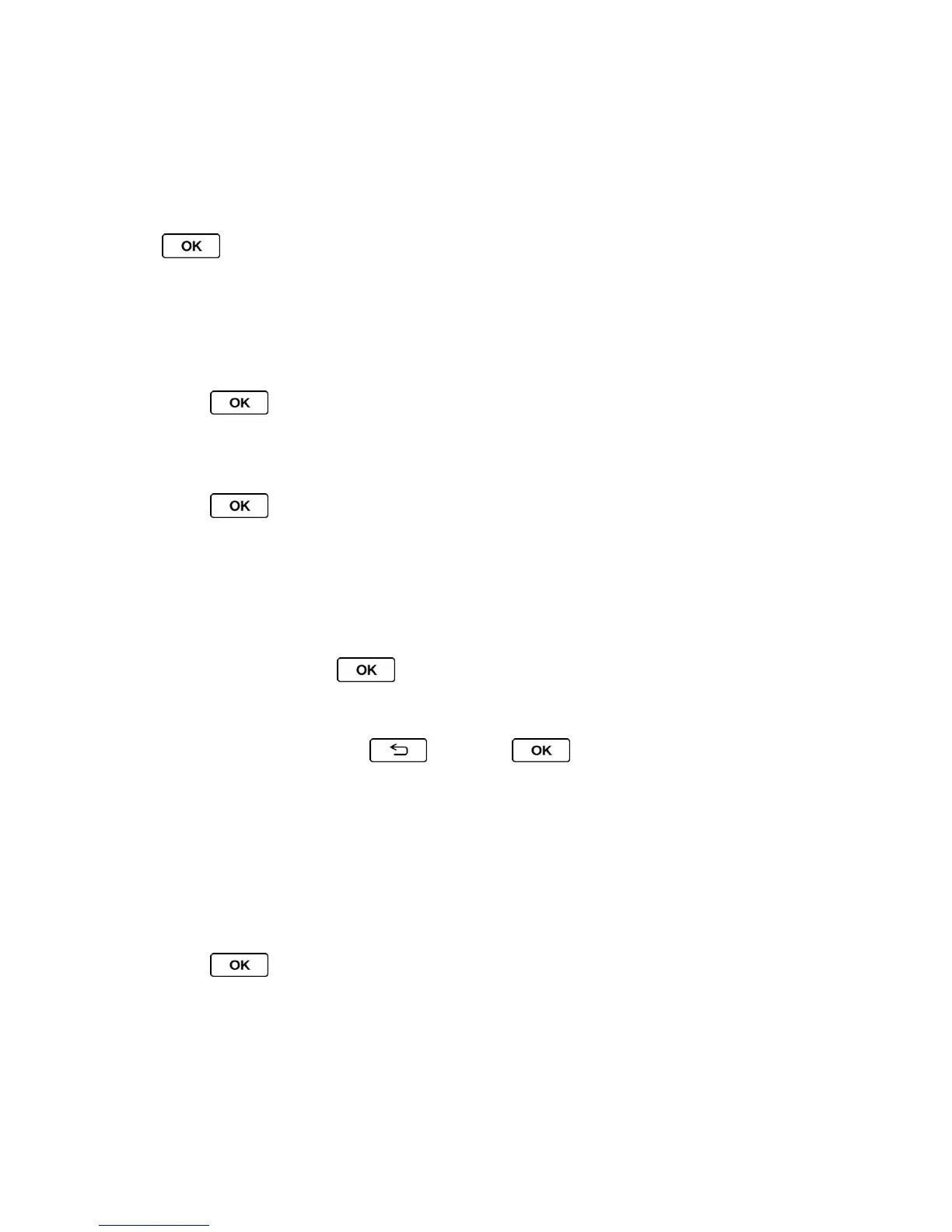Settings 48
2. Select Change Lock Code.
3. Enter and re-enter your new lock code. (You will be prompted to create a lock code hint
to help you remember your new lock code.)
4. If you want to create a lock code hint, select YES (left softkey). Enter a hint and press
.
– or –
Select NO (right softkey) to return to the previous menu.
To edit or delete a lock code hint:
1. Press > Settings/Tools > Settings > Others > Security, enter your lock code,
and then select Lock Phone.
– or –
Press > Settings/Tools > Settings > Others > Parental Controls > Lock
Phone and enter your lock code.
If the Parental Controls feature is activated, you will be required to enter your
Parental Controls code to enter the Parental Controls menu. See Parental Controls.
2. Select Lock Code Hint.
3. Edit the hint and press .
– or –
Delete the hint by pressing and press .
Tip: If you can’t recall your lock code, try using the last four digits of your wireless phone
number or check your lock code hint.
Parental Controls
This feature allows parents to prevent children from using certain functions on the phone.
Activate Parental Controls
1. Press > Settings/Tools > Settings > Others > Parental Controls > On/Off >
On.
2. Enter and re-enter your new code.
The next time you try to access this setting, you will be required to enter your Parental Controls
code.
