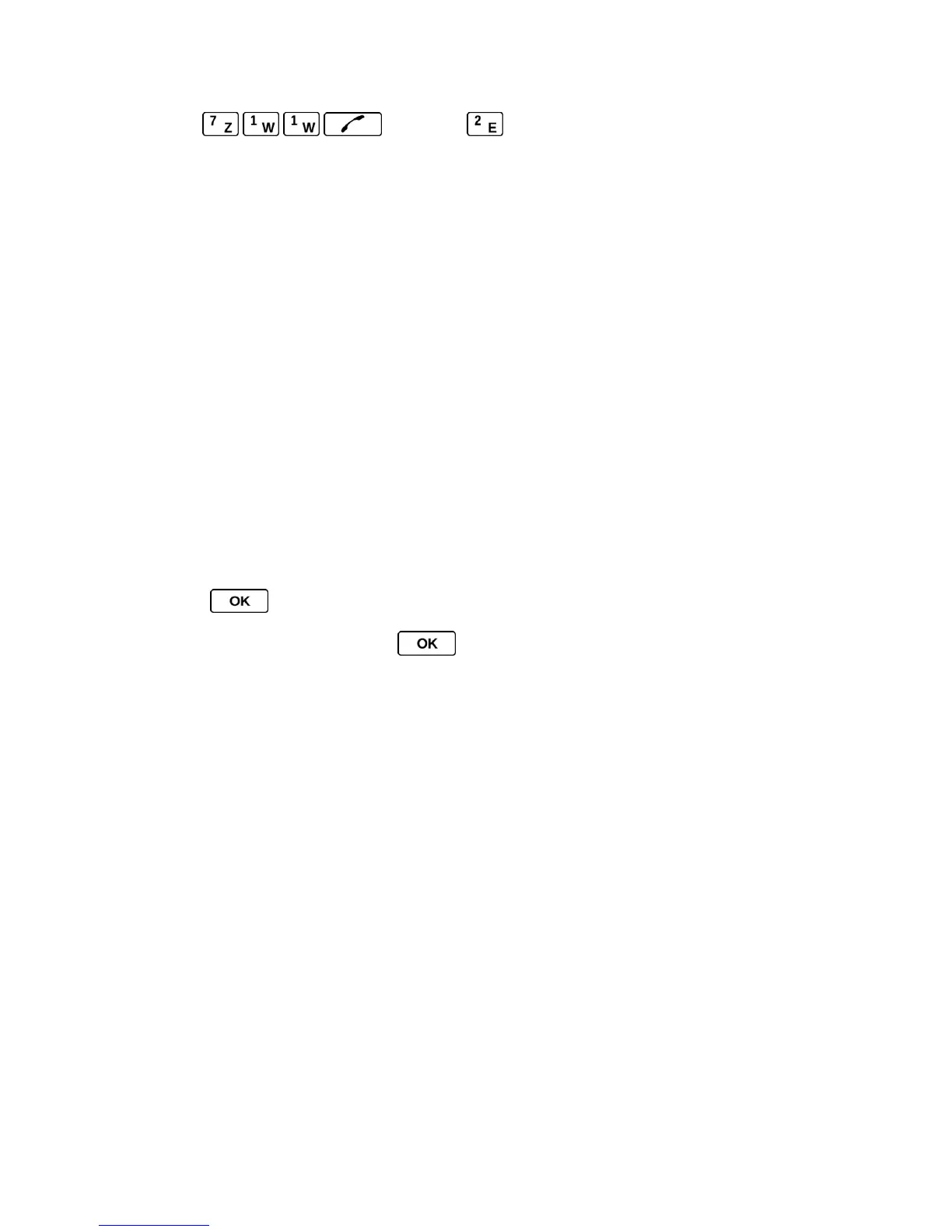Phone Calls & Settings 35
► Dial and press to reach an operator.
Note: In TTY Mode, your phone will display the TTY icon if a TTY device or an optional
headset is connected to your phone.
Note: When enabled, TTY mode may impair the audio quality of non-TTY devices connected
to the headset jack.
Warning: 911 Emergency Calling
It is recommended that TTY users make emergency calls by other means,
including Telecommunications Relay Services (TRS), analog cellular, and
landline communications. Wireless TTY calls to 911 may be corrupted when
received by public safety answering points (PSAPs), rendering some
communications unintelligible. The problem encountered appears related to
software used by PSAPs. This matter has been brought to the attention of the
FCC, and the wireless industry and the PSAP community are currently working to
resolve this.
Use the Hearing Aid Device Compatibility Function
Your phone has been tested and rated for hearing aid device compatibility. To use this function
effectively, set the Hearing Aid option to On.
1. Press > Settings/Tools > Settings > Others > Accessibility > Hearing Aid.
2. Read the disclaimer and press .
3. Select On or Off.
On to use a hearing aid device with your phone.
Off to use your phone without a hearing aid device.
