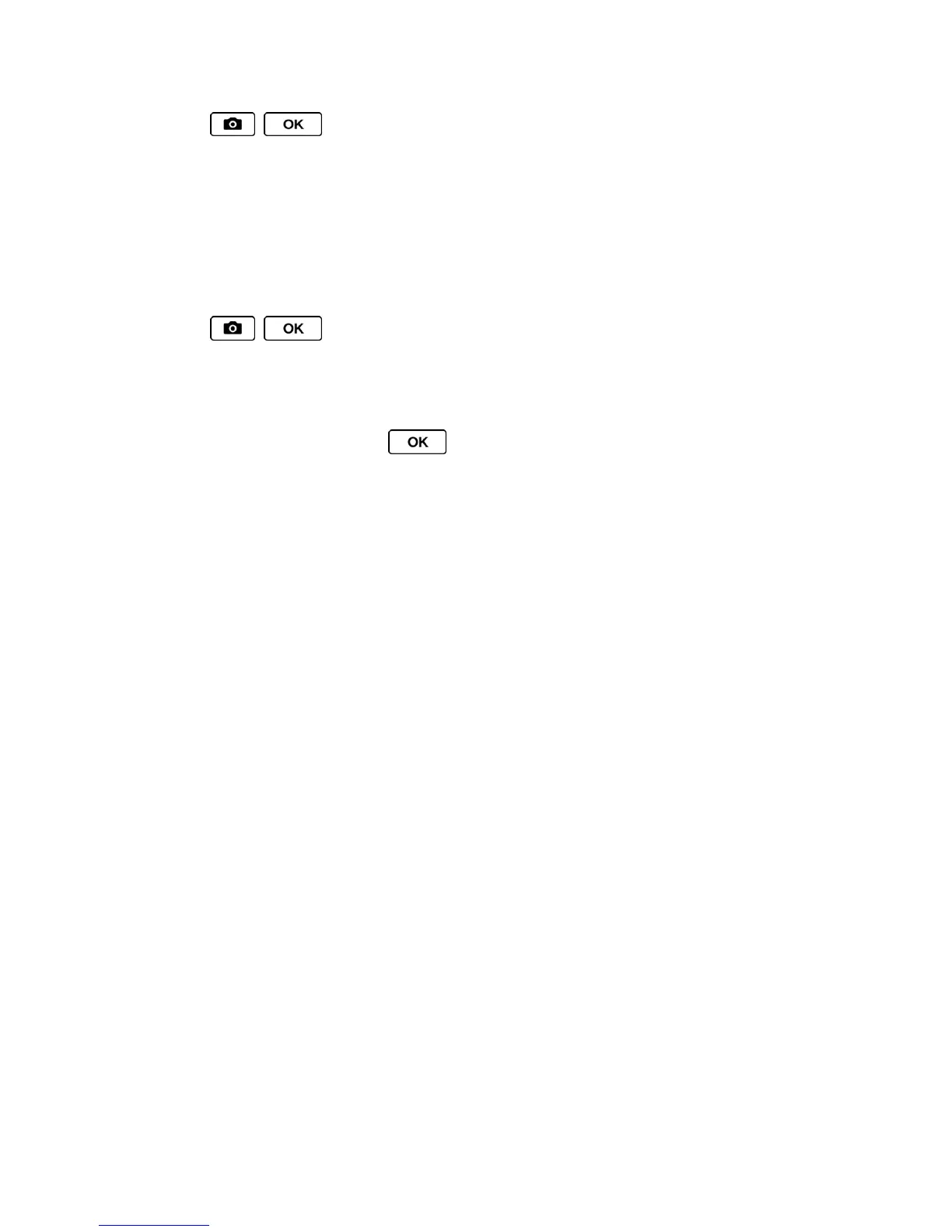Camera 91
4. Press , , or CAPTURE (left softkey) to take the pictures. (The screen will
display up to eight thumbnail pictures.)
Zoom
This feature allows you to zoom in on an object when you take a picture. You can adjust the
zoom from 1x to 12x.
1. From camera mode, press the navigation key right to zoom in or left to zoom out.
2. Press , , or CAPTURE (left softkey) to take a picture.
Camera Settings
1. From camera mode, press OPTIONS (right softkey) > Camera Settings.
2. Highlight an option and press :
Resolution to select a picture’s file size from 1.3M (1280x960), 0.3M (640x480), or
0.1M (320x240).
Quality to select the picture quality setting (Fine, Normal, or Economy).
Shutter Sound to select a shutter sound (Default, “Say Cheese,” or “Ready”).
Status Bar to display or hide status indicators and softkeys. These can be revealed
or hidden by pressing the navigation key up or down.
Auto Save to to select the storage area for the pictures. (See Storage Options.)
Auto Review to set the review time before returning to camera mode.
Store Pictures
Your phone’s picture storage area is called My Photos. There are two types of folders in My
Photos:
● In Phone (see In Phone Folder.)
● On Memory Card (see On Memory Card Folder.)
Storage Options
In Phone Folder
On Memory Card Folder
In Phone and On Memory Card Folder Options
Review Pictures in Assigned Media Folder
