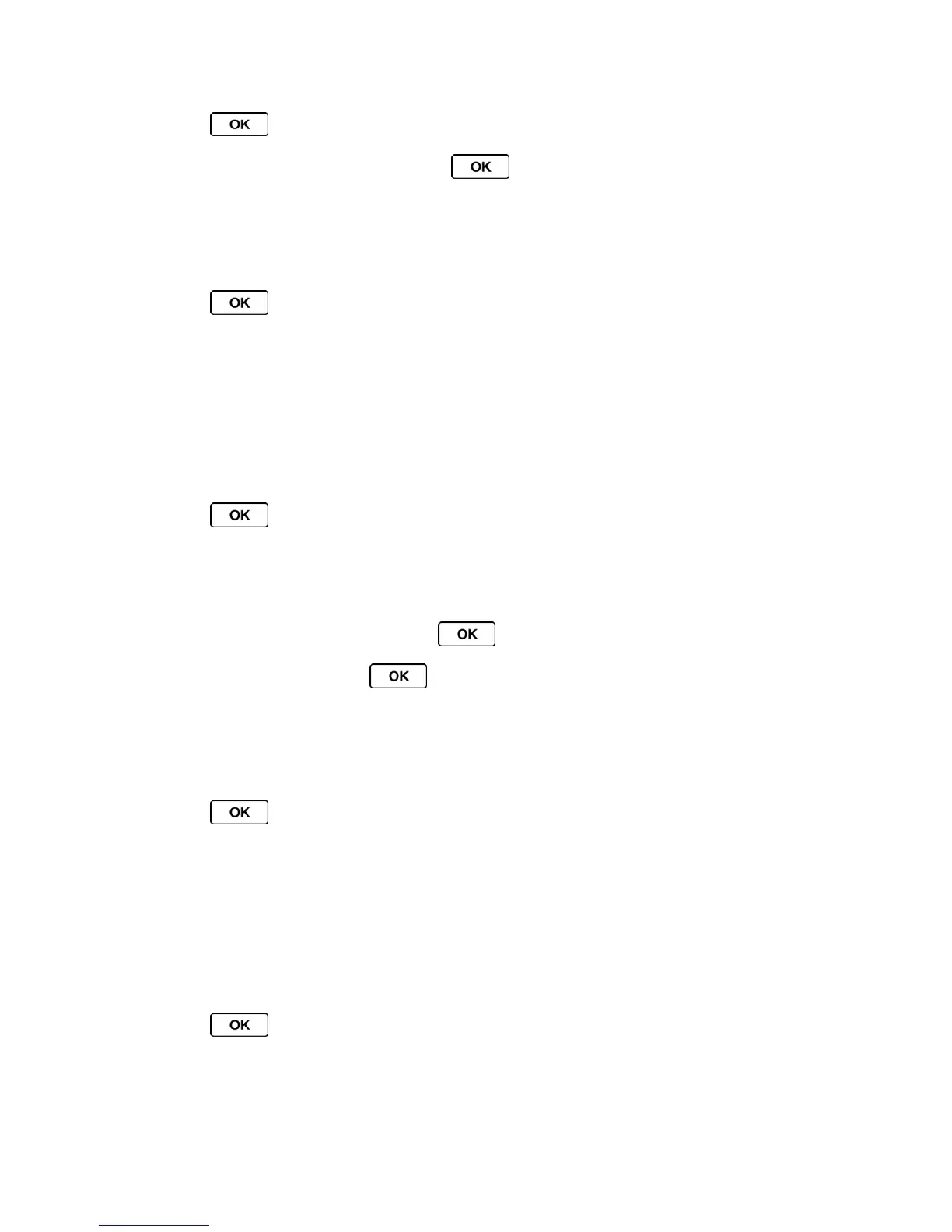Settings 38
1. Press > Settings/Tools > Settings > Display > Main Screen > Brightness.
2. Highlight a brightness level and press twice.
Set the Notification Pop-up
This option allows you to enable or disable notification pop-up when you receive a new
notification (except for incoming call and alarm) while an application is running.
1. Press > Settings/Tools > Settings > Display > Main Screen > Notification.
2. Select Enable Pop-up or Disable Pop-up.
Tip: If you select Disable Pop-up, you will see only a notification icon. (The notification
pop-up will not appear while an application is running.)
Select a Picture ID
You can select an image as a picture ID.
1. Press > Settings/Tools > Settings > Display > Main Screen > Picture ID.
2. Select Contact, Unsaved Numbers, or Private / Unknown.
If you select Contact, select an entry.
3. Select a picture ID option and press .
4. Select an image and press to assign it.
Set Power Save Mode
This feature helps conserve your battery power by automatically adjusting the backlight setting
of your phone.
1. Press > Settings/Tools > Settings > Display > Main Screen > Power Save
Mode.
2. Select On. (Select Off to deactivate this feature.)
3. Read the message and press CONTINUE (left softkey).
Change the Phone’s Menu Style
Choose the layout of your phone’s menu.
1. Press to display the main menu.
2. Press the left softkey (LIST VIEW or GRID VIEW) to change the menu style.
