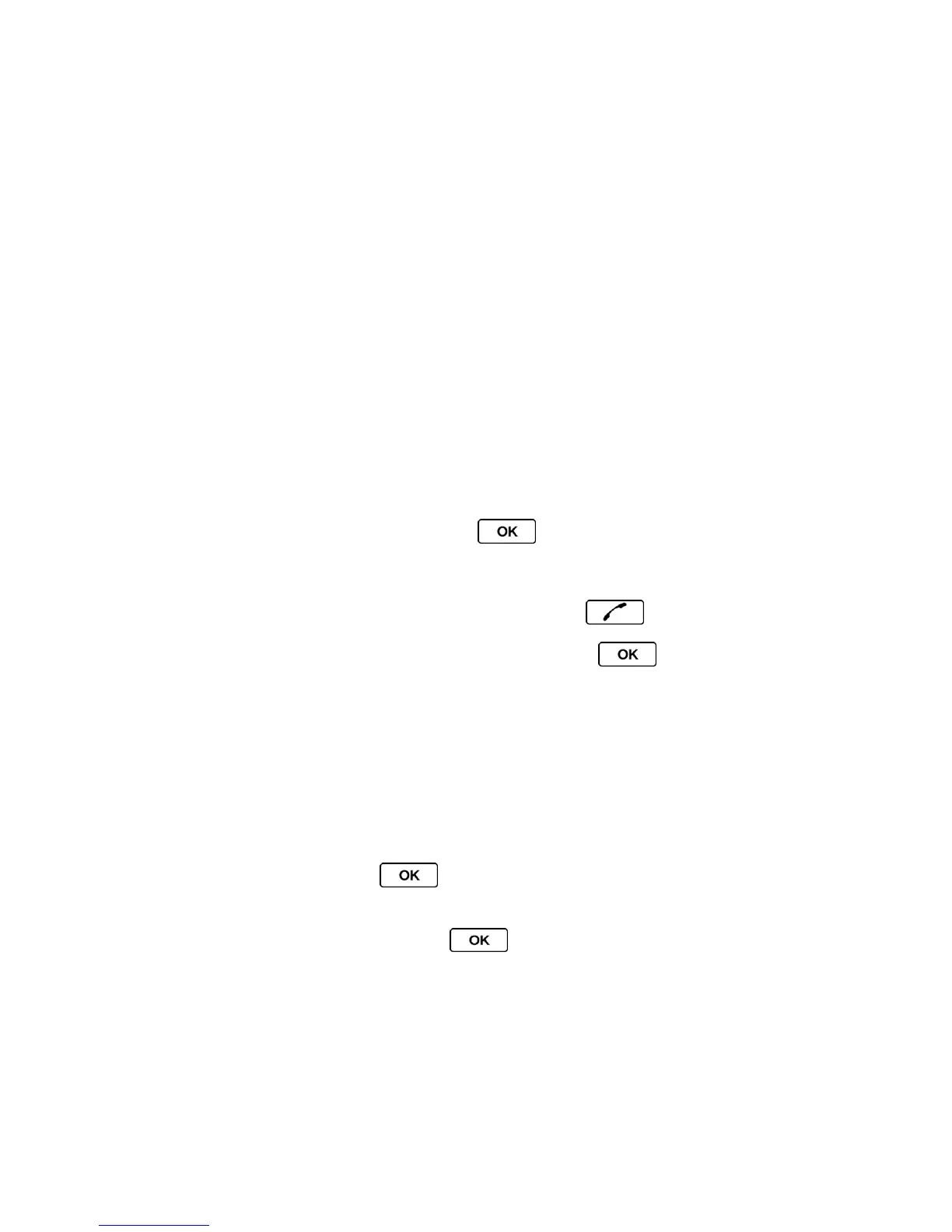Contacts 60
1. From standby mode, press CONTACTS (right softkey).
2. Highlight the contact or group you want to delete.
3. Press OPTIONS (right softkey) > Delete Contact or Delete Group.
4. Press DELETE (left softkey).
Find Contacts Entries
There are a few ways to find Contacts entries.
1. From standby mode, press CONTACTS (right softkey).
2. Scroll through all the entries.
– or –
Enter the first few letters of an entry’s name. Contacts with matching letters are listed.
(The more letters you enter, the more your search narrows.)
3. To display an entry, highlight it and press .
Press the navigation key left or right to display other listed entries.
4. To dial the entry, highlight the phone number and press .
Tip: You can also find groups the same way as above. Press to display the members
of the group.
Use Contacts Information in Other Applications
You can use saved Contacts information in other applications.
To copy information into a message:
1. From standby mode, press CONTACTS (right softkey).
2. Highlight an entry and press .
3. Highlight the information you want to copy, such as phone numbers, email addresses,
URLs, or street addresses, and press .
4. Select Share.
5. Select Message or Email.
After you select one or more recipients, the text entry screen for the type of message specified
will open, and the selected text will appear in the body of the message.
