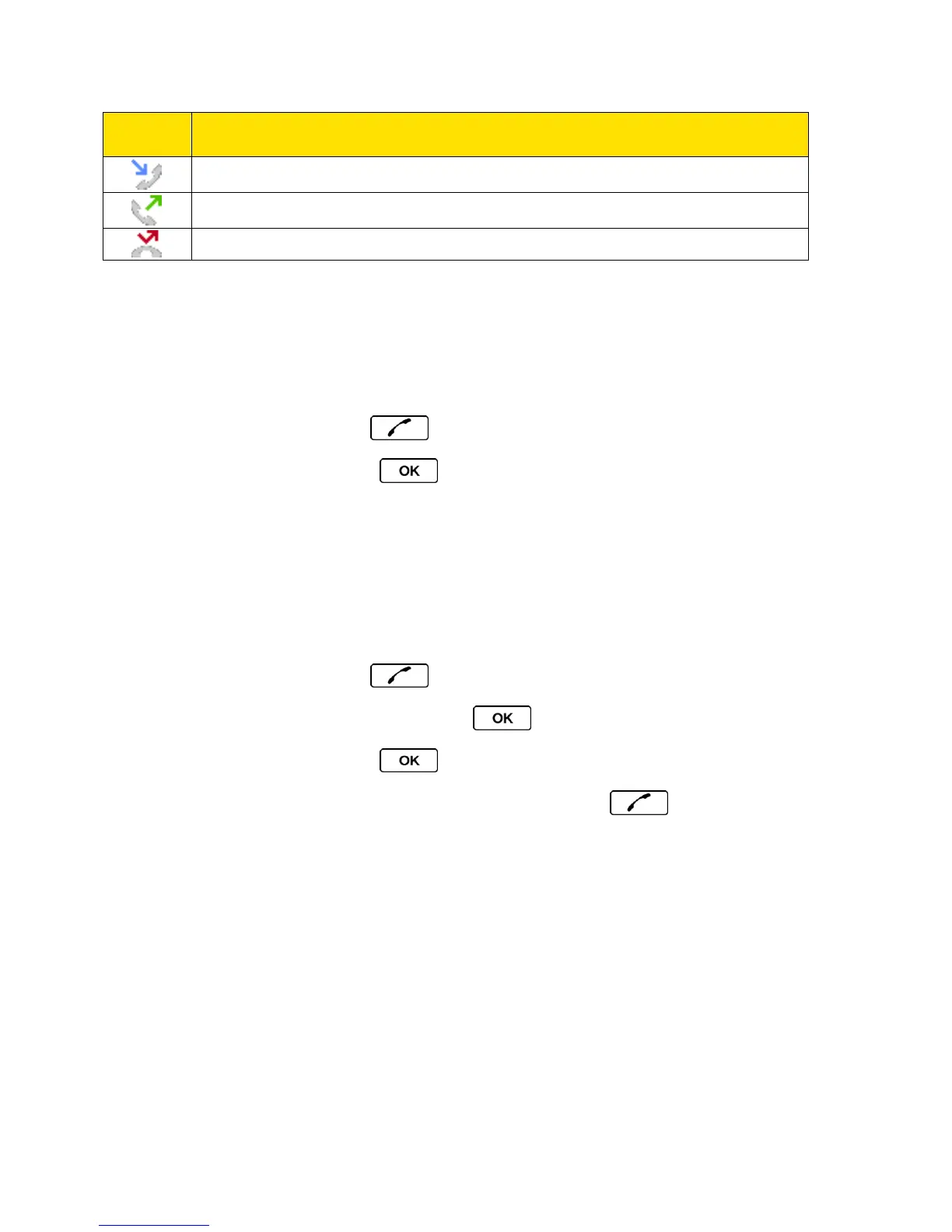History 53
History Thread
The History thread screen shows all history for a selected entry. You can also keep track of all
the messages you have sent and received for the selected entry.
To display a History thread:
1. From standby mode, press .
2. Highlight an entry and press .
History Details
The History details screen shows the number type (Mobile, Home, etc.), phone number, the
caller’s name (if the number is already in your Contacts), and date and time of the call. An
onscreen menu is also displayed according to the type of call. (See History Options.)
To display History details:
1. From standby mode, press .
2. Highlight an entry from the list and press . The History thread is displayed.
3. Highlight an entry and press .
To make a call from the History details screen, press .
History Options
You may see several menu items on the onscreen menu. Press OPTIONS (right softkey) for
additional options.
● Call to call the selected entry.
● Send Message to send a message to the selected entry.
● New Group to create a new group entry.
● Contact Details to display information about the entry if it has already been saved in
your Contacts.
