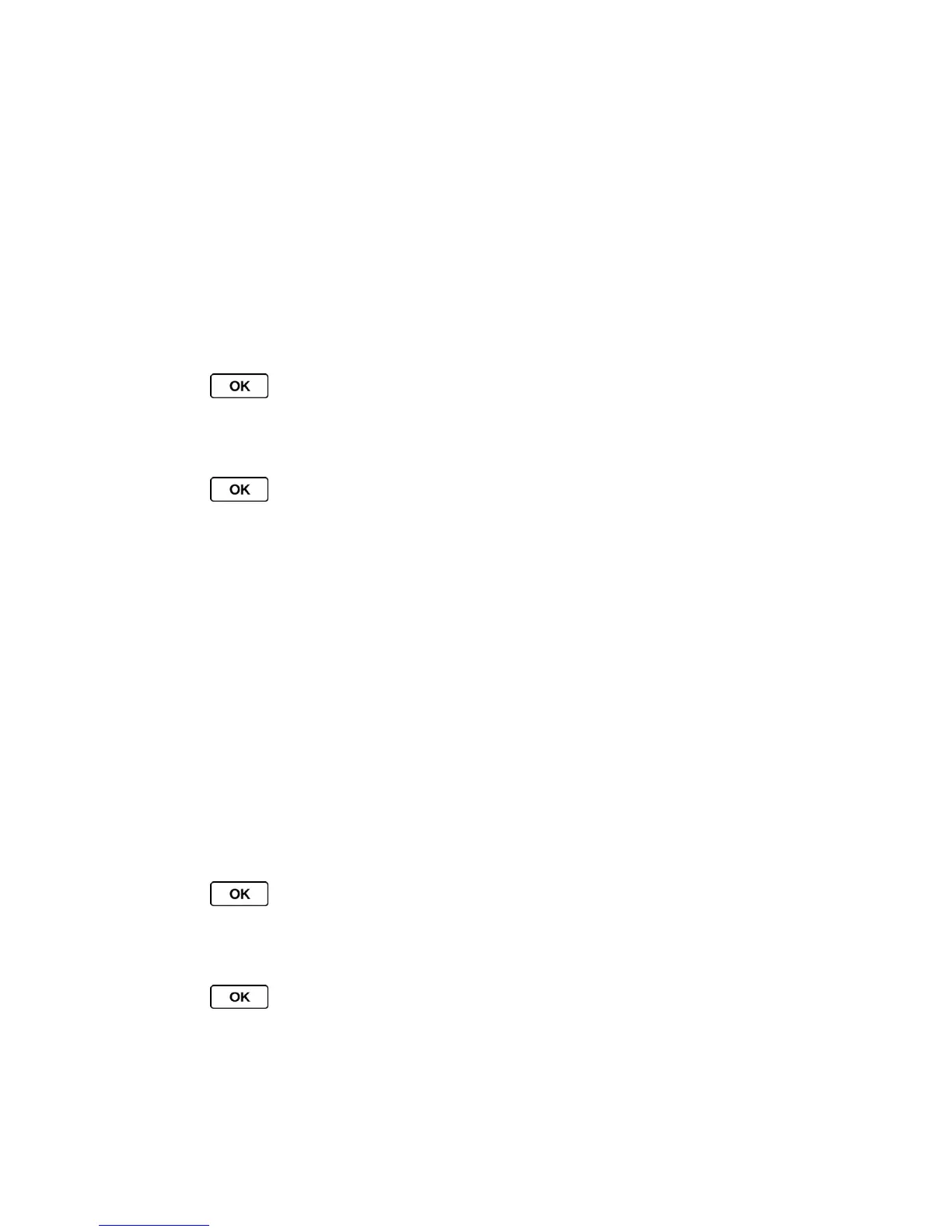Settings 47
Lock Your Phone
Parental Controls
Delete Phone Content
Reset Your Phone and Phone Content
Security Features for Data Services
Lock Your Phone
When your phone is locked, you can only make calls to 911.
1. Press > Settings/Tools > Settings > Others > Security, enter your lock code,
and then select Lock Phone.
– or –
Press > Settings/Tools > Settings > Others > Parental Controls > Lock
Phone and enter your lock code.
If the Parental Controls feature is activated, you will be required to enter your
Parental Controls code to enter the Parental Controls menu. See Parental Controls.
2. Select Lock Now.
Tip: The first time you access the Security menu, you will be advised to change the default
lock code by pressing CHANGE (left softkey). Enter and re-enter your new lock code to
proceed. For details, see Change the Lock Code.
Unlock Your Phone
1. From standby mode, press UNLOCK (left softkey).
2. Enter your lock code.
Change the Lock Code
1. Press > Settings/Tools > Settings > Others > Security and enter your lock
code.
– or –
Press > Settings/Tools > Settings > Others > Parental Controls > Lock
Phone and enter your lock code.
If the Parental Controls feature is activated, you will be required to enter your
Parental Controls code to enter the Parental Controls menu. See Parental Controls.
