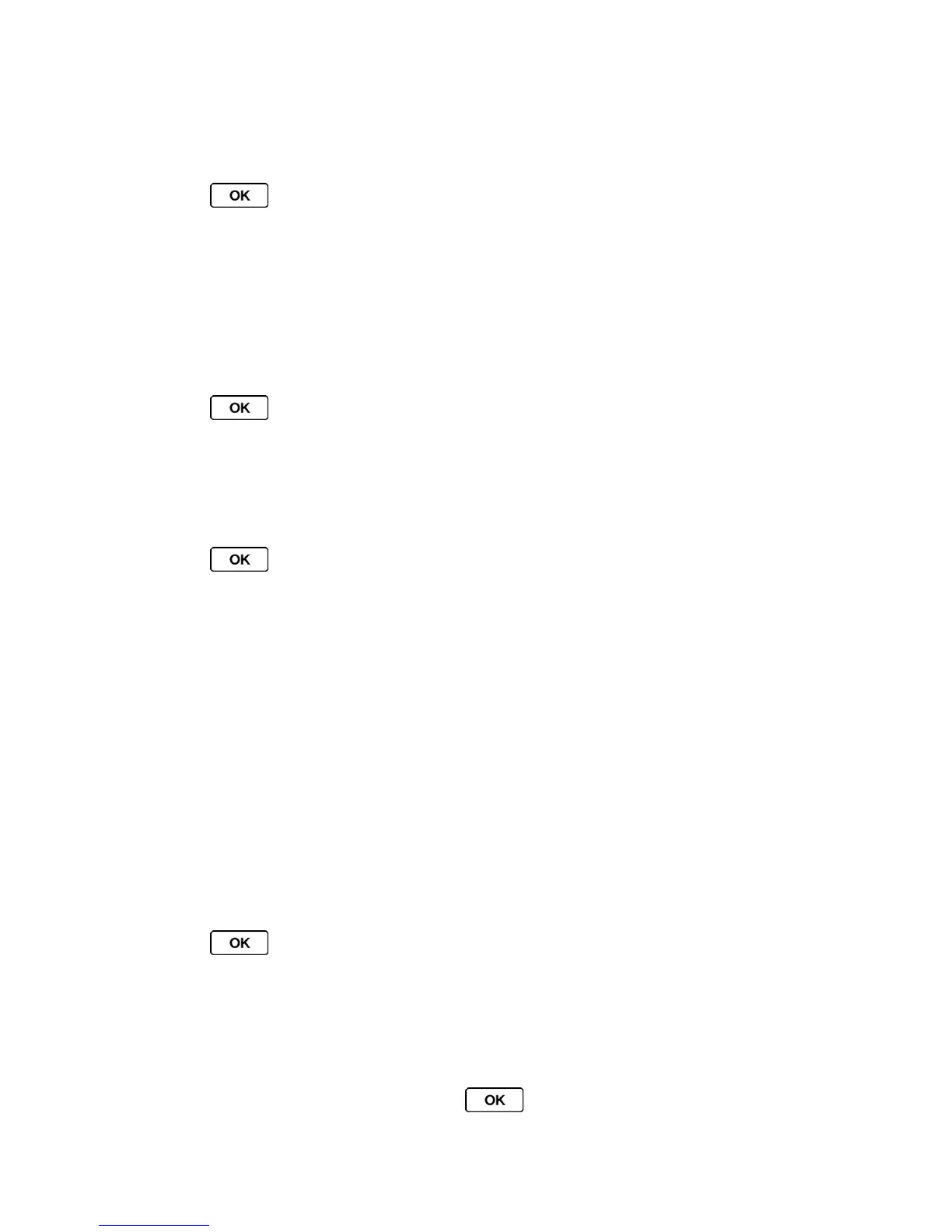Settings 39
Change the Font Size
Adjust the display font size for text in messages and for dial digits.
1. Press > Settings/Tools > Settings > Others > Accessibility > Font Size >
Messages or Dial Digits.
2. Highlight a font size. You can see the highlighted font size in the New Size window.
3. If you are satisfied with the font size, press SAVE (left softkey).
Change the Keypad Light Settings
You can choose whether to turn the keypad light on or off.
1. Press > Settings/Tools > Settings > Display > Keypad Light.
2. Select On or Off.
Set the Display Language
You can choose to display your phone’s onscreen menus in English or in Spanish.
1. Press > Settings/Tools > Settings > Display > Language.
2. Select English or Español.
Sounds Settings
Adjust your phone’s volume settings to suit your needs and your environment.
Volume Settings
Ringtone Settings
Alert Notification
Silence All
Volume Settings
You can separately adjust the volume of various sounds your phone makes.
1. Press > Settings/Tools > Settings > Sounds > Volume.
2. Select Incoming Ringtone, Playback Volume, Power Up/Down, or Key Beeps.
If you select Power Up/Down, select On or Off.
If you select Key Beeps, select Tone Volume or Tone Type.
3. Select a volume level or type and press .
