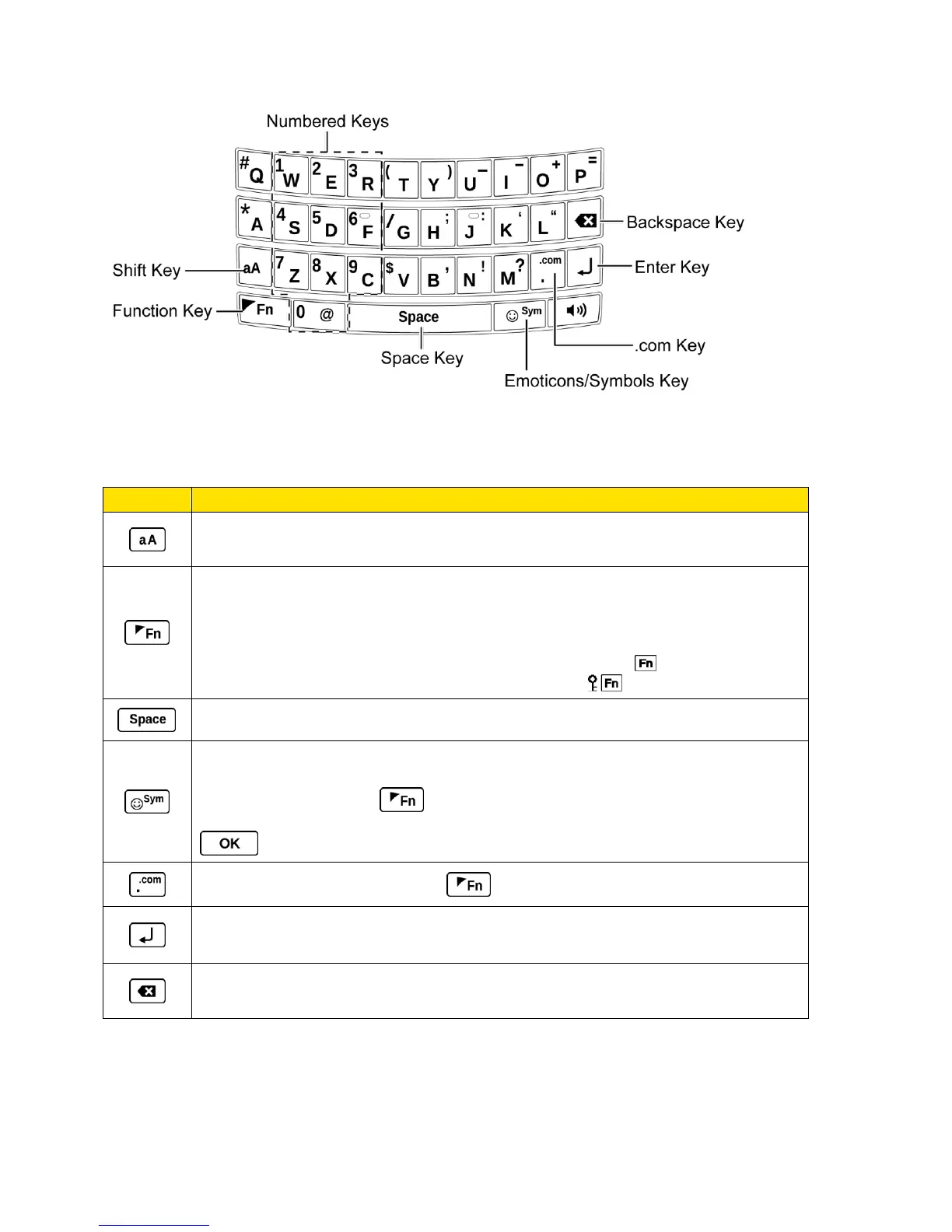Phone Basics 17
You can do the following with the QWERTY keyboard:
Shift: Use to toggle uppercase and lowercase text input. Change the
capitalization style (Abc > ABC > abc or XT9Word > XT9WORD > XT9word).
Function: Use to enter the number or symbol labeled on the top of the
QWERTY keys (for example #, *, /, +, !). Press this key first and then any
corresponding key. To continue entering the labeled numbers or symbols, keep
pressing and holding this key while you press corresponding keys. To lock the
function key, press twice. After a function key is pressed, is displayed at the
lower right corner of the screen. (The key lock icon appears when locked.)
Space: Use to insert a space between letters, words, and sentences.
Emoticons/Symbols: Use to open the Emoticons and Smileys or Symbols
window. Press this key to open and switch between the Emoticons and
Smileys window. Press and then press this key to open the Symbols
window. Highlight the emoticon, smiley, or symbol you want, and then press
to insert it into your text.
.com: Use to insert a dot. Press and then press this key to insert .com.
Enter: Use to create a new line of text.
Backspace: Use to delete a character. Press and hold this key to delete an
entire word.
Select a Text Input Mode
Your phone provides convenient ways to enter letters, numbers, and symbols whenever you are
prompted to enter text.
