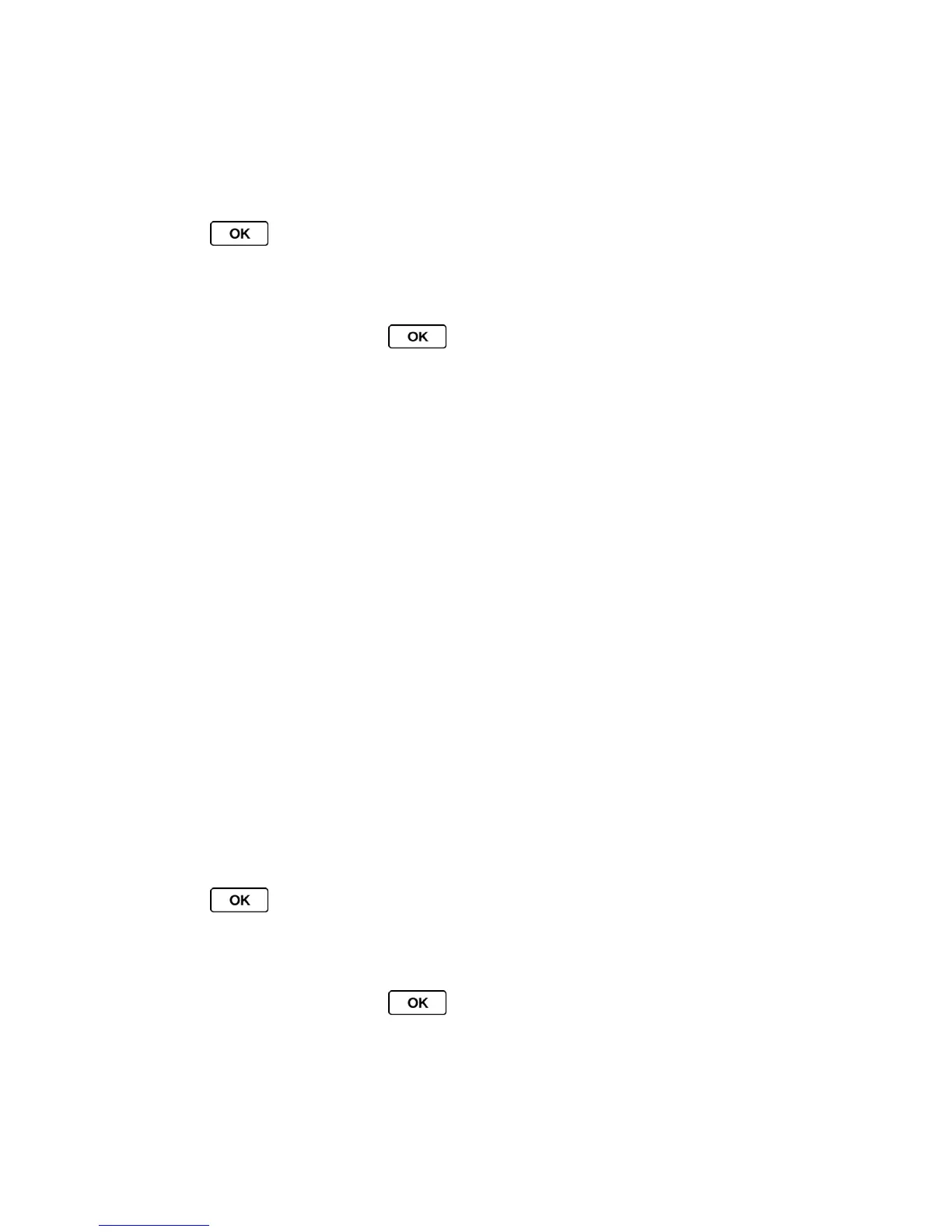Settings 50
4. Select On.
Delete Phone Content
You can quickly and easily delete all the content that you have created or stored in your phone.
1. Press > Settings/Tools > Settings > Others > Security and enter your lock
code.
2. Select Reset/Delete.
3. Highlight an option and press .
Contacts to delete all of your Contacts including speed dial numbers saved in your
Contacts.
All Stuff to delete all user-added data.
Messages to delete all messages.
Voice Memo to delete all voice data and call memos saved in the phone.
Call Logs to delete all call history from the phone.
Browser Cookies and Cache to delete all Web cookies and all Web cache
memory saved in the phone.
Downloaded Content to delete all data downloaded to your phone.
My Photos to delete all pictures stored in My Photos.
File Manager(In Phone) to delete all files saved in File Manager.
4. Read the message and press DELETE (left softkey).
Reset Your Phone and Phone Content
This option lets you clear different types of personal information stored on your phone, reset
your phone to factory settings, or both.
1. Press > Settings/Tools > Settings > Others > Security and enter your lock
code.
2. Select Reset/Delete.
3. Highlight an option and press .
Reset Settings to restore all the factory defaults, including ringtone types and
display settings. Contacts, History, Calendar, and Messaging are not affected.
Reset Phone to reset all settings and erase all data on your phone.
