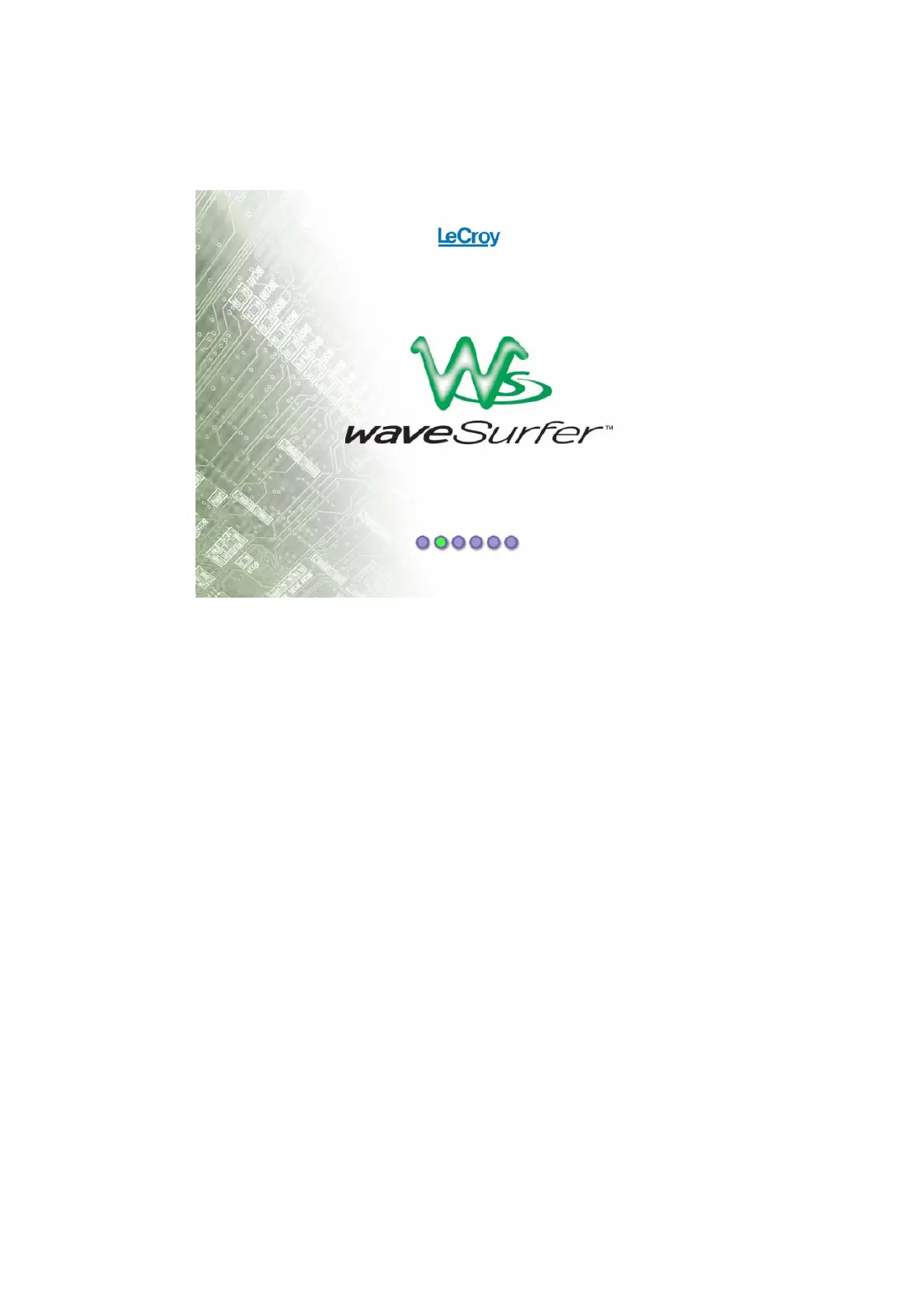6.3.4 Restoring the Operating System
Your WaveSurfer oscilloscope was designed to operate very reliably for many years.
However, the application software does run on an internal hard drive. In the event of a hard
disk problem, you may need to recover the application software on drive “C:” and/or the
user data on drive “D:”. Since WaveSurfer does not have an installed CD-ROM drive,
LeCroy has provided a recovery application program that will allow you to recover the
application software and user data by accessing a partition on the hard drive. This is very
easy to do, if necessary. Instructions are as follows:
1. Connect a keyboard and a mouse to the WaveSurfer.
2. Power the WaveSurfer ON.
3. As soon as anything (logo, graphic, text) appears on the screen after boot-up, press and
hold down the F4 key.
4. The FirstWare cME console splash screen displays. Wait about 10 seconds.
5. The cME console End User License Agreement displays. There are [Accept] and
[Decline] buttons at the end of this License Agreement. Click the [Accept] button.
Maintenance 6-9
