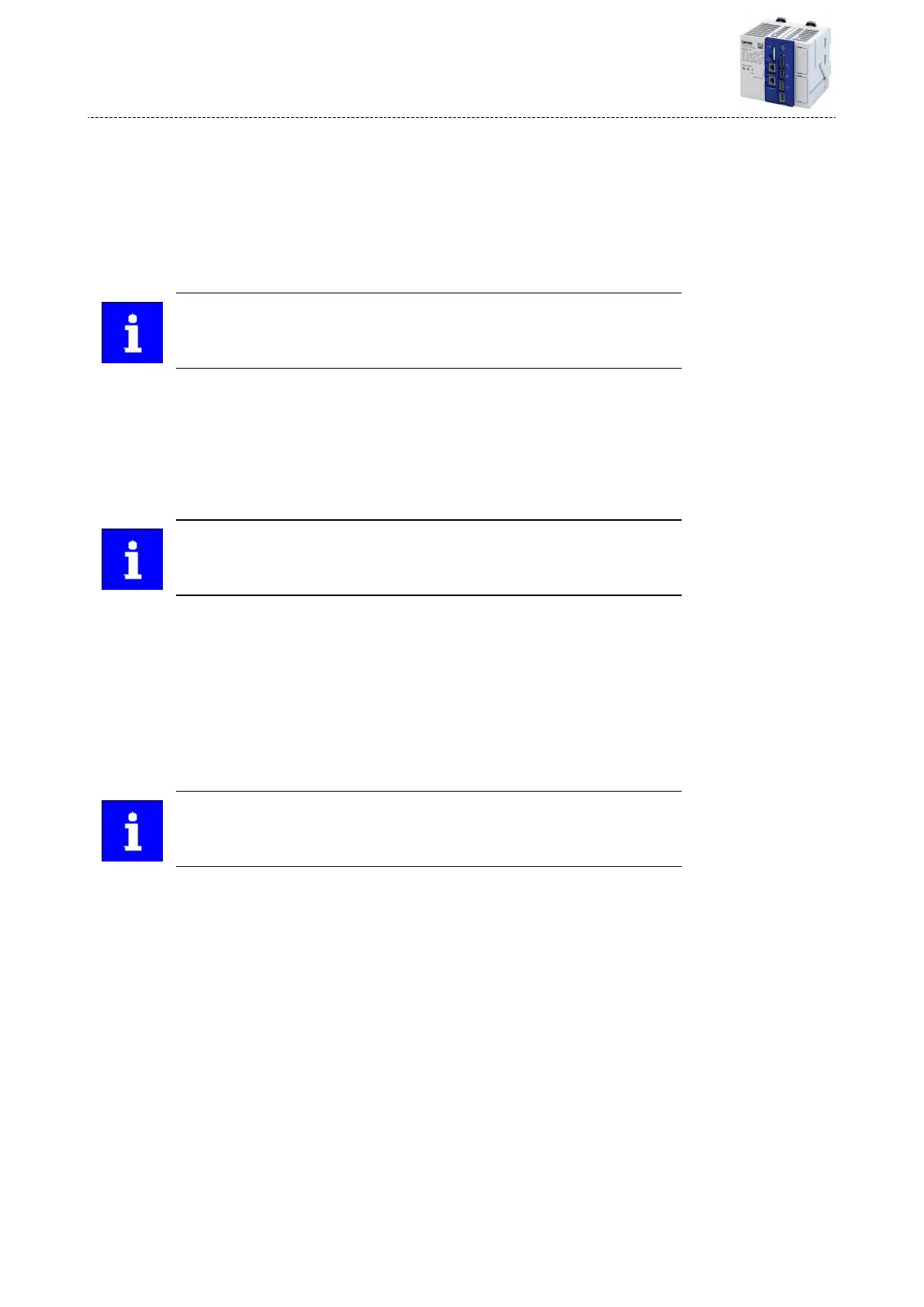5.8 Create task
How to create a task:
Precondions
•
The PLC program has been created in the target system. 4Create PLC program ^ 19
1. Select the Add Object/Task command from the Task Conguraon context menu.
A task is created.
2. Enter a cycle me for the task created.
When using the EtherCAT master, the task cycle me of the main program part
must correspond to the set DC cycle me.
3. Select the Add Object command from the Applicaon context menu.
A program block is created in the applicaon.
4. Click the Add call buon.
A dialog opens.
5. Select the program call under Applicaon and click OK to conrm.
5.9 Compile PLC program code
The parameterizaon for the device is created automacally in the background
when the PLC program code is compiled.
How to compile the PLC program code:
Precondions
•
A task has been created.
1. Conrm with the Build Compile menu command or with the <F11> funcon key.
2. If no errors have occurred during the compilaon process, save the »PLC Designer« project
in the project folder.
The parameter list is shown in the Controller tab. Detailed parameterizaon adjustments can
be made there. 4Parameterize controller ^ 22
If errors occurred during the compilaon process, they can be located and
corrected on the basis of the »PLC Designer« error messages. Subsequently, re-
compile the program code.
5.10 Establish connecon between controller and »PLC Designer«
How to connect the »PLC Designer« with the controller:
Precondions
•
The PLC program code has been compiled.
1. Go to the Communicaon sengs tab of the target system (device) and click the Add
gateway buon.
2. Enter the IP address of the controller in the Gateway dialog box.
3. Click OK to conrm the entry.
4. Click the Scan network buon.
5. Select the controller for the IP address entered and conrm by clicking the Set acve path
buon.
The controller is now connected with the »PLC Designer« and appears in the project tree
under its assigned name. If a device name has not yet been assigned in the project (standard
name = "Device"), the device will be displayed with its device type and MAC address in the
default seng.
Example: c550-000A86123456.
Commissioning
Create task
20