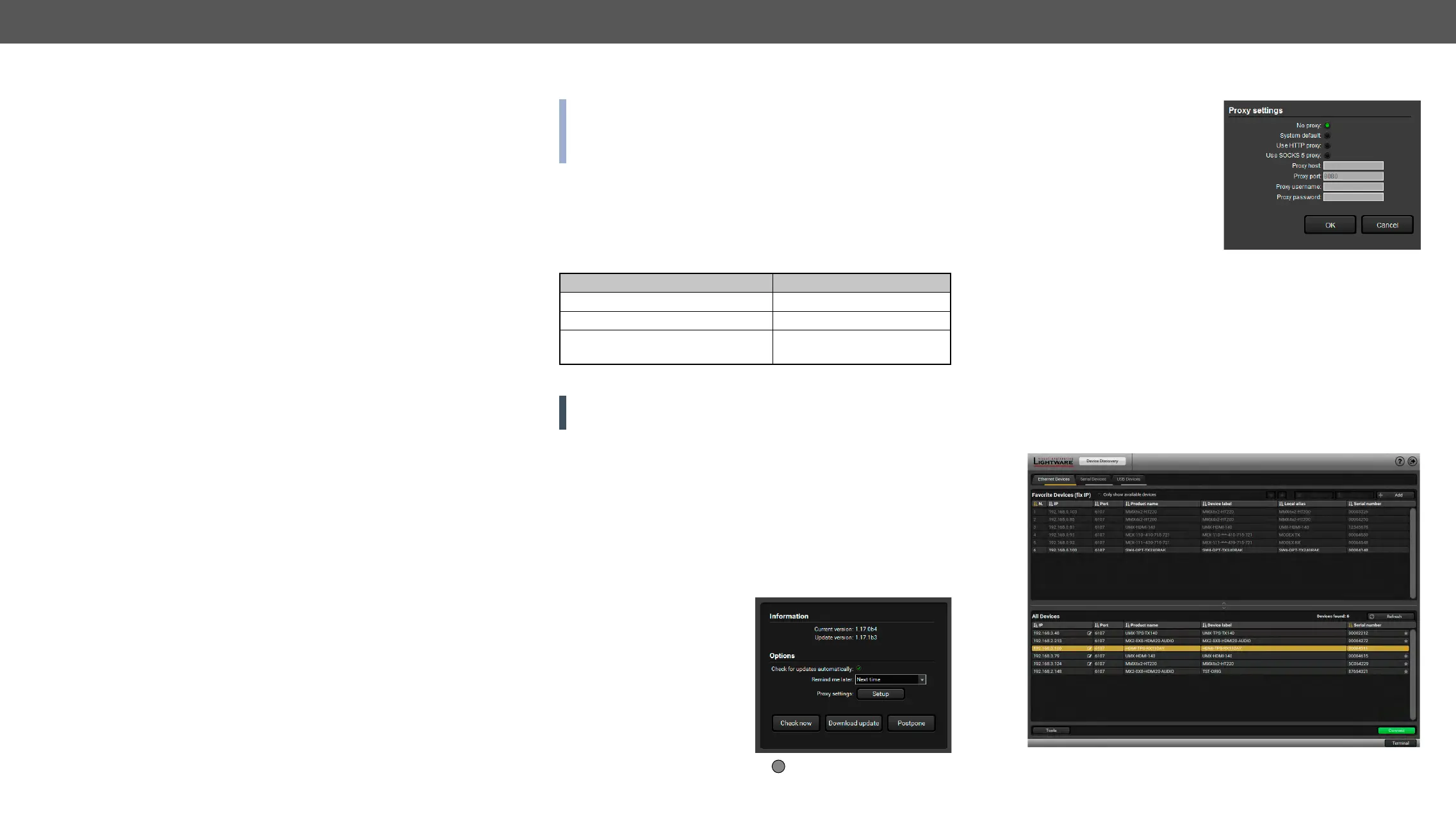HDMI-TPS-RX110AY – User's Manual 19
5
Software Control - Lightware Device Controller
The device can be controlled by a computer through RS-232, Ethernet, and
installed on a Windows PC or Mac OS X. The application and the User’s Manual
can be downloaded from www.lightware.eu.
Î
Î
Î
Î
Î
Î
Î
Î
Î
Î
Install and Upgrade
has the same look and functionality. This type of the installer is
updateable version with the same attributes.
Installation for Windows OS
Run the installer. If the User Account Control drops a pop-up message
click Yes.
During the installation you will be prompted to select the type of the
installation: normal and the snapshot install:
Normal install Snapshot install
The installer can update only this instance Cannot be updated
Only one updateable instance can exist
for all users
More than one different version
can be installed for all users
Comparison of installation types
ATTENTION! Using the Normal install as the default choice is highly
recommended.
Installation for Mac OS X
over the Applications icon to copy the program into the Applications
icon over the desired folder.
Upgrading of LDC
Step 1. Run the application.
The Device Discovery window appears automatically and the program
checks the available updates on
found updates.
The current and the update
version number can be seen at
the top of the window and they
are shown in this window even
with the snapshot install.
The Update window can also be
opened by clicking the About icon and the Update button.
Step 2. Set the desired update setting in the Options section.
▪ If you do not want to
check for the updates
automatically, uncheck the
circle, which contains the
green tick.
▪ If you want to postpone
the update, a reminder
can be set with different
delays from the drop down
list.
▪ If the proxy settings traverse the update process, set the proper
values then click the OK button.
Step 3. Click the Download update button to start the upgrading.
The updates can be checked manually by clicking the Check now
button.
Establishing the Connection
Step 1. Connect the device to a computer via USB, RS-232 or Ethernet.
Step 2. Run the controller software; device discovery window appears
automatically.
Device discovery window in LDC