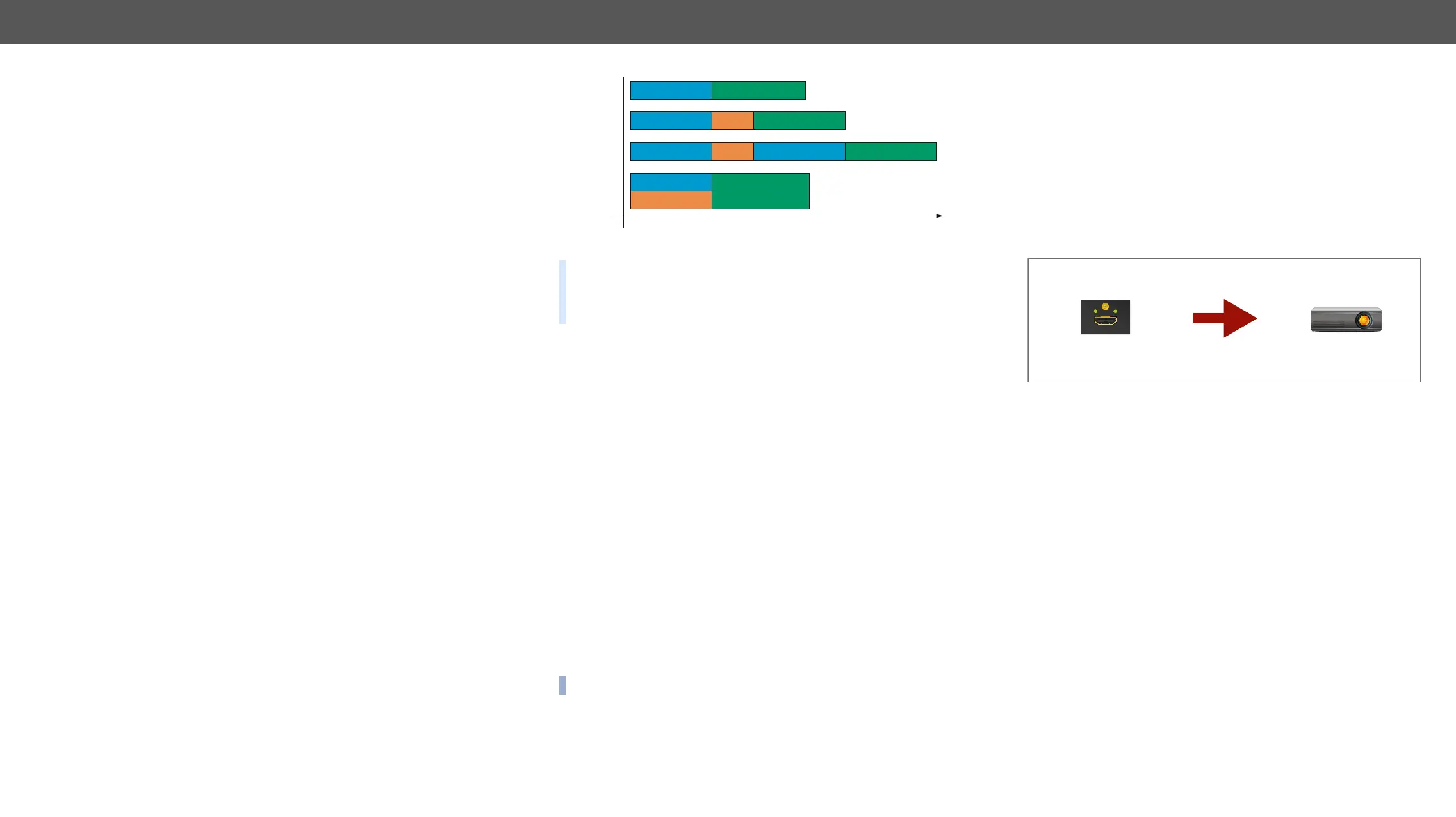HDMI-TPS-RX110AY – User's Manual 30
Special Tools and Accessories
The Name of the Event
The name of a port can be changed by typing the new name and
clicking the Set button. The following characters are allowed when
naming:
underscore ( _ ), and space ( ).
Enable or Disable an Event
The set Event can be enabled or disabled in the Event list, or directly
in the Event editor window by setting the tick mark beside the name.
Testing the Condition
Event list and the Event editor contains a small panel that shows if
the set condition is detected and how many times. The Counter can be
reset by the button in Event editor. If the Condition is true, the detected
mark turns green for two seconds and the Counter is increased.
Testing the Action
The method is the same as testing the Condition, but in this case, the
Action can be triggered manually by pressing the Test button.
TIPS AND TRICKS: The Test button is also placed on the Action
panel in the Event list. Thus, you can check the Actions without
opening the Event editor.
Delay the Action
In most cases the Action is performed immediately after the Condition
is detected. But sometimes a delay is necessary between the Condition
and the Action. Therefore, the new Event manager contains the Delay
panel which allows that feature with below settings:
▪ No delay: when the Condition is detected, the Action is launched.
▪ Simple delay: when the Condition is detected, the Action is
launched after the set time interval.
▪ Still exists: when the Condition is detected, the Action is launched
after the set time interval only if the Condition still exists.
▪ Continuously exists: when the Condition is detected, the Action
is launched after the set time interval only if the Condition has
been existing continuously.
Event Creating - Example
The following example shows you on a real-life situation how to set
up an Event.
The Concept
The HDMI-TPS-RX110AY receiver is connected to a projector by the
HDMI output port. The receiver is also connected to the projector by
the RS-232 port and can send commands via the serial line.
The task is to turn on the projector when signal is detected on the
HDMI output port.
RS-232 Settings
Make sure that the serial line is established between the receiver and
the projector. Check that the RS-232 settings of the receiver is set
exactly the same which required for the projector: baud rate, data bits,
RS-232 section.
CONDITION
Turn on the projector
ACTION
Signal is detected
on HDMI output
HDCP
HDMI OUT
SIGNAL
The available delay settings of an Event
TIPS AND TRICKS: Show advanced expressions option is a useful
tool when you look for the path or value of a property but just the
expression is displayed. The option is available in the Event list
Clear an Event
Press the Clear button in the Event list or in the header section in the
Event editor.
Clear all Events
Load factory defaults
process.
Export and Import Events
uploaded to another HDMI-TPS-RX110AY receiver.
Export all the Events
Step 1. Press the Export button above the Event list.
Step 2. The Save as dialog box will appear. Set the desired folder and
Save button.
ATTENTION!
Import all the Events
Step 1. Press the Import button above the Event list.
Step 2. The Open dialog box will appear. Select the desired folder and
Open button.
Delay
Condition = true
Condition = true
Condition = true
Condition = true
continously
exist
still exist
simple delay
no delay
Perform the action
Perform the action
Delay
Delay
Perform the action
Condition = true
Perform the action
Time