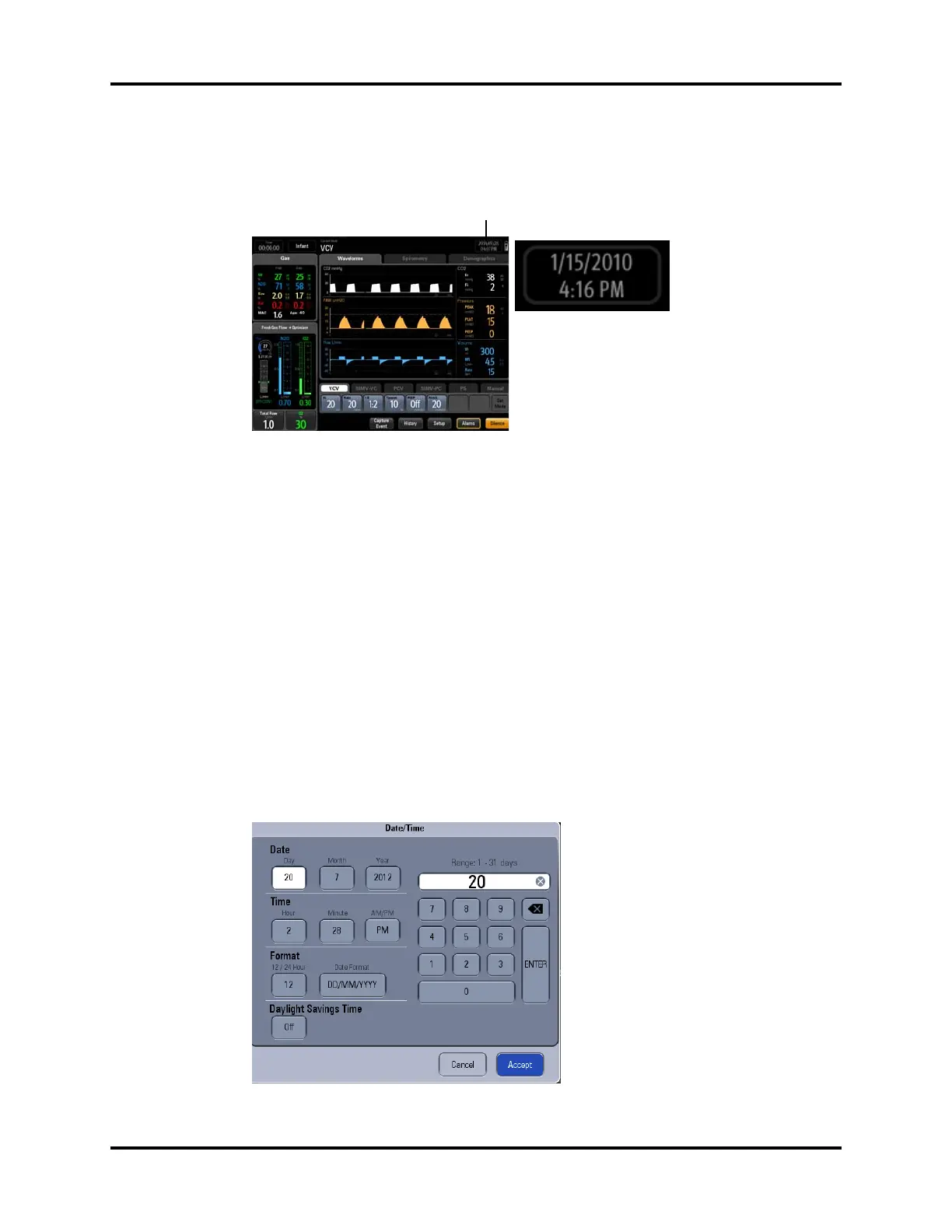A7™ Operating Instructions 046-004667-00 3 - 7
System Interface System Information Header
3.2.5 Date and Time
Displays the current system date and time (see FIGURE 3-10).
FIGURE 3-10 Date and Time Icon
To adjust the date and time:
1. Select the Date and Time icon. The Date/Time dialog is displayed (see FIGURE 3-11).
2. Use the dialog keypad and softkeys to adjust the date, time, 12/24 hour format, date format,
and daylight savings time.
NOTE: If applicable, select Daylight Savings Time first before all other
settings.
NOTE: If the Daylight Savings Time On/Off button in the Date/Time
dialog (see FIGURE 3-11) is disabled and cannot be selected, it
is because the Daylight Savings setting has been set to Auto in
the System settings (see TABLE 3-10 on page 3-42).
3. Select Accept to finalize your changes.
FIGURE 3-11 Date and Time Menu
Date and Time
