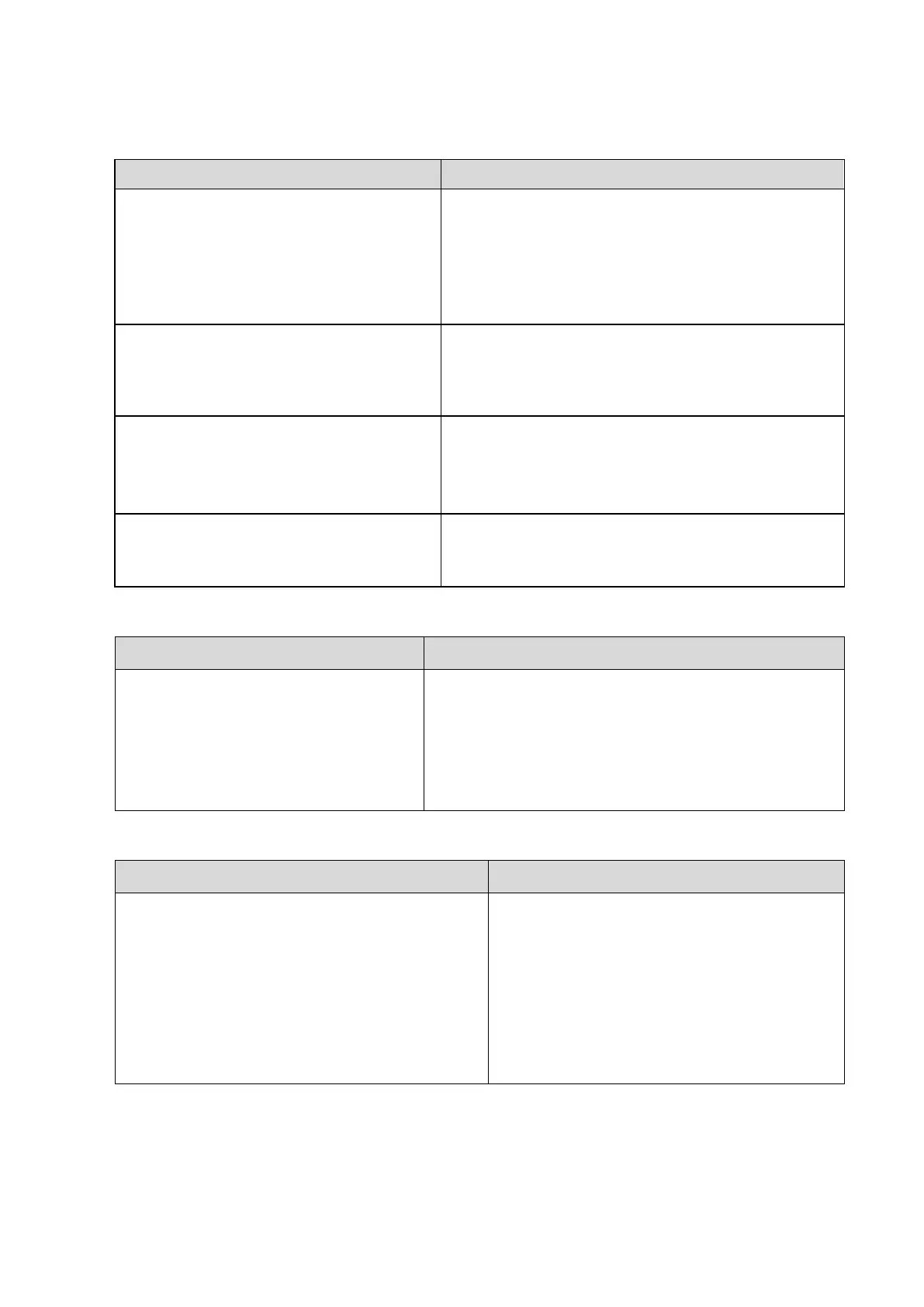5-4 Function and Performance Checking Method
5.3.2.5 Check Peripherals
Footswitch:
Connect the footswitch; check the
functions of footswitch according to the
functions listed in Key Config. (e.g. right
key- image frozen, middle key- color print,
left key- B/W print)
◼ Press the freeze key (the right key), image is
frozen, the freeze menu is displayed; press the
key again, image is unfrozen.
◼ Press the print key (middle key), color printing
starts.
◼ Press the print key (left key), B/W printing starts.
Video printer:
Check if the video printer and ultrasound
system are correctly connected. Then
check the function of each key.
Press <Print> key, the printer begins to work, no
image print deficiency or degradation.
Switch video output port; repeat the step.
Text/graph printer:
Check if the printer and ultrasound system
are correctly connected.
Then check the function of each key.
Press <Print> key, the printer begins to work, no print
deficiency or degradation.
Barcode reader:
Perform code bar scanning when the
ultrasound system is running normally.
The bar code is correctly displayed on the screen.
Confirm if the ECG module is
configured, then:
Set [ECG] as “On”.
◼ ECG trace is displayed; the heart icon is displayed
at the upper right corner of the screen.
◼ The parameters [Speed], [ECG Gain] can be
adjusted.
◼ ECG signal can be reviewed correctly.
Checking the main I/O ports:
Besides the video/audio ports, USB ports, the
other ports required to be checked including:
VGA port;
Connect external VGA/LCD monitor (with
resolution supporting 1280*1024)
Network port;
Other USB ports.
◼ The contents displayed on the display are
the same as those displayed on the
ultrasound system displayer, no character
and image loss, no color difference, no
fluttering and flicking.
◼ Smooth communication.
◼ USB port data storage/accessing are
normal.
